How to create a Tour using the platform and the extension
There are two ways to create a new Interactive Product Tour. You can launch the creation workflow from the dashboard or you can launch the creation workflow from your app using the extension. The most common way to start the creation workflow is by using the extension.
However, for posterity, to launch the creation workflow from the dashboard simply click, “New Interactive Product Tour” when on the “Interactive Product Tours” section in the side panel and a modal will automatically open:
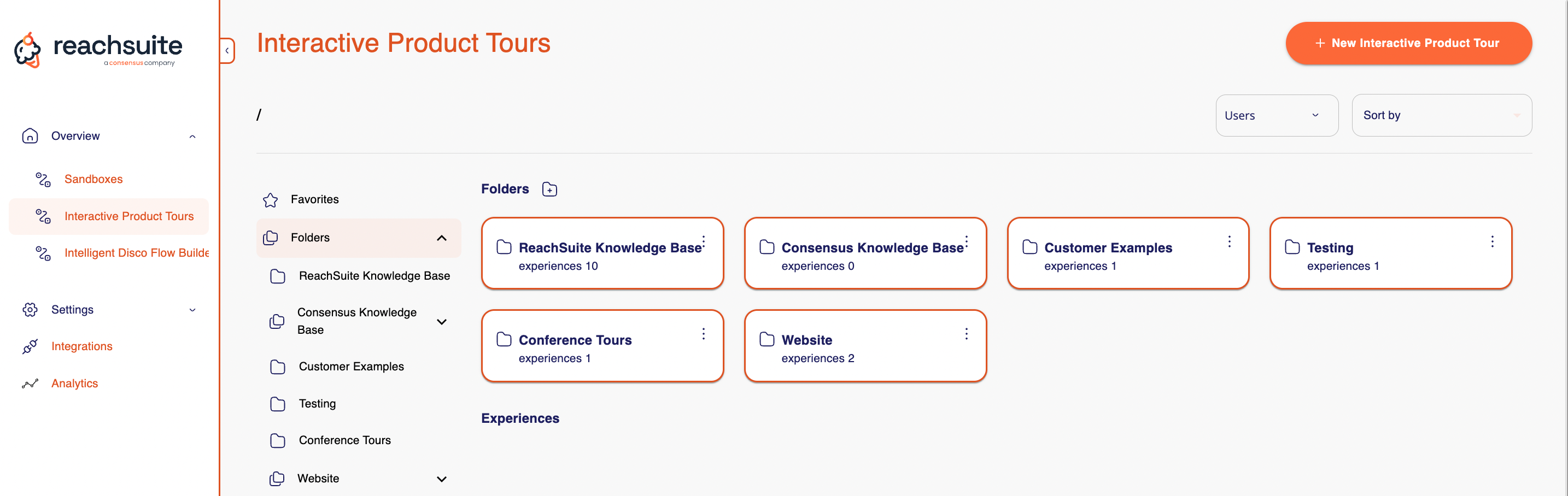
In this modal, you will enter the starting URL. This is where the URL to the page in your app that you want to start your tour recording from. You will also need to name the tour and you can select what folder you’d like the tour to be saved within. Once these properties have been set, click “Create”.
Before we get to what is next we will cover how to launch the creation workflow from using the extension. First off, navigate to the page in your application you’d like to start recording your tour from. When you are ready to start recording be sure the refresh your page and then click the ReachSuite extension and then click “+ New Experience”
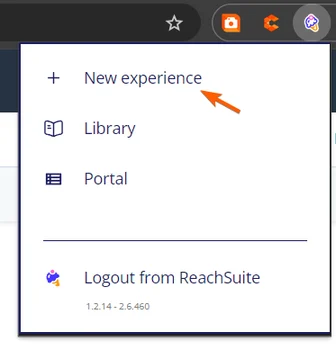
From here a properties modal will open and you will need to enter the name of your tour and then click “Create”.
Once you click create a prompt will appear advising you to:
Please use the application in the way you would like it to be seen in the product tour. Try to be as smooth in your mouse movements and scrolling as possible. When you click the Start button, we'll give you a countdown and then start!
This is very important to understand to create a great looking tour. When you are ready to begin the recording click “Start”. Once you click start you will get a 3 second countdown until the experience recording starts
It is best practice to move your cursor to your first click location while the countdown timer is decreasing
Once it starts, begin to click through the product tour you are wanting to record as smoothly as possible and make any additional click along the way if you’d like to include additional information about an area in your application. These additional clicks may take some getting used to on the first few tours you create
Once you are done your tour go to the extension, and click it to access the “Stop recording” option. From there you will get a series of prompts while ReachSuite processes your tour and when processing is complete a new tab will open automatically launching you into our editing workflow.
See a quick creation workflow example below:
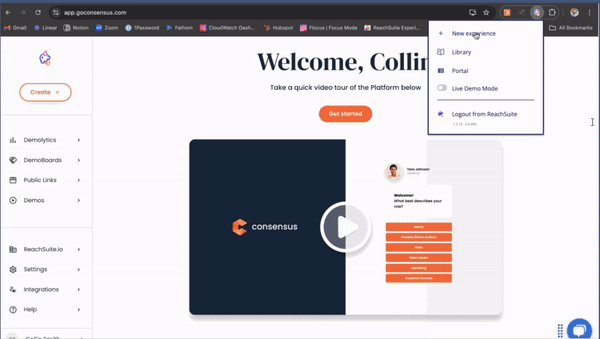
To learn how to edit a tour, go to our editing a tour article.
It is important to note that in order to record an interactive product tour your application must be web-based and you must create them within Google Chrome as the recorder is only available as a Chrome extension.

