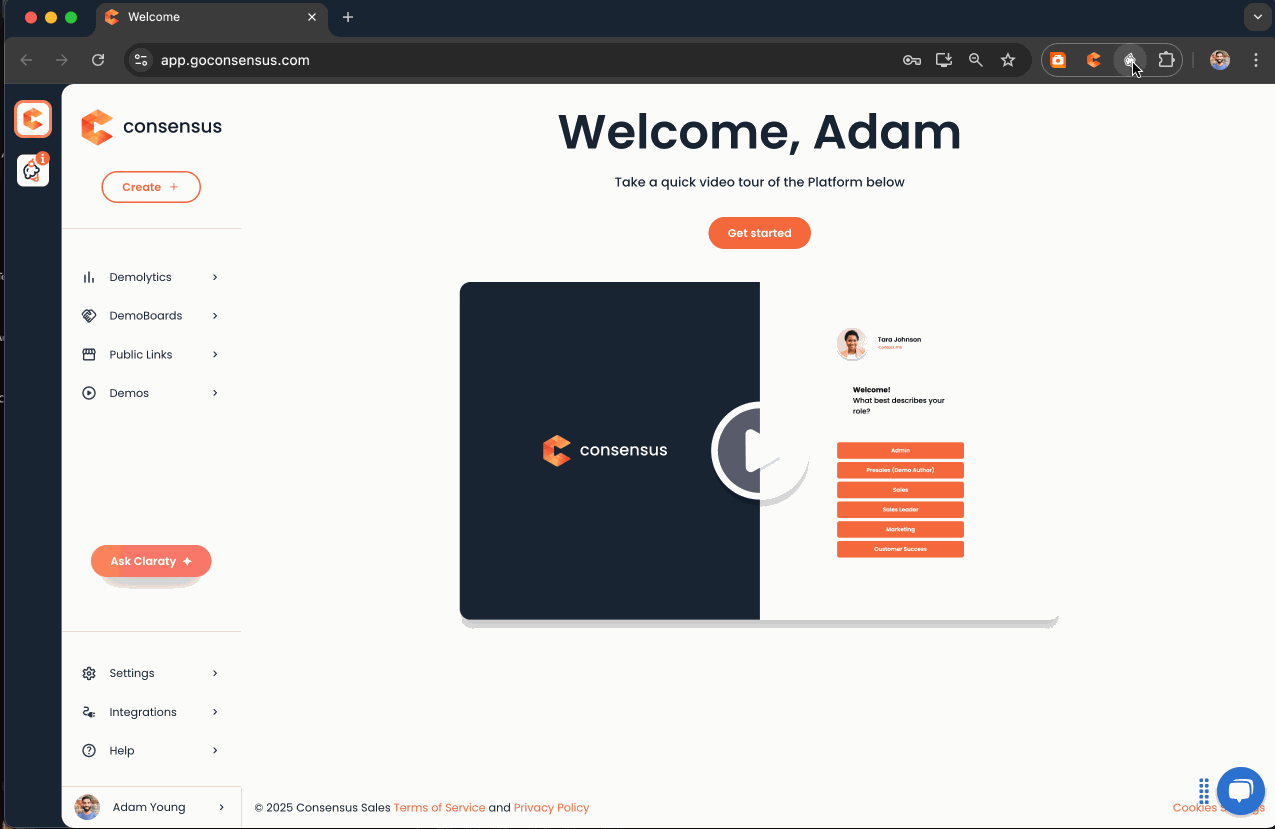Upgraded ReachSuite Extension Guide
Welcome to the ReachSuite Simulation and Dynamic Tour Experience Builder. You will use this Chrome extension to build (aka capture) both dynamic tours and simulations.
All enriching (aka editing) will be done in the web application.
To get started, follow these quick steps to download, configure, and build your first experience with the ReachSuite Simulation and Dynamic Tour Experience Builder.
- Start by downloading the chrome extension here
- Remember to pin it to the top of your chrome bar
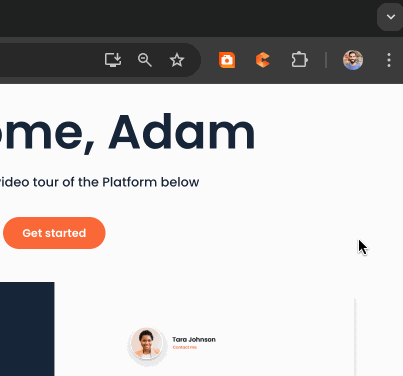
- Now once the extension is pinned, click the ice cream cone icon in the top of your extension bar to open ReachSuite side bar and click “Sign in”. The extension will automatically authenticate with your Consensus credentials.
- Then you will be able to select the type of experience you want to build: Dynamic Tour or Simulation*.
- Note: Simulation will only be available if your account has purchased a simulation package.
- Choose the experience you’d like to create. In the example below, we will select a Dynamic Tour.
- Next, you’ll see a modal in the centre of your browser window which says, “Choose what to share with the ReachSuite Experience Builder”.
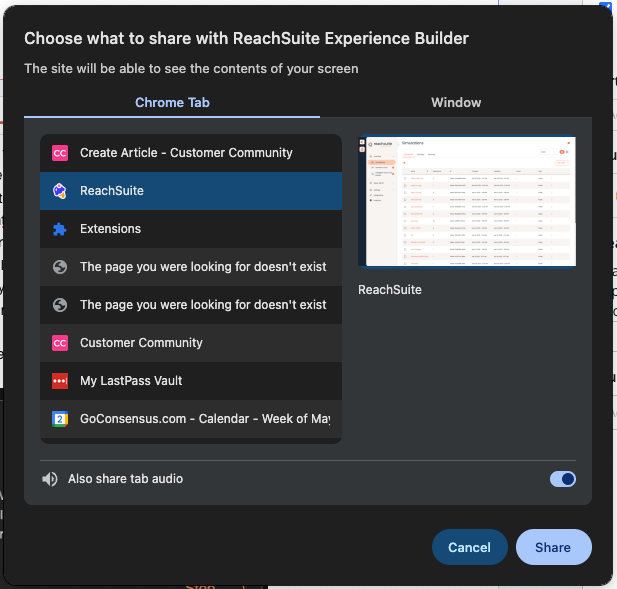
Select the tab you’d like to build a Dynamic Tour inside with. - Once the tab is selected, you’ll see a capture red button, click Capture
- Next, acknowledge the tip “Move your mouse smoothly, and use the application the way you want it to appear in the tour. When you are finished, just click the stop icon.” - this is very important, please read it then click Understood.
- Note: if you’re an experience builder, you can check “Don't show me this again”.
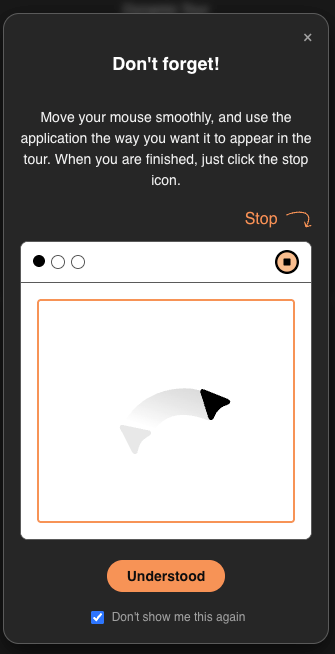
- Note: if you’re an experience builder, you can check “Don't show me this again”.
- Once you click understood, you’ll be met with a 3 second countdown, take this time to position your mouse next to the first element you plan to click on.
- Once the 3 second countdown is over, you’re in Dynamic Tour builder mode and our builder will track each of your clicks to automatically generate a Dynamic Tour once you are complete.
- After completing your Dynamic Tour, move immediately to the top of the browser bar and click the istop button where the ice cream icon was to stop the browser, this will end the Dynamic Tour builder and move you into the enrichment mode, where you can edit the call outs, add videos / audio, and ultimately create your final product tour to share with your buyers!
You can see the whole workflow below: