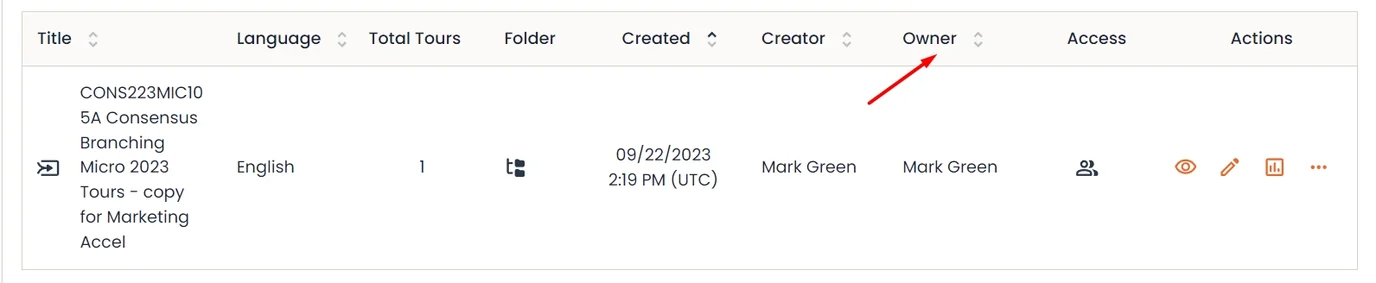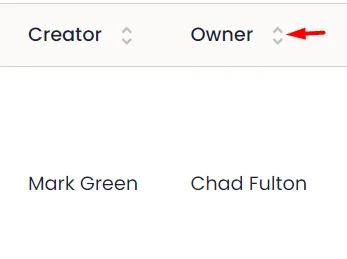Let’s see how to add, edit, enable and disable users.
Adding Users
Adding a user to your account is simple and straightforward. You can add users by clicking on the Settings gear icon in the lower left hand corner of the Consensus WebApp and then click into 'Manage Users & Access':
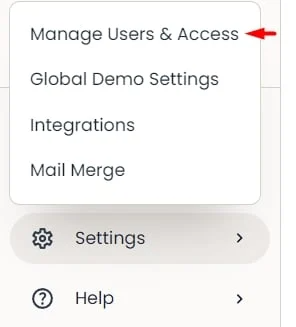
From this screen, you'll fill out the necessary information for the new user:
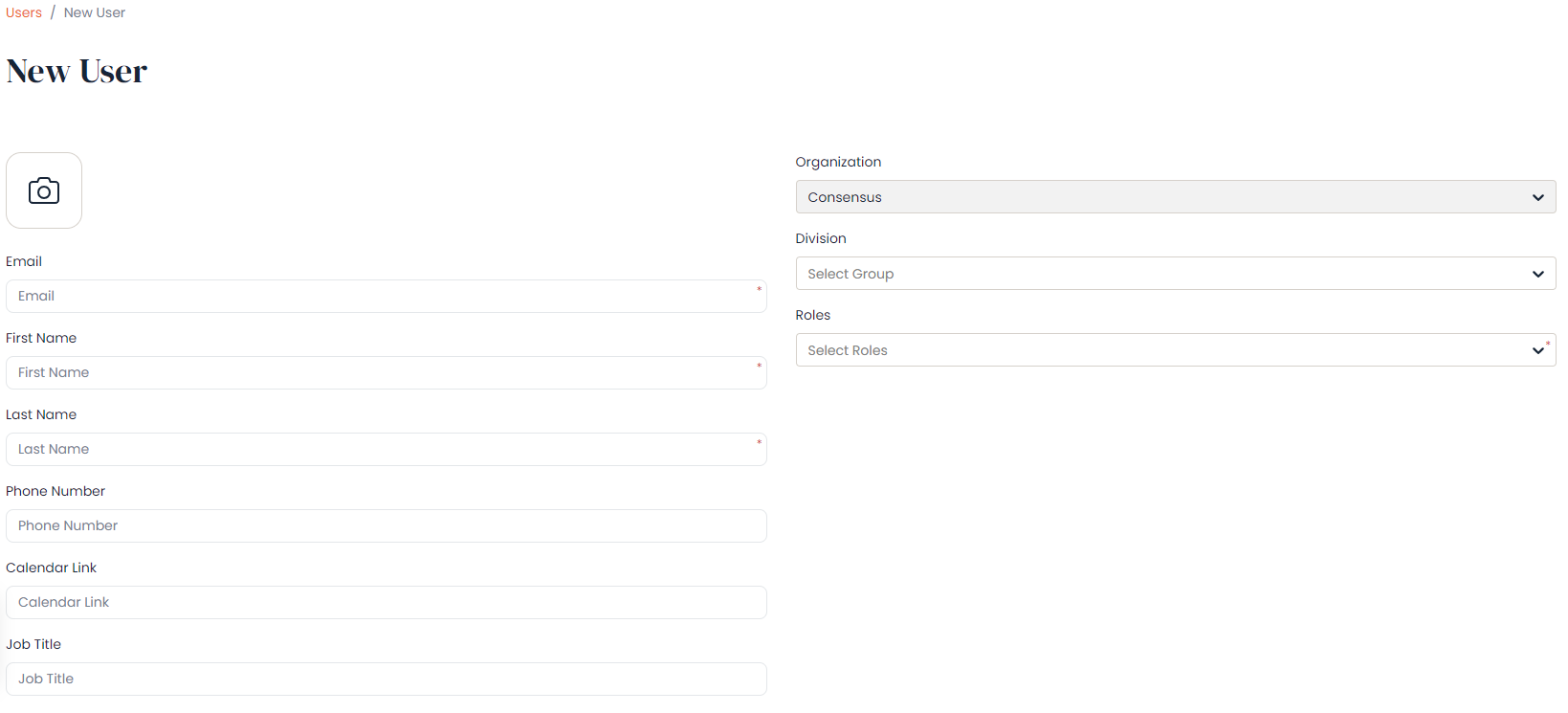
Don't worry if you're missing the LinkedIn, Twitter pages, etc. The user can always edit this section when they log into the platform.
Editing Users
To edit an existing user you'll go to the Manage Users & Access page and simply search for the user you'd like to edit. Once you've located the user, you'll click on the pencil icon which will allow you to edit their profile:
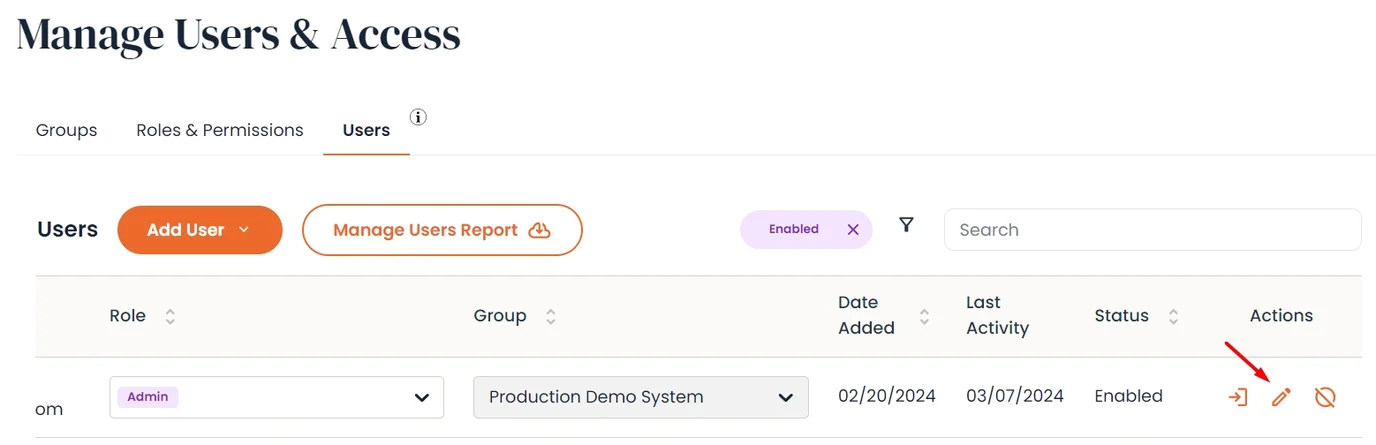
Enabling Users
To re-enable a user, remove the 'Enabled' filter and search for the user and click on the arrow icon which will then re-activate the user.

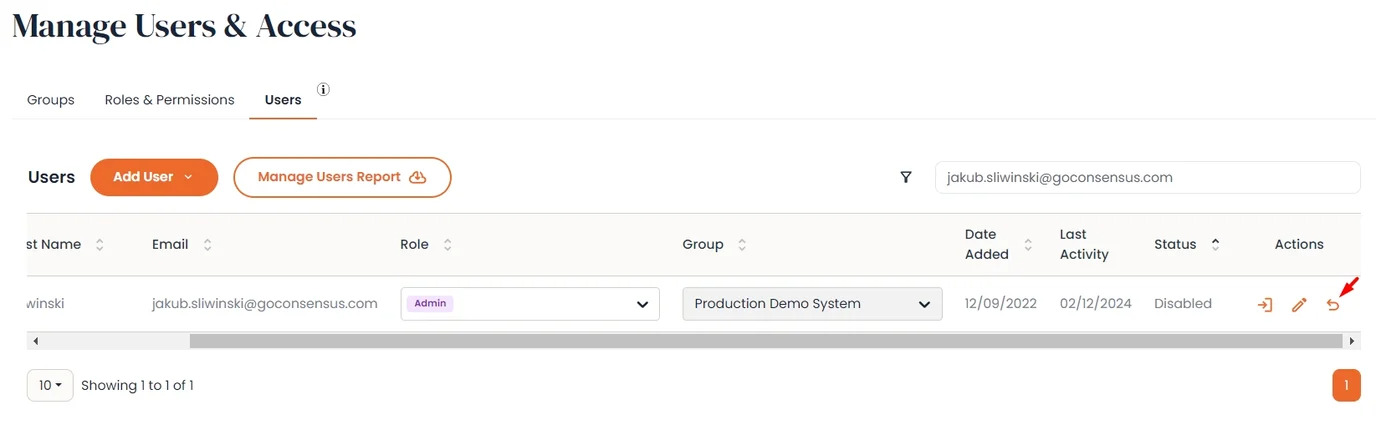
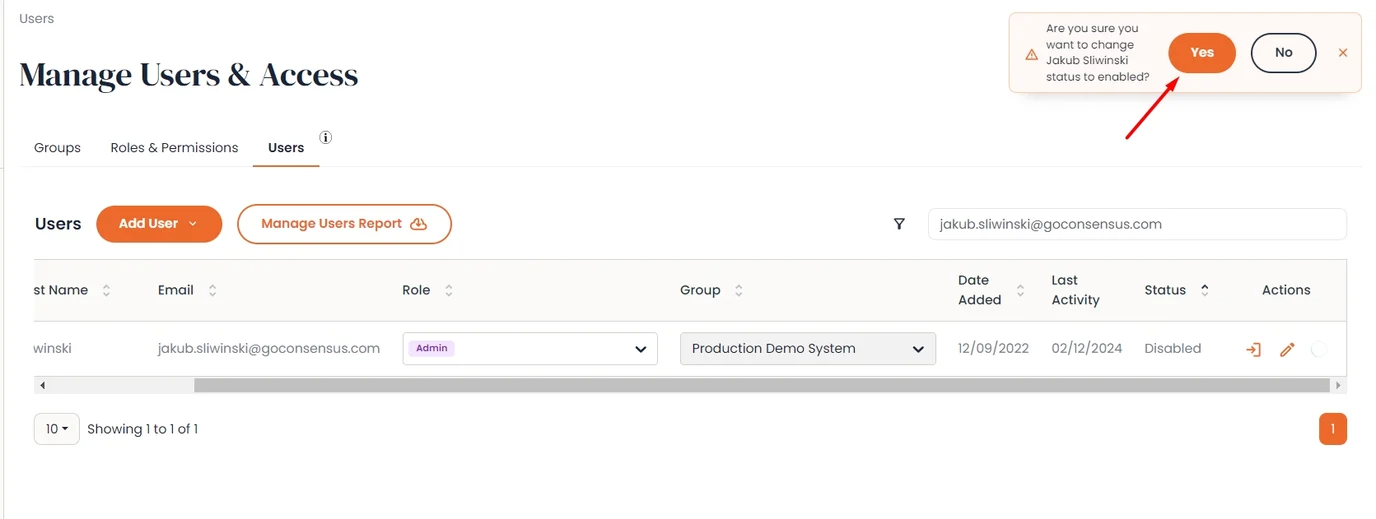
Disabling Users
To disable a user, find the user and click on the circle icon which will then disable the user and add one user license back to your account so you can add a new rep. Once a user is disabled, you'll still be able to see their analytics within the system so there's no need to worry about losing valuable information when disabling users who are no longer using the tool:
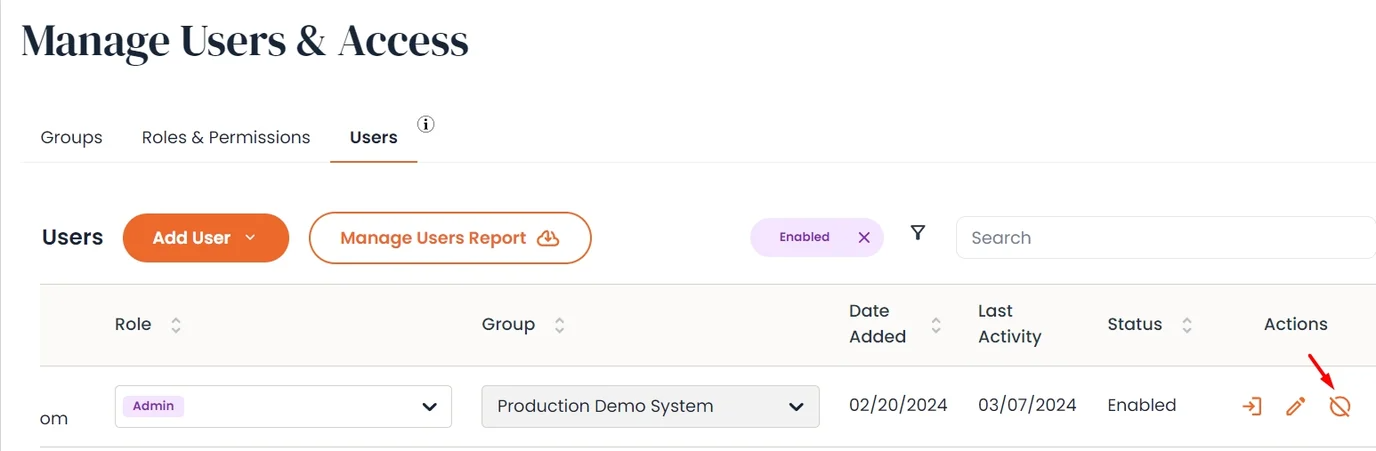
*Disabling Content Creators/Demo Owners*
Please note that when a demo owner is disabled, the new demo owner will be the owner of that disabled user's group or their Admin if there is no group owner.