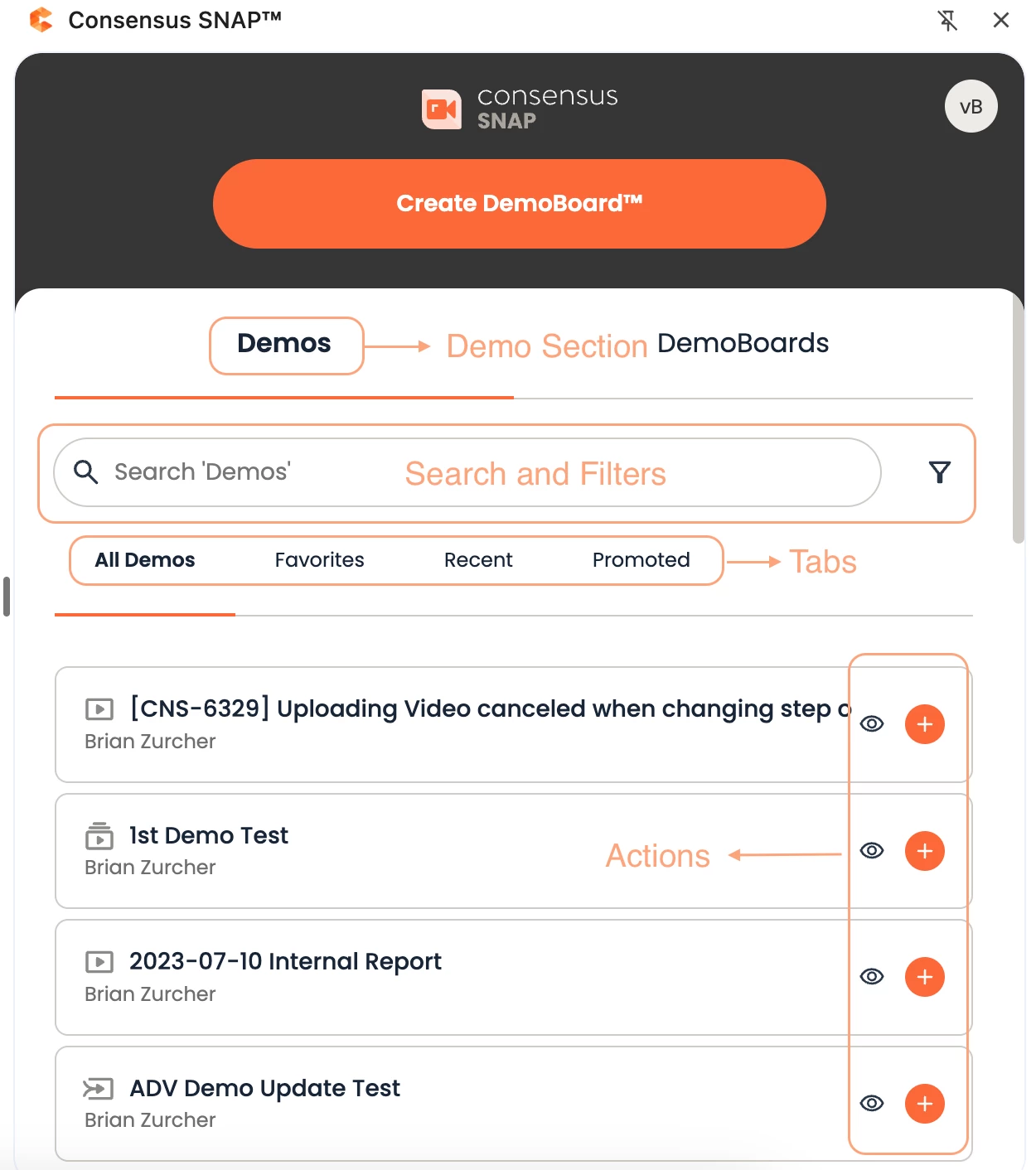How to send Demos with Snap.
To send a demo through Snap you’ll need to login to Snap using the same credentials you use in the main Consensus Platform. If you can’t remember your password you can reset it here.
For this walkthrough, we’ll be going over sending existing demos (which you already uploaded to your Consensus Platform). If you’d like to know how to record your own personal video using SNAP, please see the following article: Recording a Personal Video with Snap
Snap landing page provides a quick overview of all Demos and DemoBoards that you have access to. You can switch between these two and review your content.
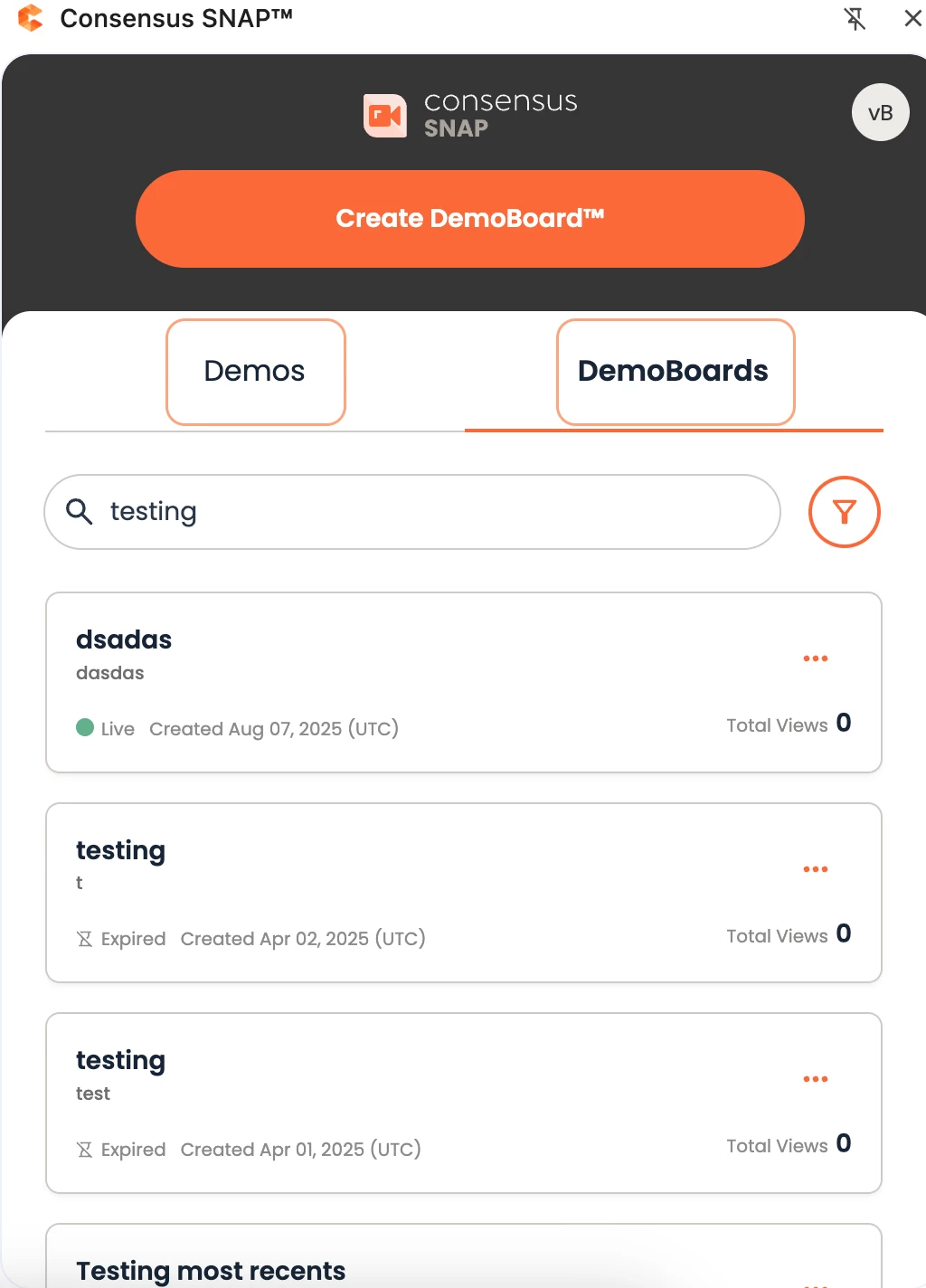
To send a Demo through Snap you need to create a new DemoBoard. This can be initiated from both the Demo and DemoBoards section and also by using the “Create DemoBoard” button on the top.
Create DemoBoard
Clicking the “Create DemoBoard” button will move you to the first step of creating a DemoBoard.
Choose demo(s) to send
In this first step you need to choose the Demos you want to send. To do so you can either:
- Record a new Video → more information on this can be found here Recording a Personal Video with Snap
- Upload an existing video from your local storage
- Add a Demo from your Demo Library
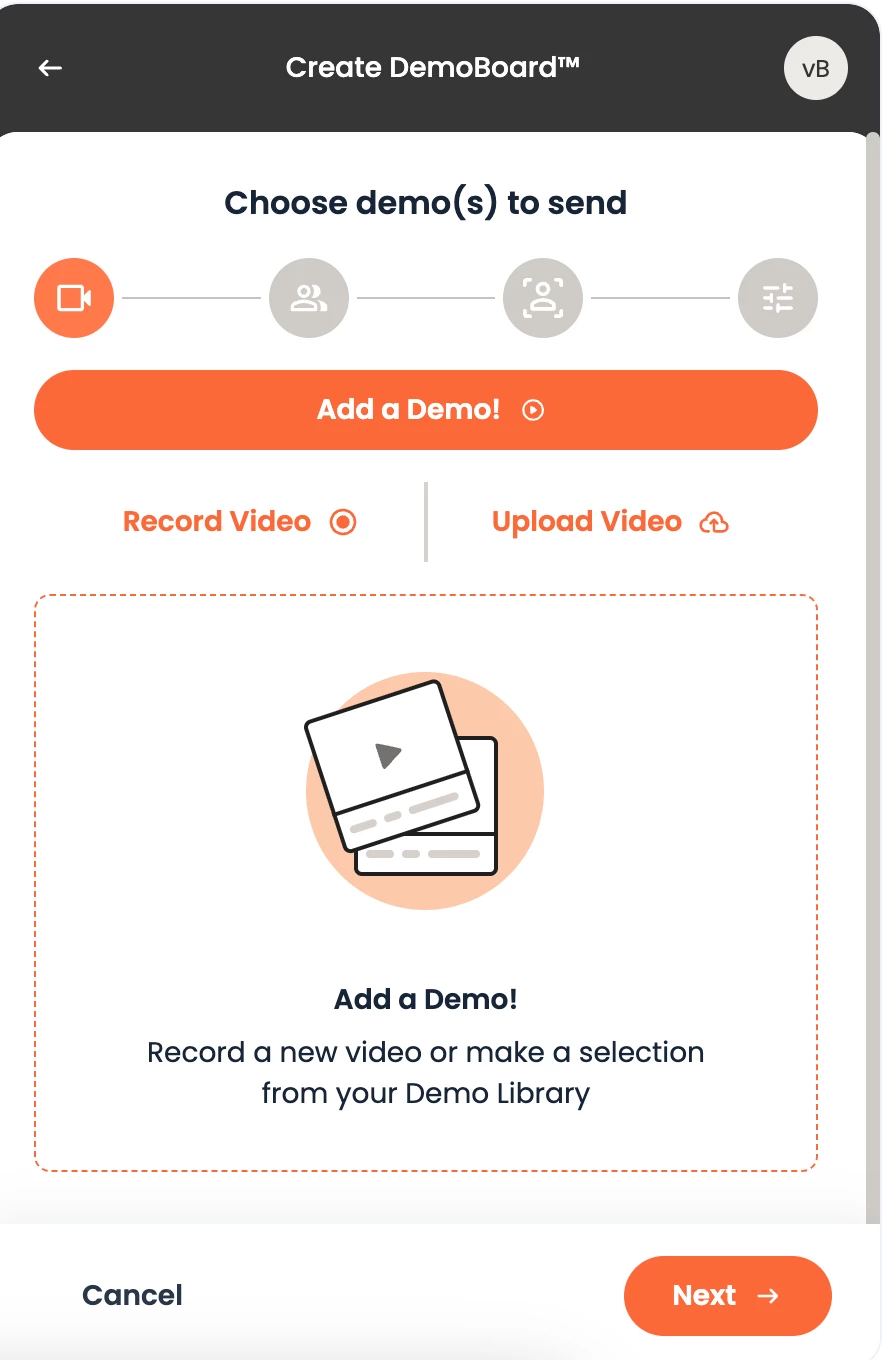
Choosing to use the “Add a Demo!” from your Demo Library you will be asked to select the Demos you would like to add in the DemoBoard. You can select multiple Demos and there’s going to be an indication (green checkmark) showing that the Demo has been selected.
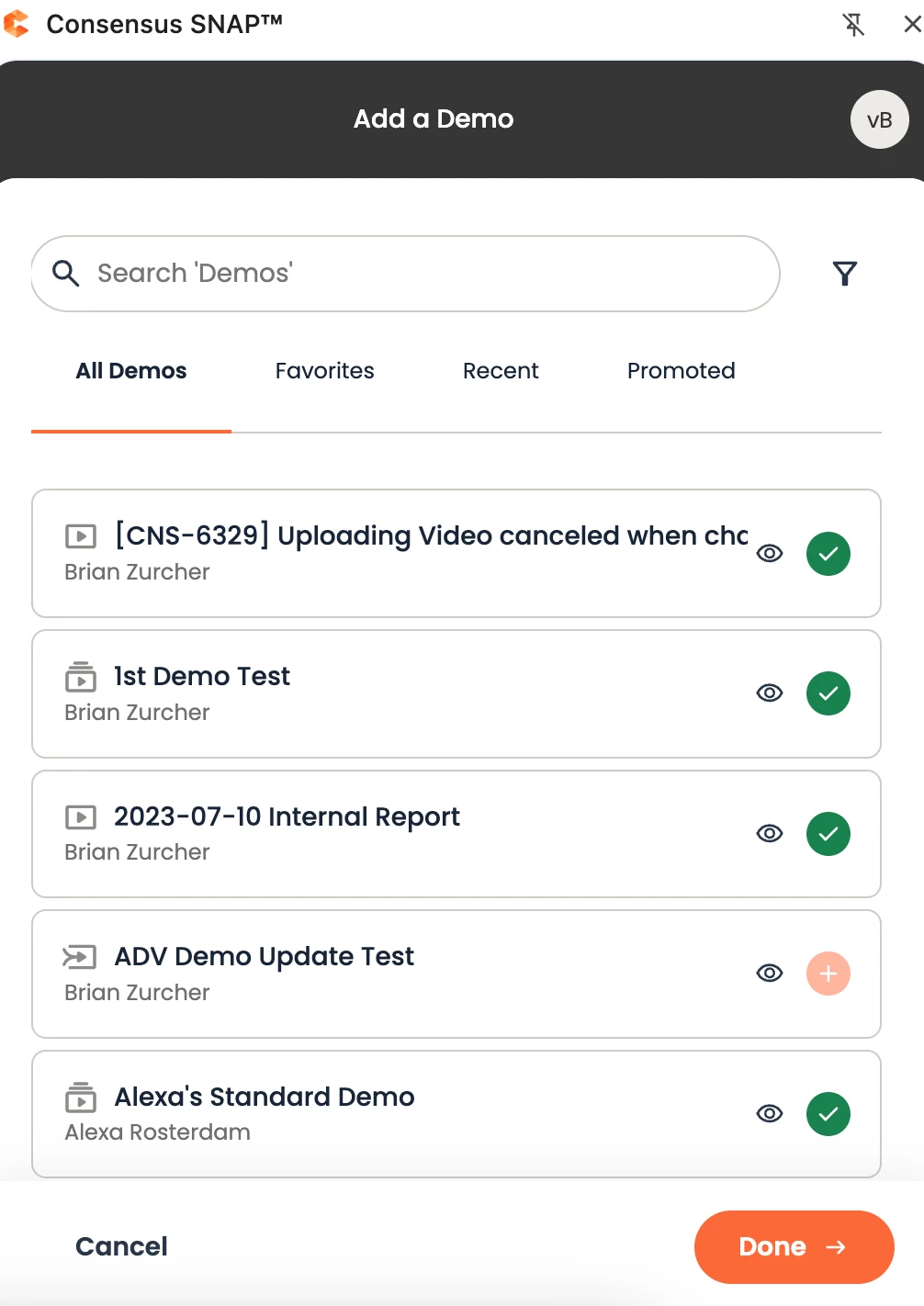
Once you are happy with your selection click “Done”. This will move you back to the first step where you can now see a list with your selected Demos.
Add Organization & Recipient information
Next, fill out the organization details for the DemoBoard. Please note that the name of the organization will show up for the recipients so you’ll want to make sure you put down the correct organization name and NOT your own company name:
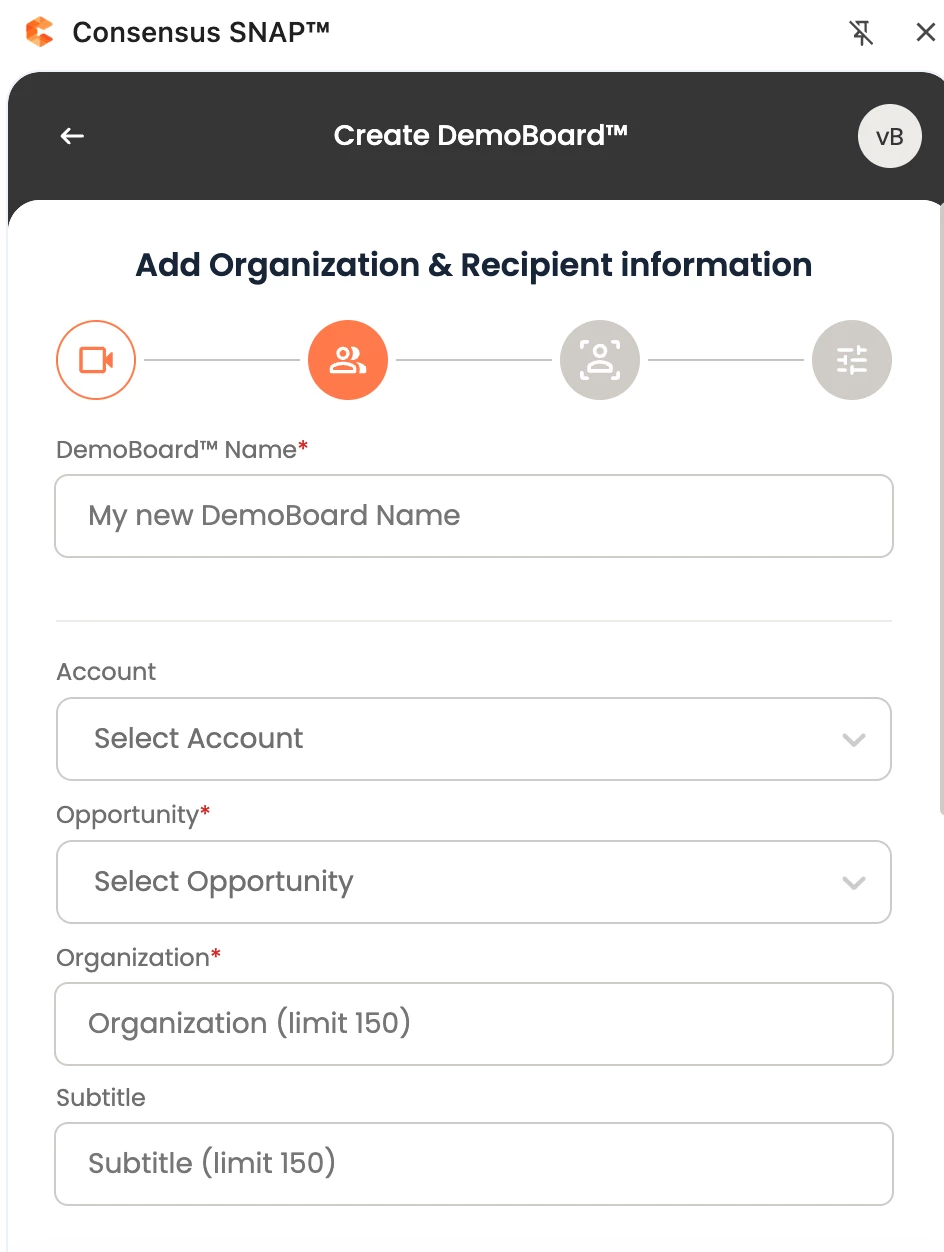
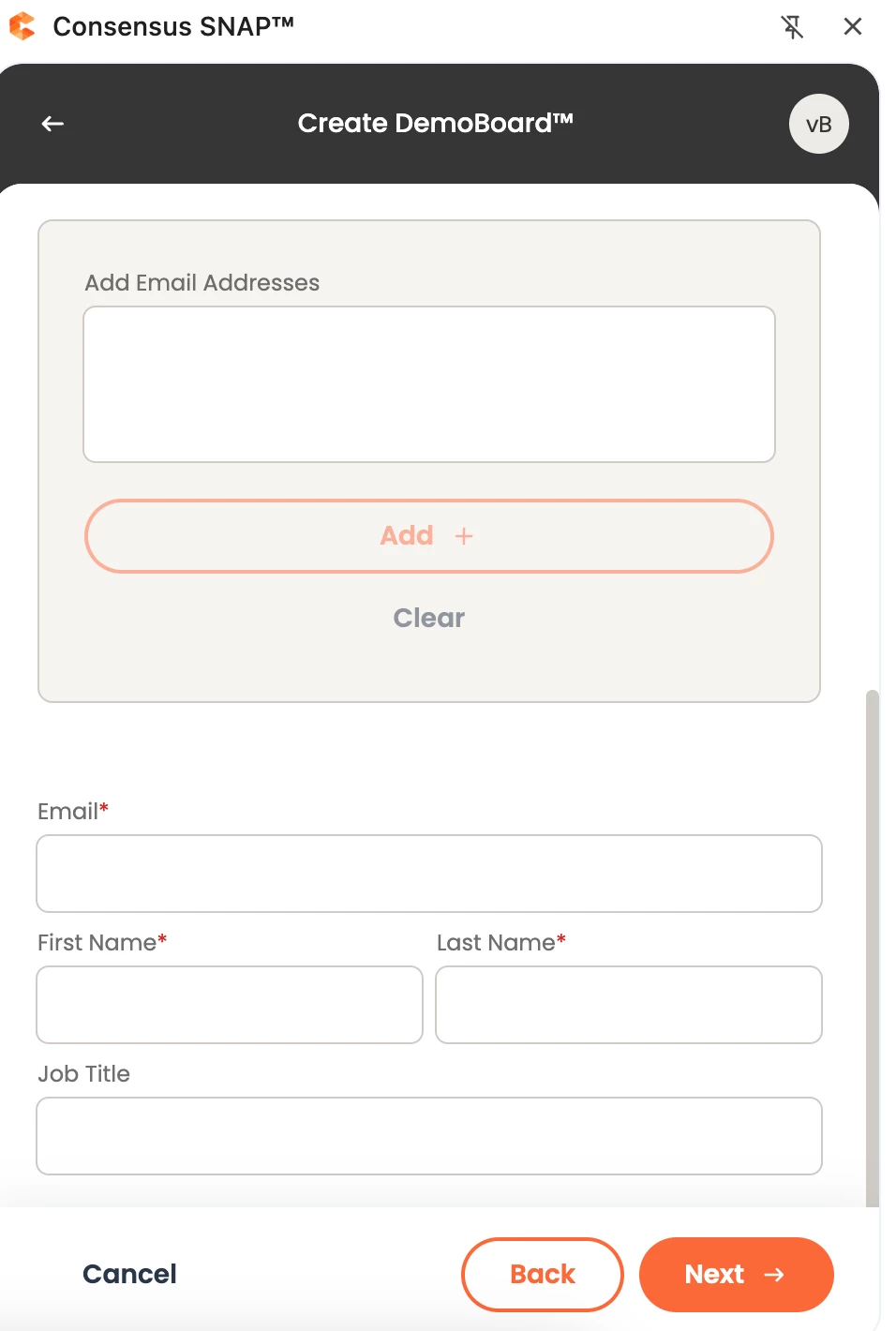
Personal Intro Video
The third step is to add a Personalized Intro Video. You can:
- Record a new Default intro video or use one you have recorded in the past
- Create a Custom intro video to personalize this demo for your prospect more
- Have no intro video
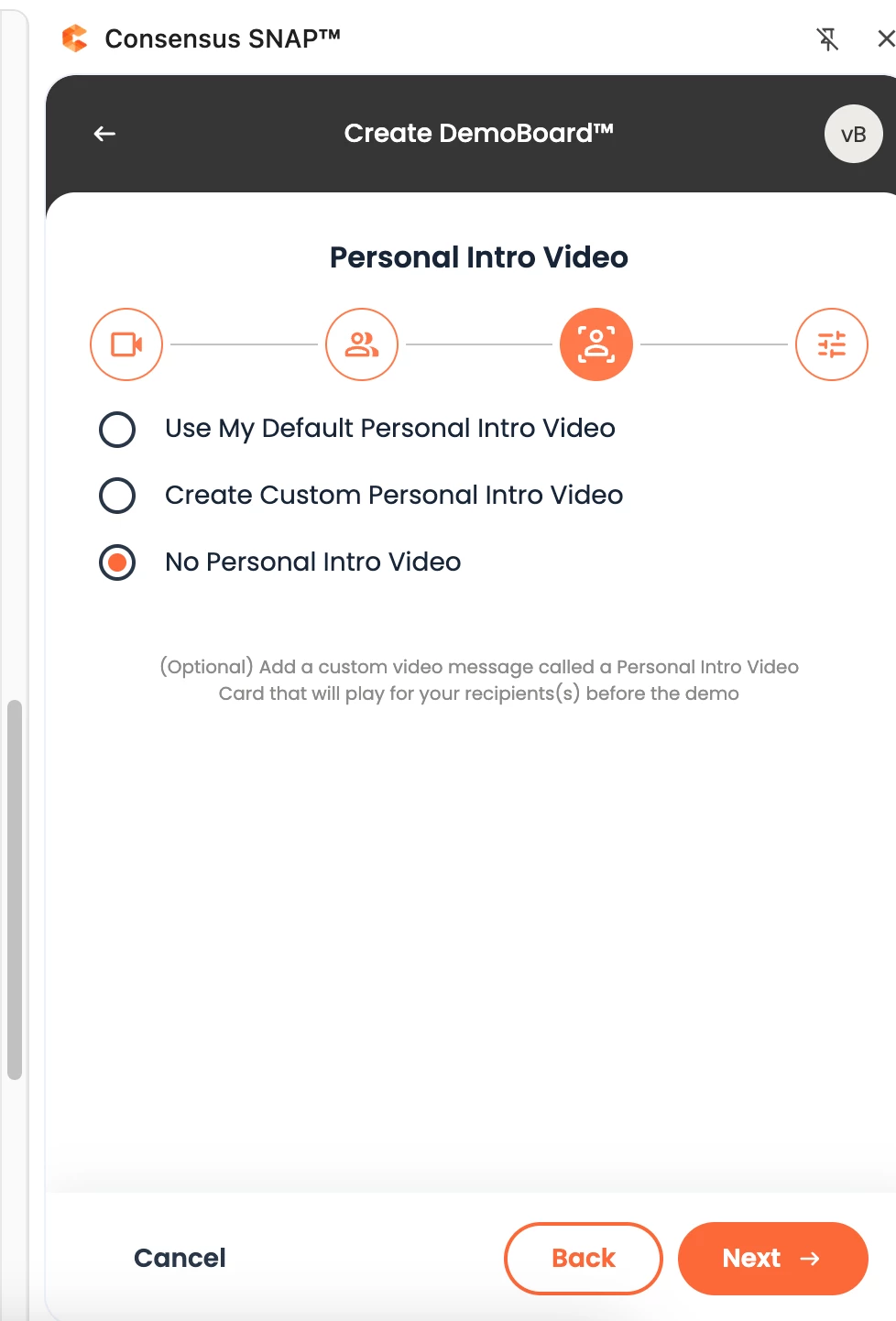
Additional DemoBoard Options
The fourth step is to configure any additional options you may want to use:
- Add other users to get notifications when the recipient has viewed or shared your Demo
- Change contact info to show if you are sending this on behalf of someone else. (Note: they need to be in the Notifications & Access section to show their contact info)
- Enabling Two-factor Authentication, which will send them a passcode via email that they need to enter before watching the content within
- Enabling No-view notifications if you would like to be notified if they haven't watched it after X days, up to 10 times
- Expiration by days in case there is sensitive and/ or time-sensitive information within the demo that shouldn't be shared after X number of days
- Mark the DemoBoard as a “Test” one, so that no Analytics are captured for it.
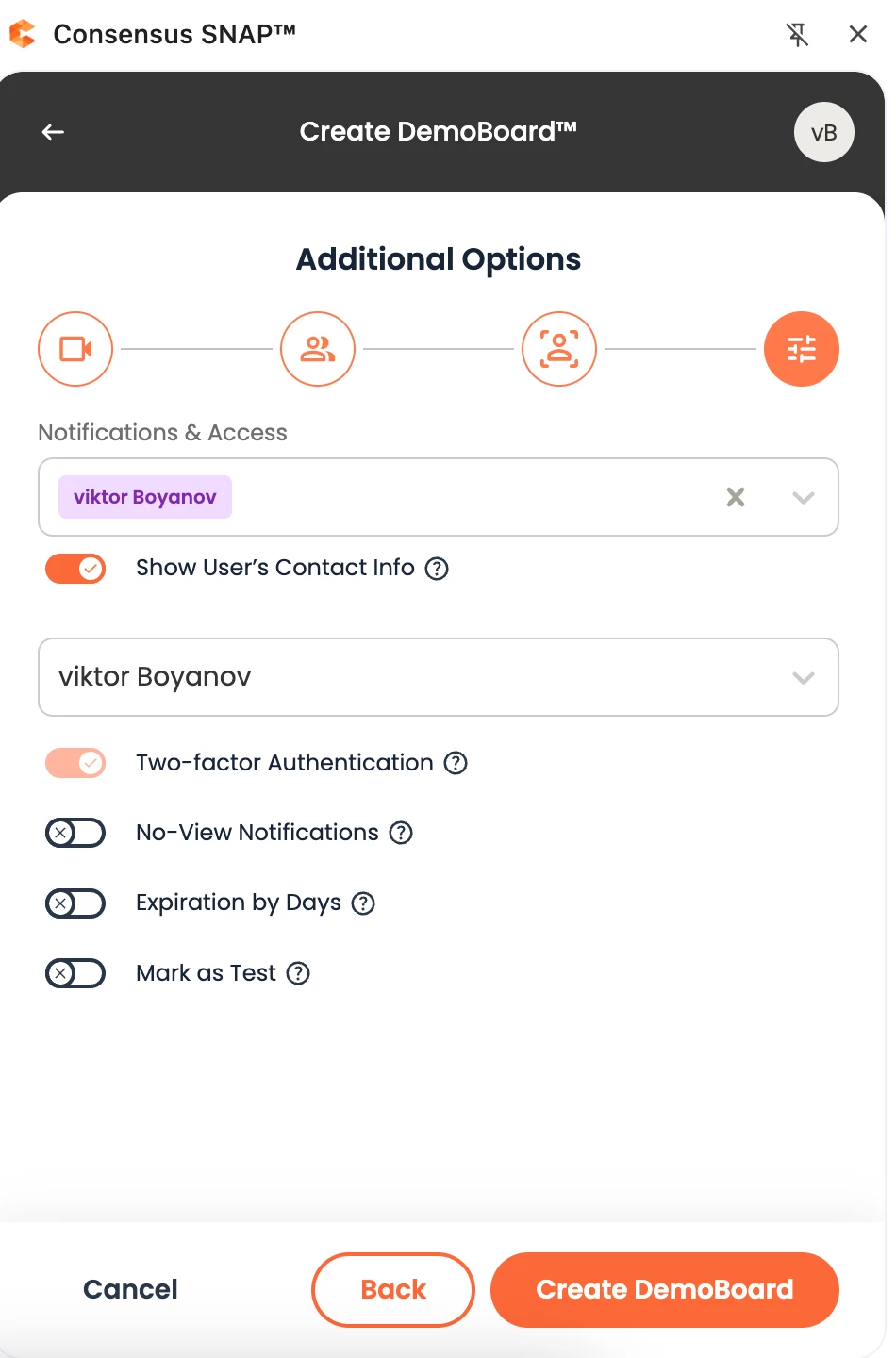
Create DemoBoard
Finally, click on the Create DemoBoard button to share your Demo. You have the option of how you would like to send your Link, through:
- Thumbnail Link
- Button Link
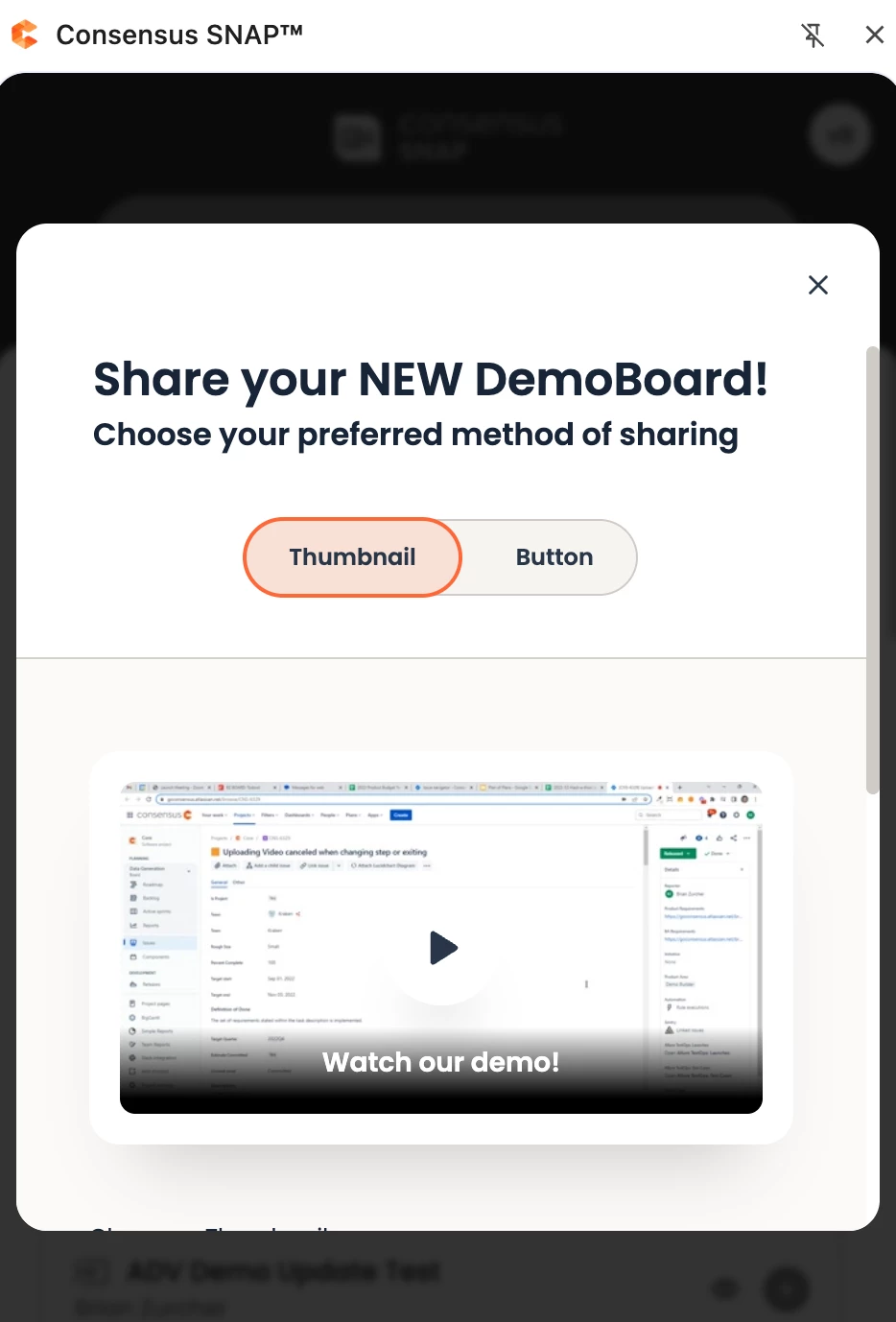
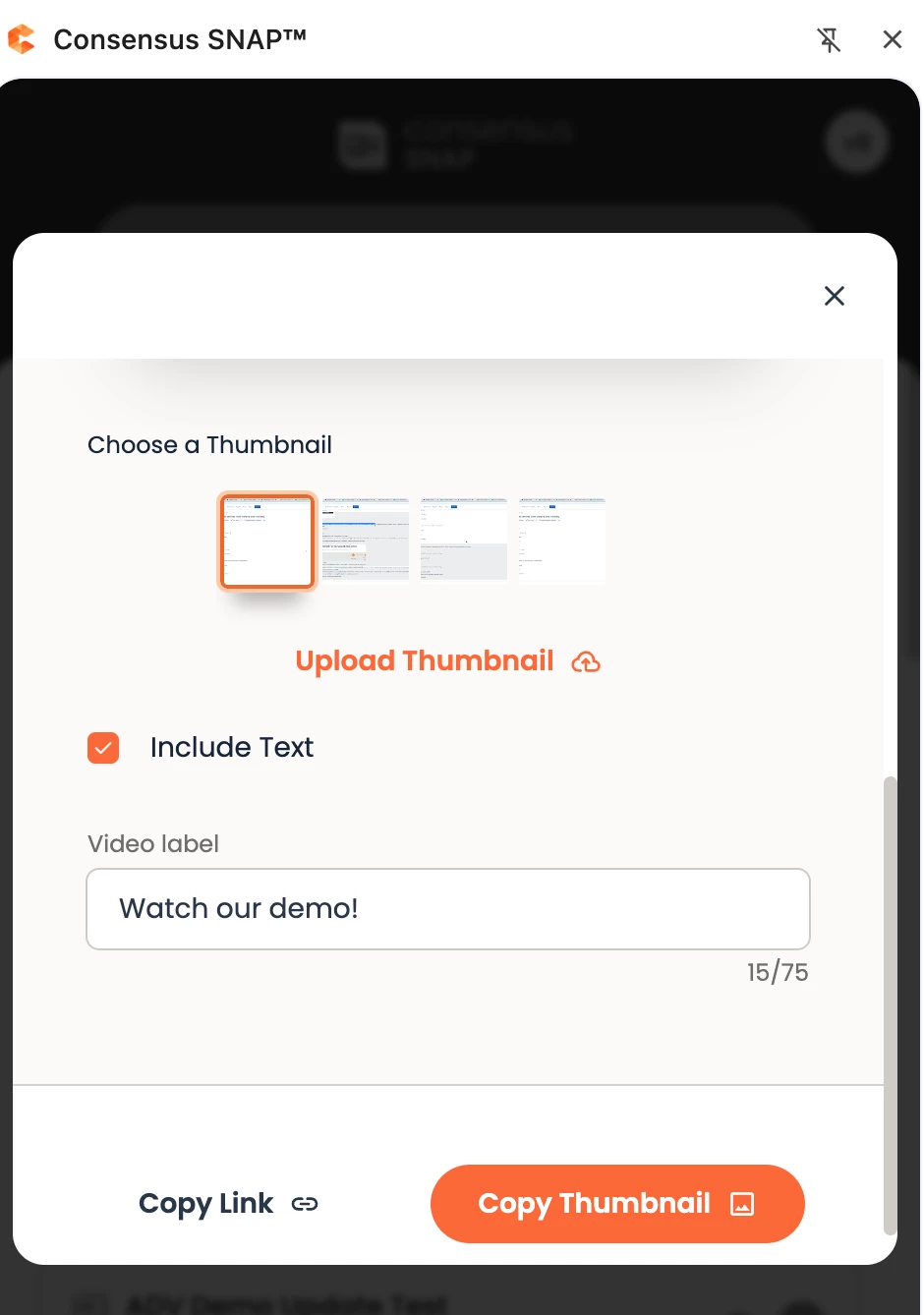
Once you’ve decided which link you plan on sending and the Additional DemoBoard Options, you’re ready to copy and paste it into your email or other method(s) for sending it out!
**We recommend using the Image Link, but try them all and see which one gives you the best response!**
If your company uses Gmail, you’ll notice that Snap automatically appears in your Gmail account when you compose an email.
The only difference when sending demos using the Gmail SNAP extension is you’ll need to add the recipients to the “To” field of your email before you open SNAP in your email (which should auto-populate the recipients for you). Still, everything else should work as expected.
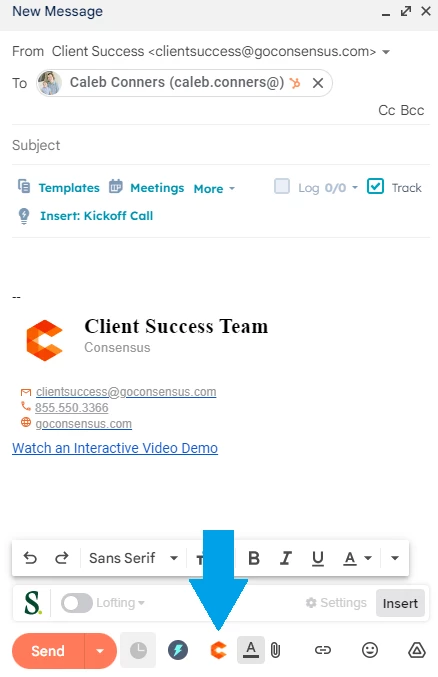
DemoBoards Section
Another way to share a DemoBoard is from the “DemoBoards” section. There you will find a list of all active DemoBoards ordered by date (descending).
To share a DemoBoard simply click on the three dots on the side → Share As and chose how do you want to share it. The options are the same as explained above (Thumbnail Link and Button Link)
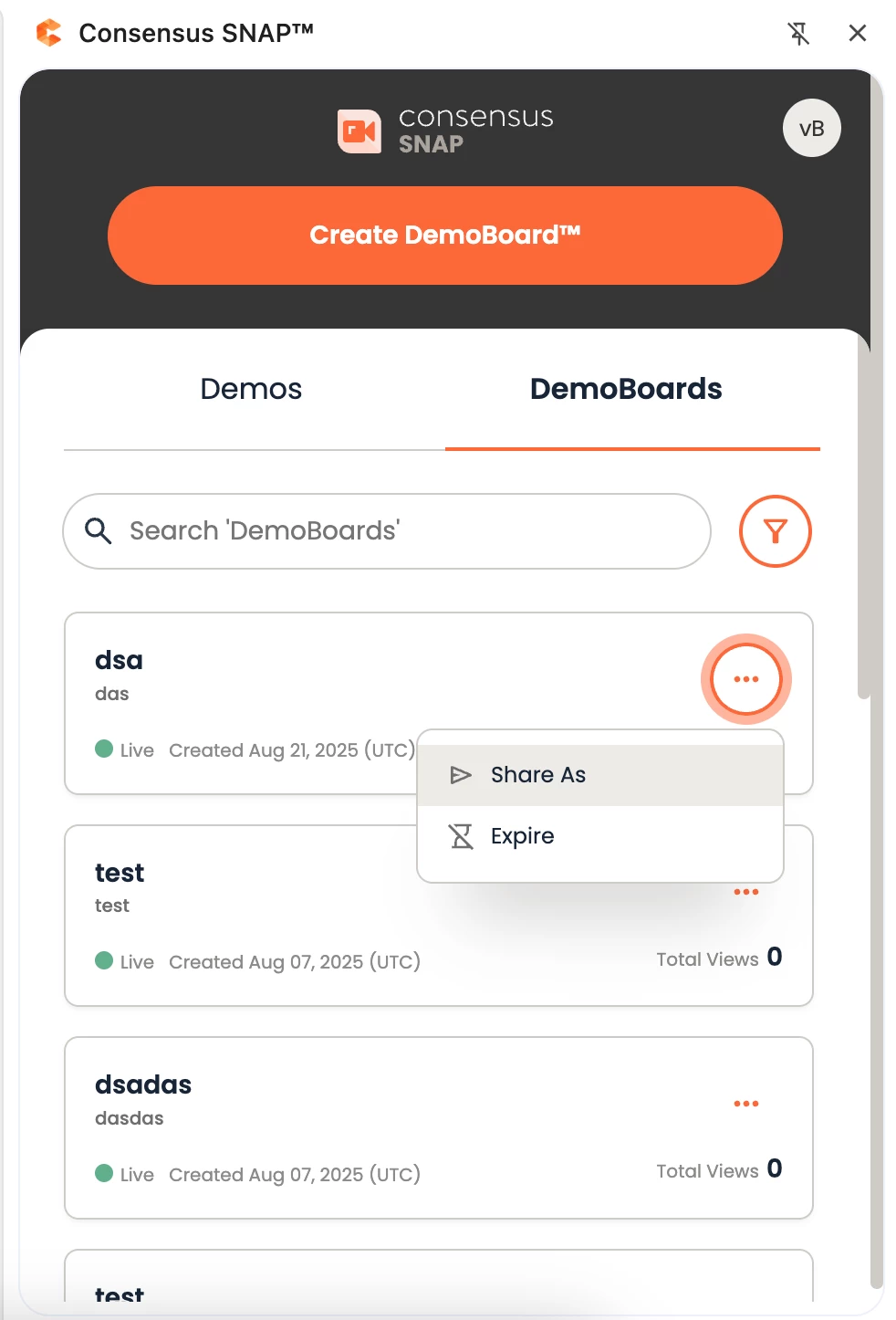
Demo Section
The third way to send a Demo is from the “Demo” section. In there you will find the following tabs that organize your content:
- All Demos → displays a list of all Demos you have access to
- Favorites → displays a list of your Favorite Demos
- Recent → shows the most recently used Demos
- Promoted → gives you quick access to the Promoted Demos from your Organization
To make it even easier to find the right Demo you can:
- Search for a Demo → The search is applied for all tabs except “Recent”.
- Apply filters → The filters are applied to all tabs except “Recent”. For more information on the Filters available and how to use them, you can refer to the Demo Filters in Snap article.
- Load the Demo in Preview Mode by clicking on the preview button (eye icon).
The way to send a Demo from here is by activating the “+” button next to the Demo. That will redirect you to the first step of the DemoBoard creation flow and have that Demo added automatically. From there follow the same steps as explained above in the “Create DemoBoard” section.