Recording a Personal Introduction Video (PIV) in SNAP
SNAP enables you to create unique DemoBoard invitation links for prospects by using an existing Demo or recording a new Demo and Personal Introduction Video (PIV).
In this article, we will walk you through recording your PIV in SNAP.
-
To record a PIV in SNAP, it is necessary to set up a demoboard first.
- Open the SNAP plugin in your browser to start your PIV recording.
- Click on the Demobooard button.
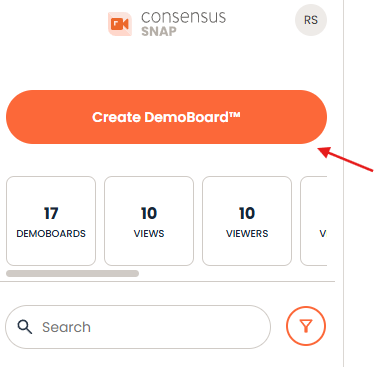
- On the following page, you have the option to either select a Demo from the Demo Library list, Record a new Video, or Upload one that you've already created on your computer.
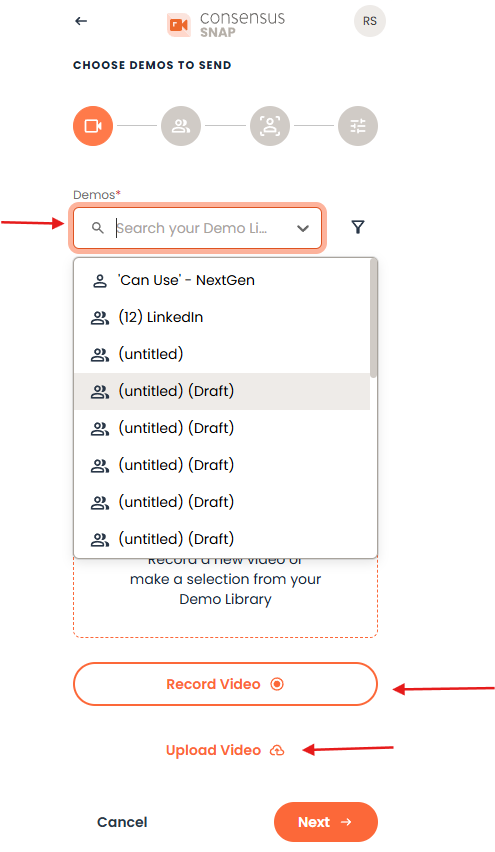
- Once the Demo has been selected click on the “Next” button.
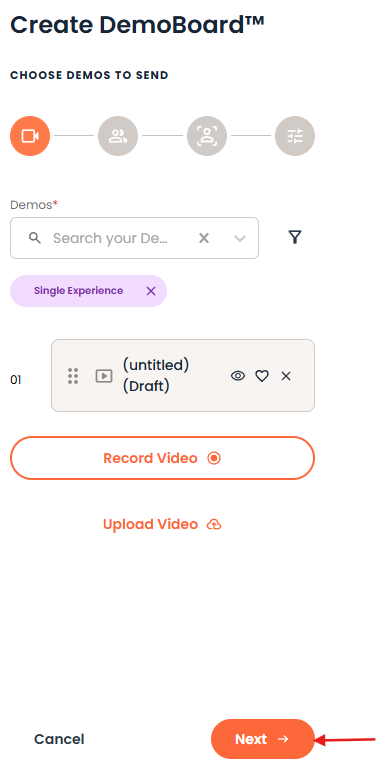
- Fill in all the required fields to complete and proceed to the next step.
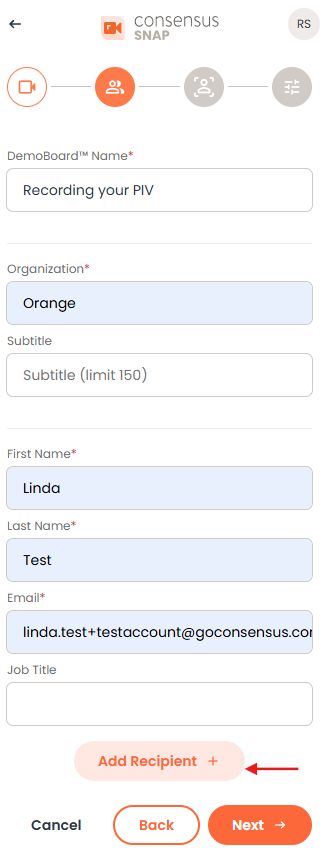
You can also add a recipient within SNAP - On the next page you have the option to:
- Use My Default Personal Intro Video
- Create Custom Personal Intro Video
- No Personal Intro Video
- To record your Personal Intro Video (PIV), choose Create Custom Personal Intro Video and click on Record Video to start recording.
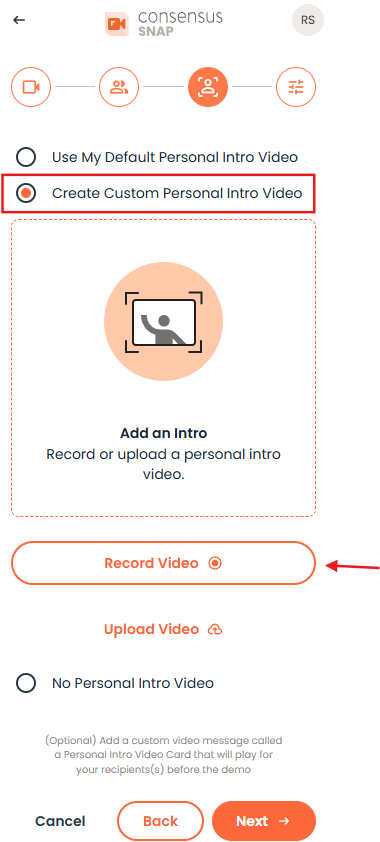
- You will be prompted to the Recording page, where you can select your Camera. Once you click on the record button, a countdown will begin at 3,2,1, so you have time to prepare.
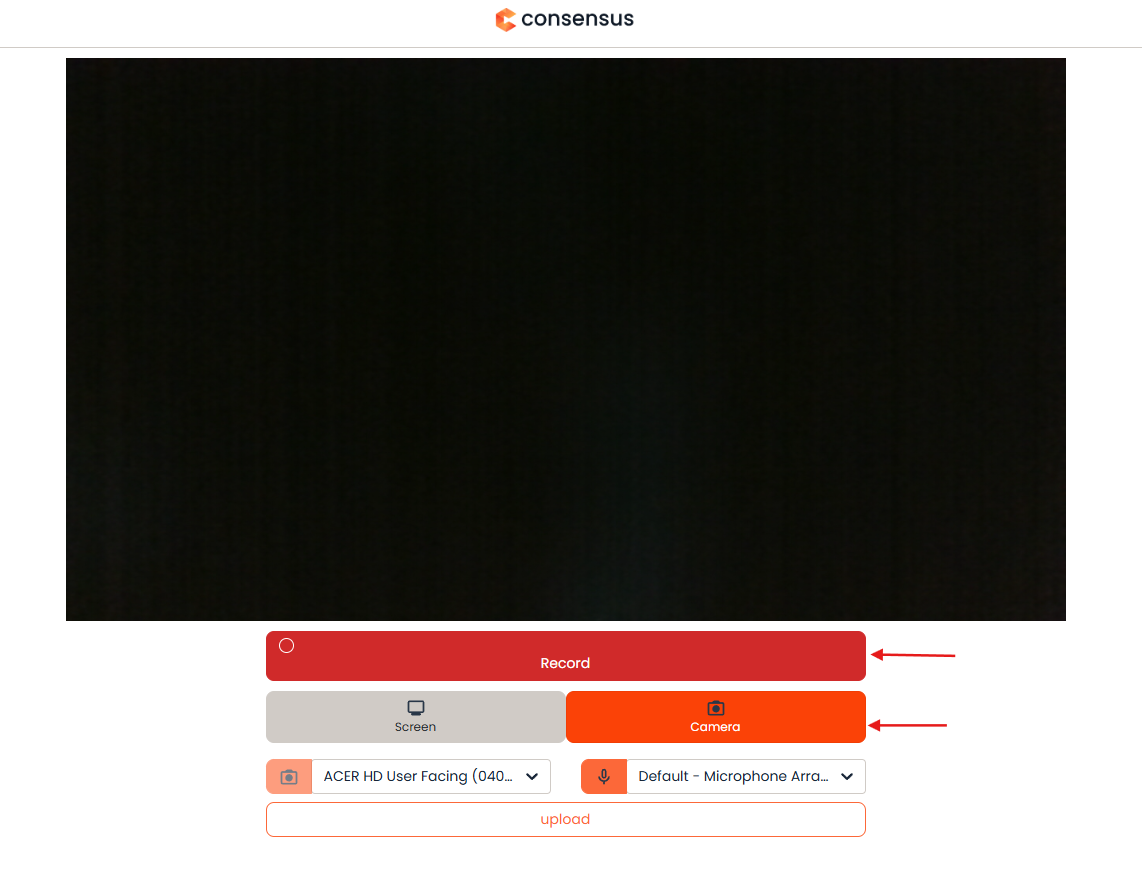
- Once you have completed your PIV click on finish.
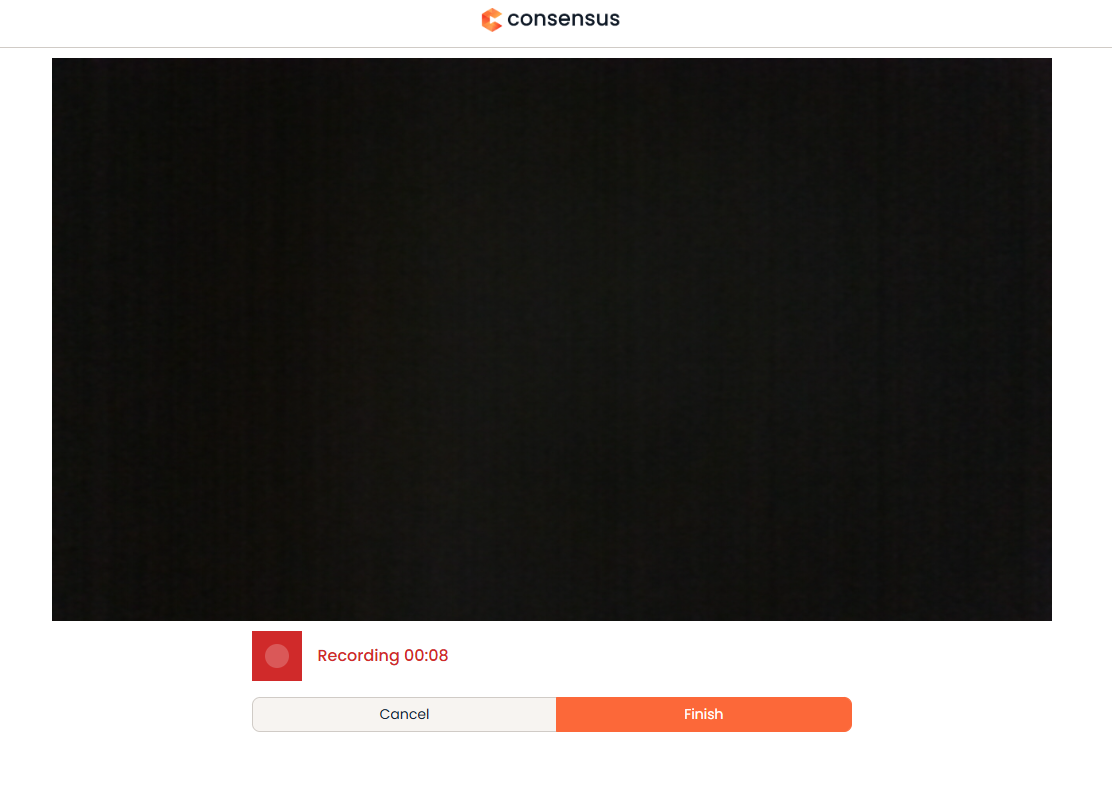
- SNAP has the ability to edit the video you have created. Click on the Done Editing button if you have finalized your video.
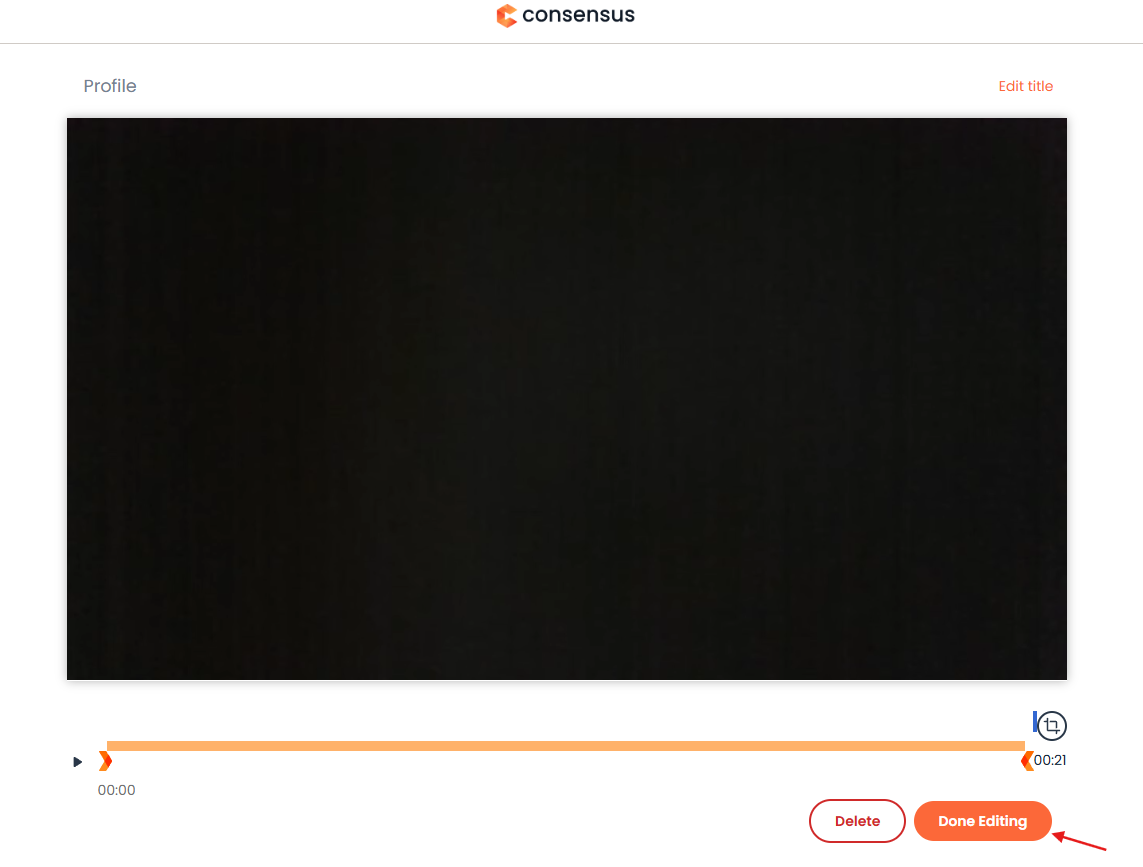
- After linking your PIV to your Demoboard, click the Next button at the bottom right corner of SNAP.
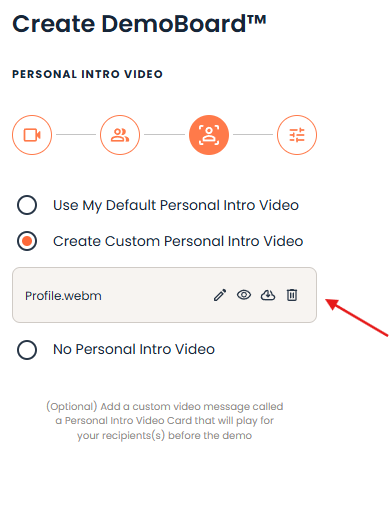
- On this Additional Options page you can set up:
- Notifications & Access
- toggle On/Off Show User’s Contact Info
- toggle On/Off two-factor Authentication
- toggle On/Off No-View Notifications
- toggle On/Off Expiration by Days
- toggle On/Off Mark as Test
- Once you have set up your preferred options, click the Create Demoboard button at the bottom right corner of SNAP.
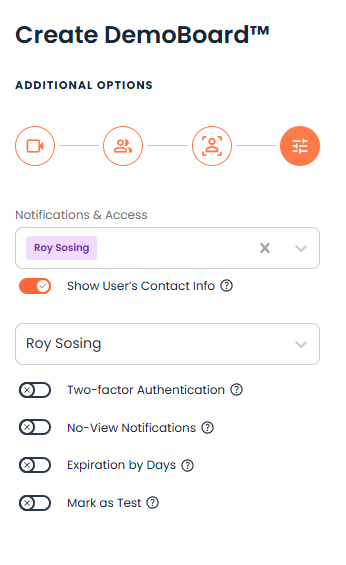
- This is the final step to complete your Personalized Introduction Video (PIV) along with your Demoboard.
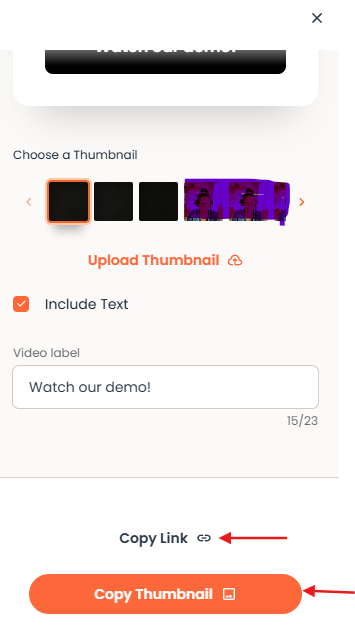
- You can copy either the Link or the Thumbnail in your email and send it out.
