This article will cover the best practices for creating a test lead in the Consensus platform.
Our platform is designed not to recognize views from the same computer you are currently logged into so that your metrics aren't affected during normal usage. This is why we will use incognito / private browsing mode to create a test lead.
WHAT YOU NEED
You will need to have the following apps installed and/or information available for this article:
- Web Browser with incognito / private browsing mode
STEPS
1. Log into the Consensus platform, go to the Public Links menu, and select Create Public Link
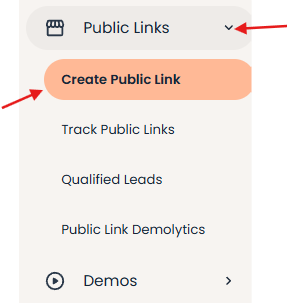
2. Select the demo you would like to test and give your link a name. You can also choose a location where you’re going to post your link.
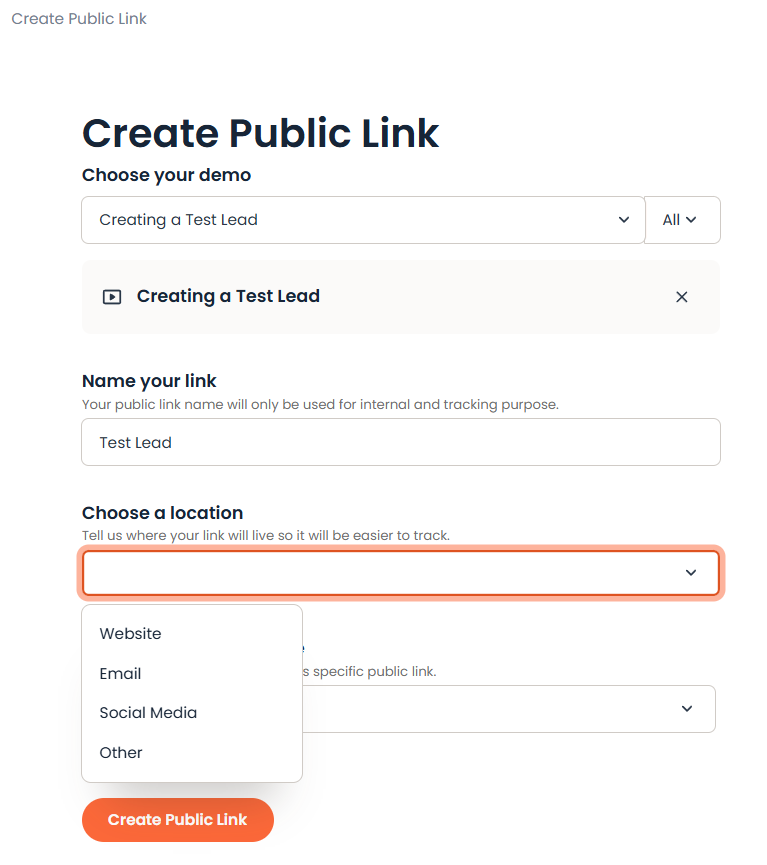
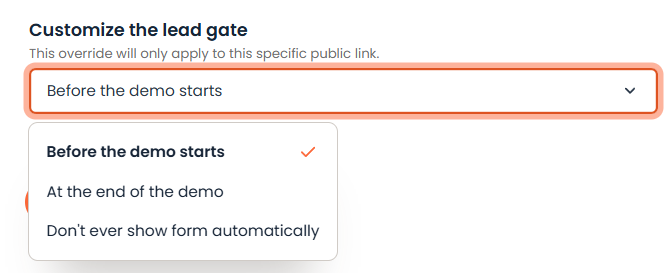
3. Once you have filled out all the fields, click the Create Public Link button.
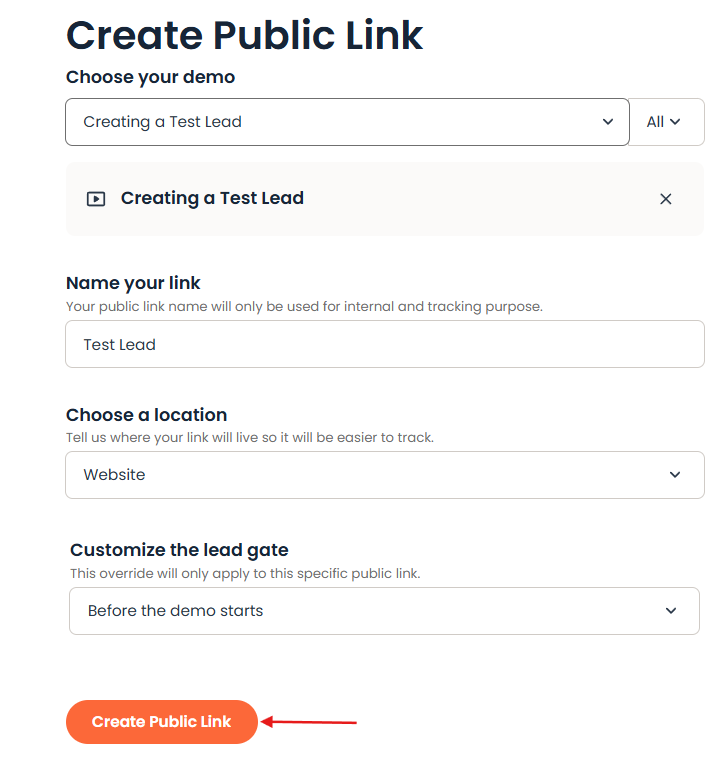
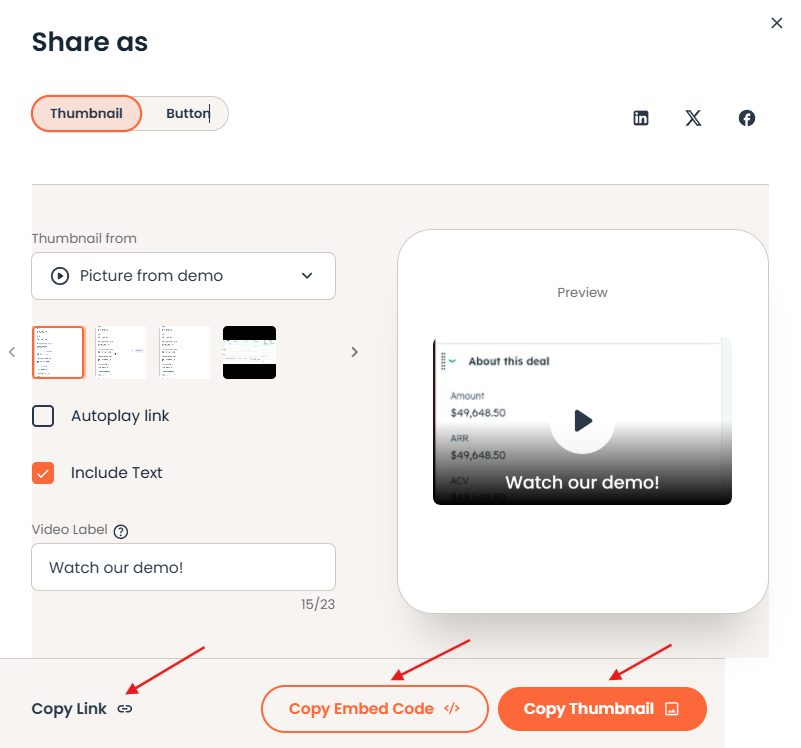
4. Using your browser’s incognito mode, grab the link by clicking Copy Link and pasting it into your Browser.
Note: Depending on your web browser, this might be named incognito or private browsing mode.
5. Fill out the personalization screen, making sure to select at least one feature in each importance section.
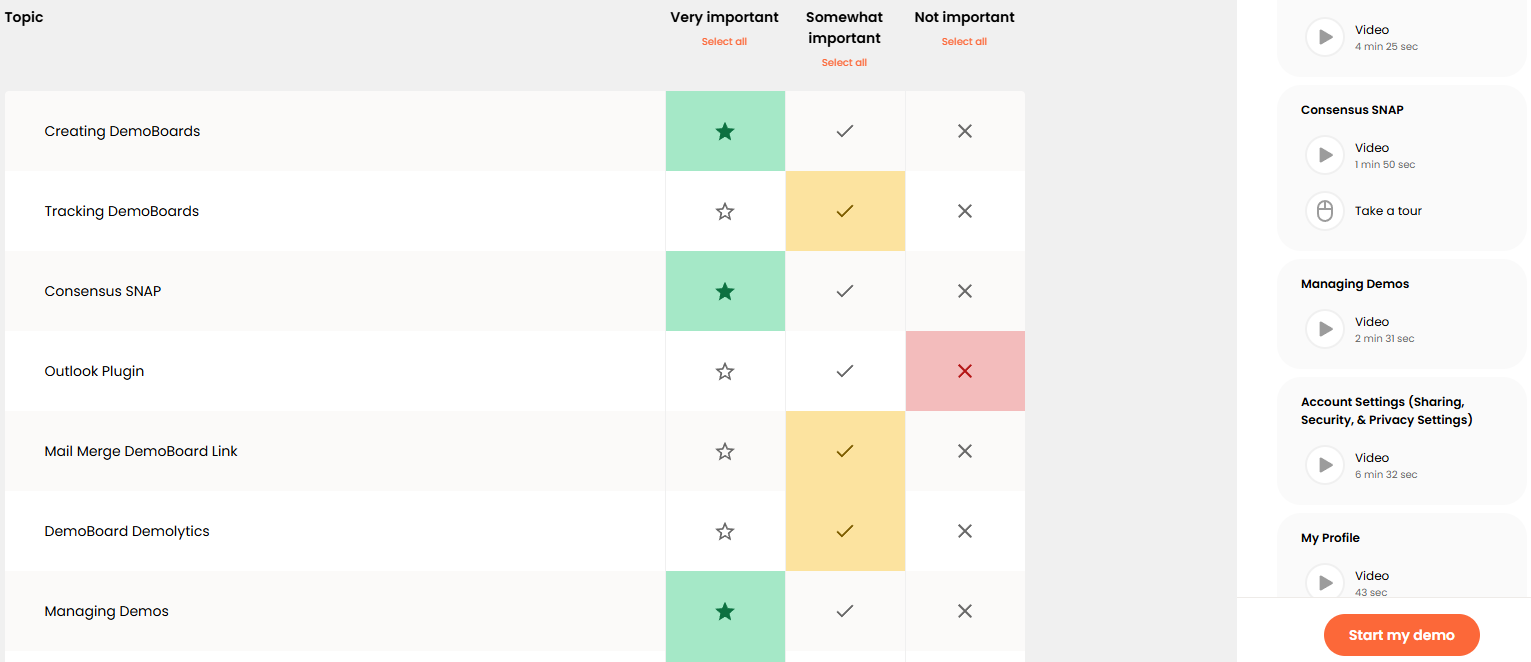
6. Next, complete your lead gate form by filling out all fields, even those that are not required.
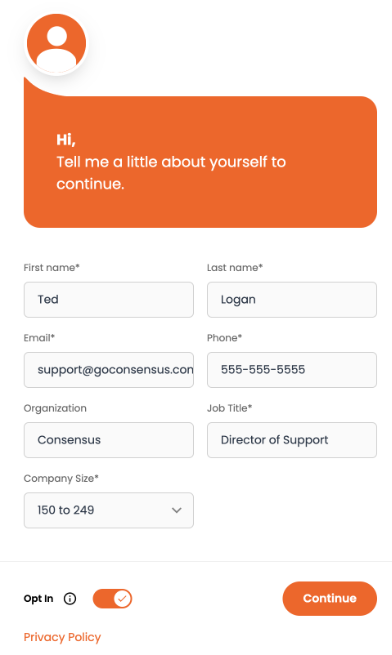
7. After watching the demo, go to the Public Links dropdown and Qualified Leads.
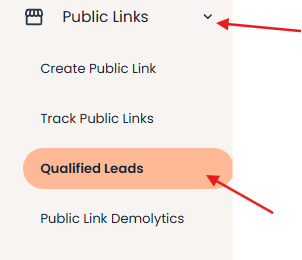
8. Select the demo you just tested in the dropdown and you should see the new test lead you just created.

If you have reached this point, you should now have a new test lead in the Consensus platform. When you are finished testing, you can go to Action >>Delete to remove this lead from the platform.
