In this article we will show you how to configure CRM sync for Opportunity tie-in data in SFDC for versions 11.9 and below.
1. Make sure you have the Consensus SFDC package installed in your Salesforce instance through the AppExchange marketplace.
2. Navigate to the Consensus SFDC configuration page within your SFDC instance.
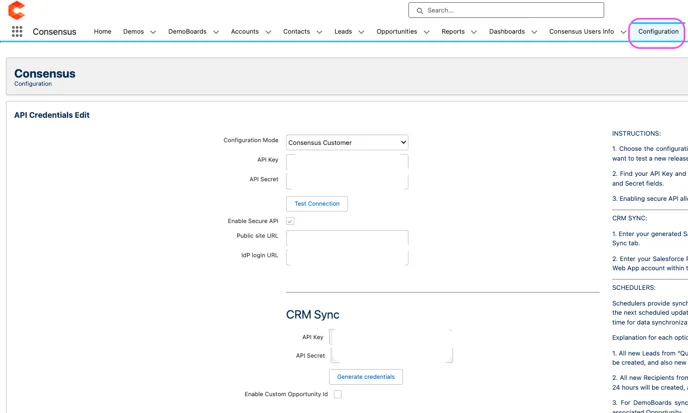
3. Generate new API Credentials in the CRM SYNC section.
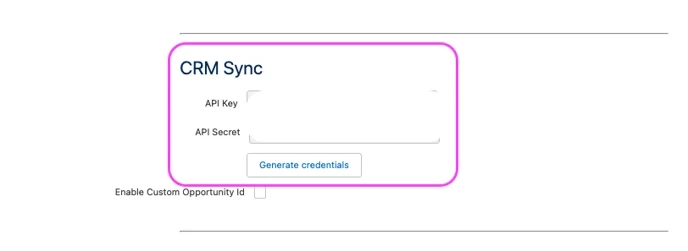
4. As a Consensus Admin, navigate to your Consensus webapp integration settings and select CRM sync tab.
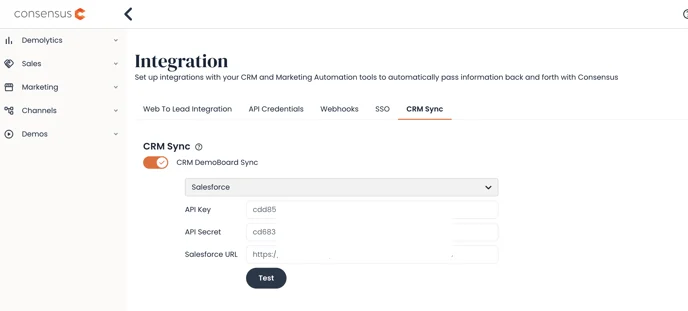
5. Paste your copied API Key and Secret sourced from your SFDC instance into the corresponding Key/Secret fields within the CRM sync page.
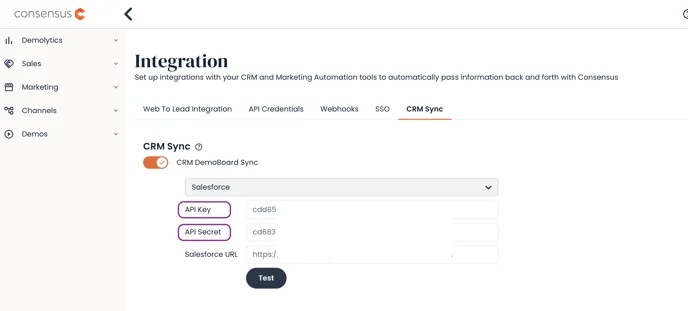
6. Retrieve your Salesforce URL from your SFDC Setup under Sites. The Salesforce URL is the URL of the Site you created (via this article). For example, ‘https://organization.my.salesforce-sites.com/consensus’. You can get this from your list of Sites in your SFDC Setup:
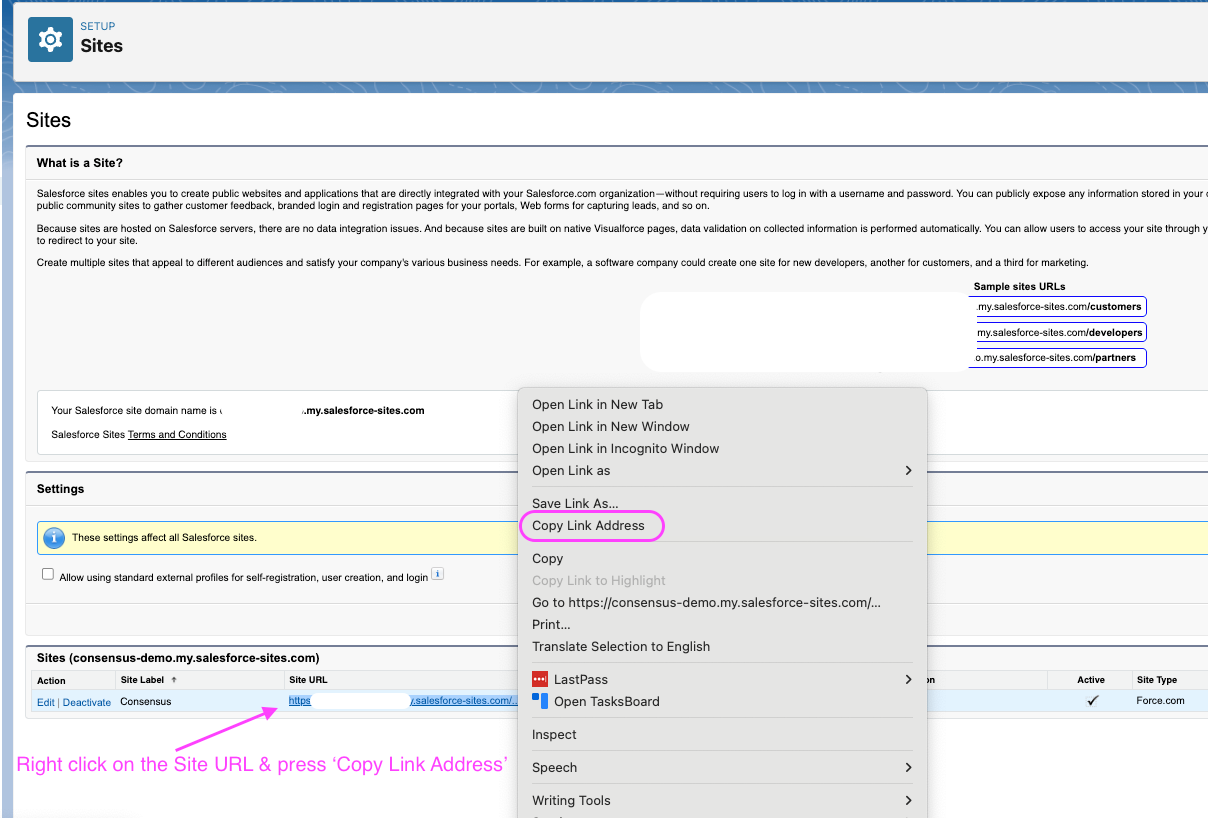
7. Once all three fields are filled out correctly in your Consensus webapp, click save and test the connection. if successful you are all done! *NOTE* You will want to make sure you have CRM Sync enabled as seen highlighted in yellow below.
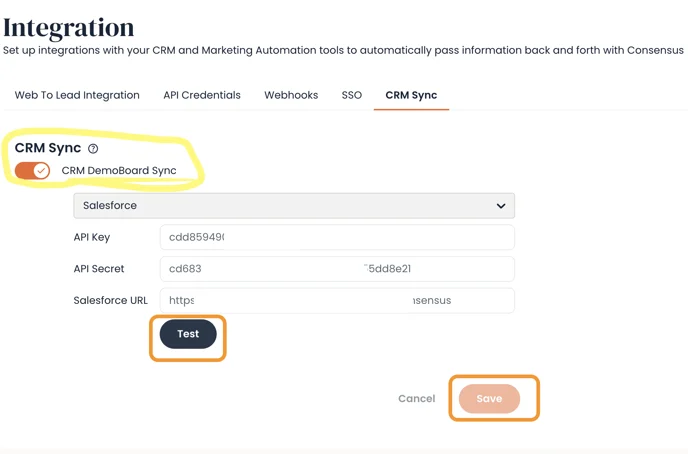
8. Go into your Consensus WebApp > Settings > Global Demo Settings > Turn ON "DemoBoard Account and Opportunity IDs" in order for your end user to be able to view Accounts/Opportunities to sync to. If
To make either of these fields required for your users in the web app, Snap, or other places where they can create DemoBoards, you have toggles to turn on this feature independently for each field.
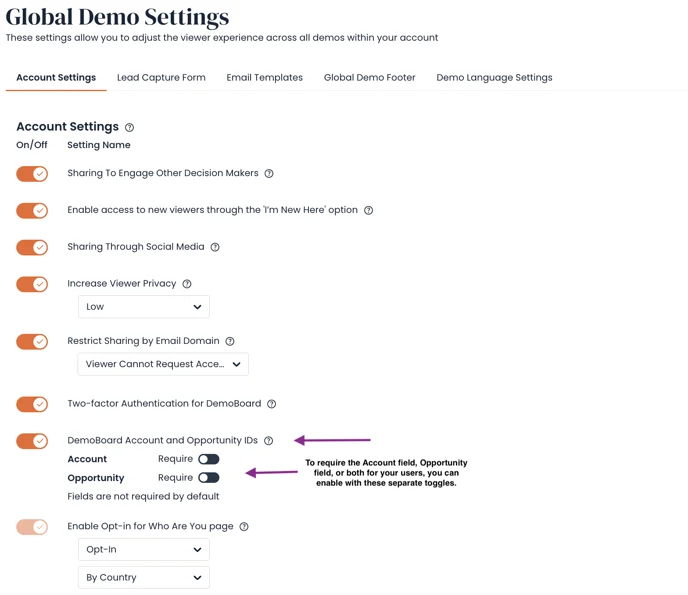
If you have any users that have a different email in SFDC than in Consensus, you will need to manually adjust their user records in the Consensus integration in SFDC, or else they will NOT be able to use CRM Sync.
Go to the Consensus app in SFDC, and navigate to the ‘Consensus Users Info’ tab:

Click into the record for the user with the email mismatch, or you can press ‘New’ and add a new user record and edit their email addresses accordingly. Note that you only need to enter in their email addresses; you do not need to enter in any UUID’s/ID’s. The follow permissions update step will do that for you.
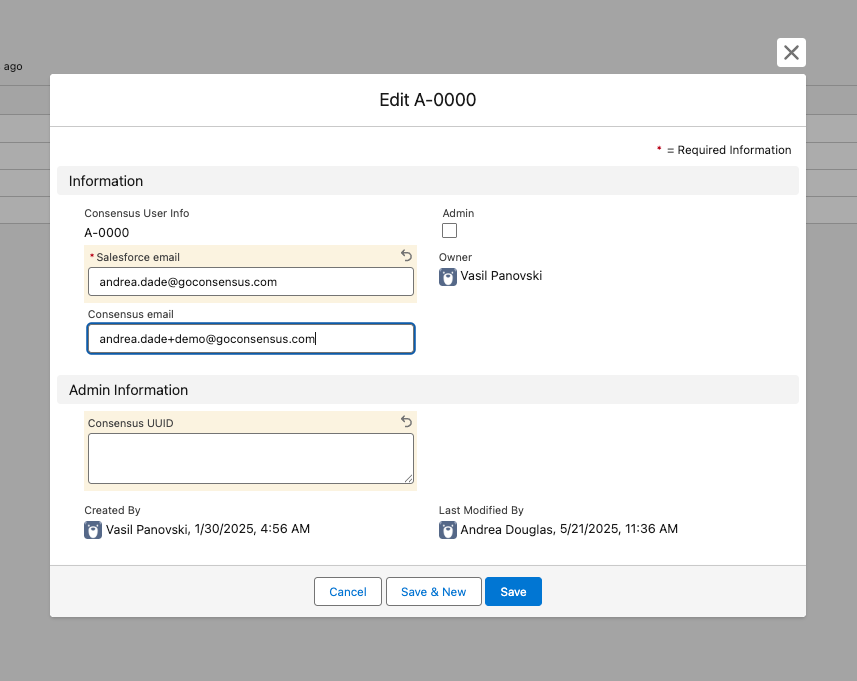
After saving that user record (you only need to enter in email addresses, you do not need to put in their UUID or any other ID’s), you can go to the Configuration tab in the Consensus app in SFDC and press ‘Run Permissions Update’ to sync those user records. If you do not press this button, the Permissions Update job will run automatically once every 24 hours, but you will need to press it if your user wants to use CRM sync right away.
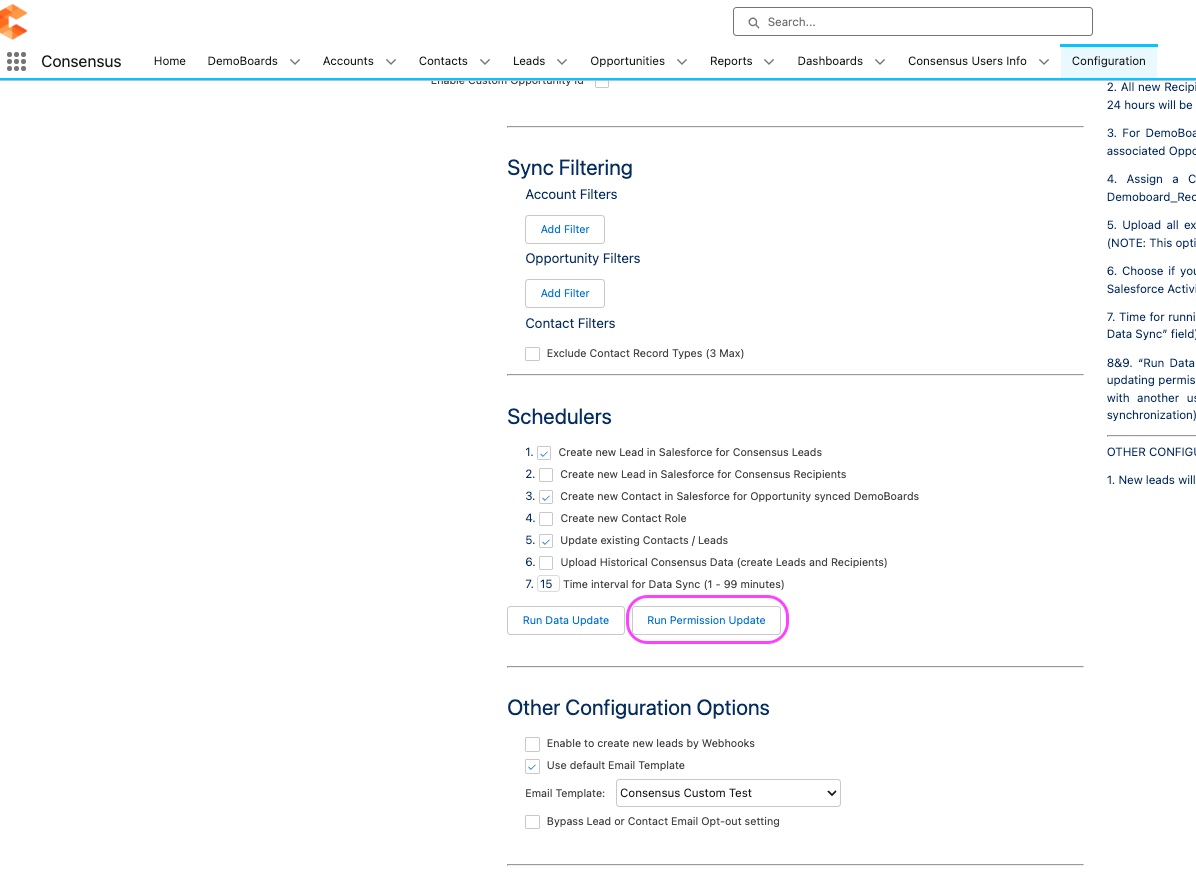
Now your user should be able to use CRM sync even if their emails don’t match!
**If you are upgrading from a previous version of SFDC 9.X+** you may need to add the following APEX Class Access settings within your SFDC Setup>Sites>Consensus site>Public Access settings>Apex Class Access: Integration Manager, Integration Manager 1, & Integration Manager 2.
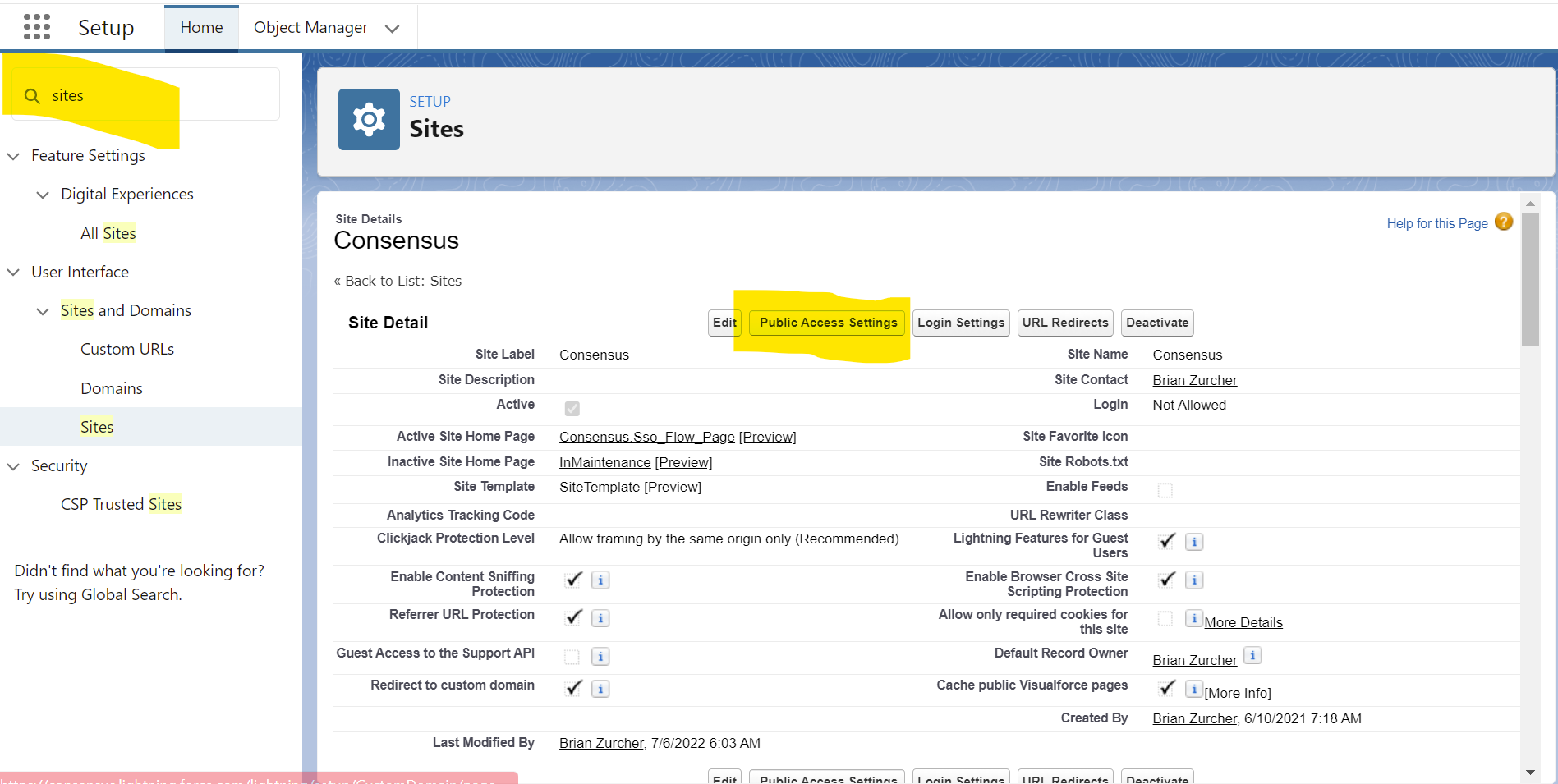
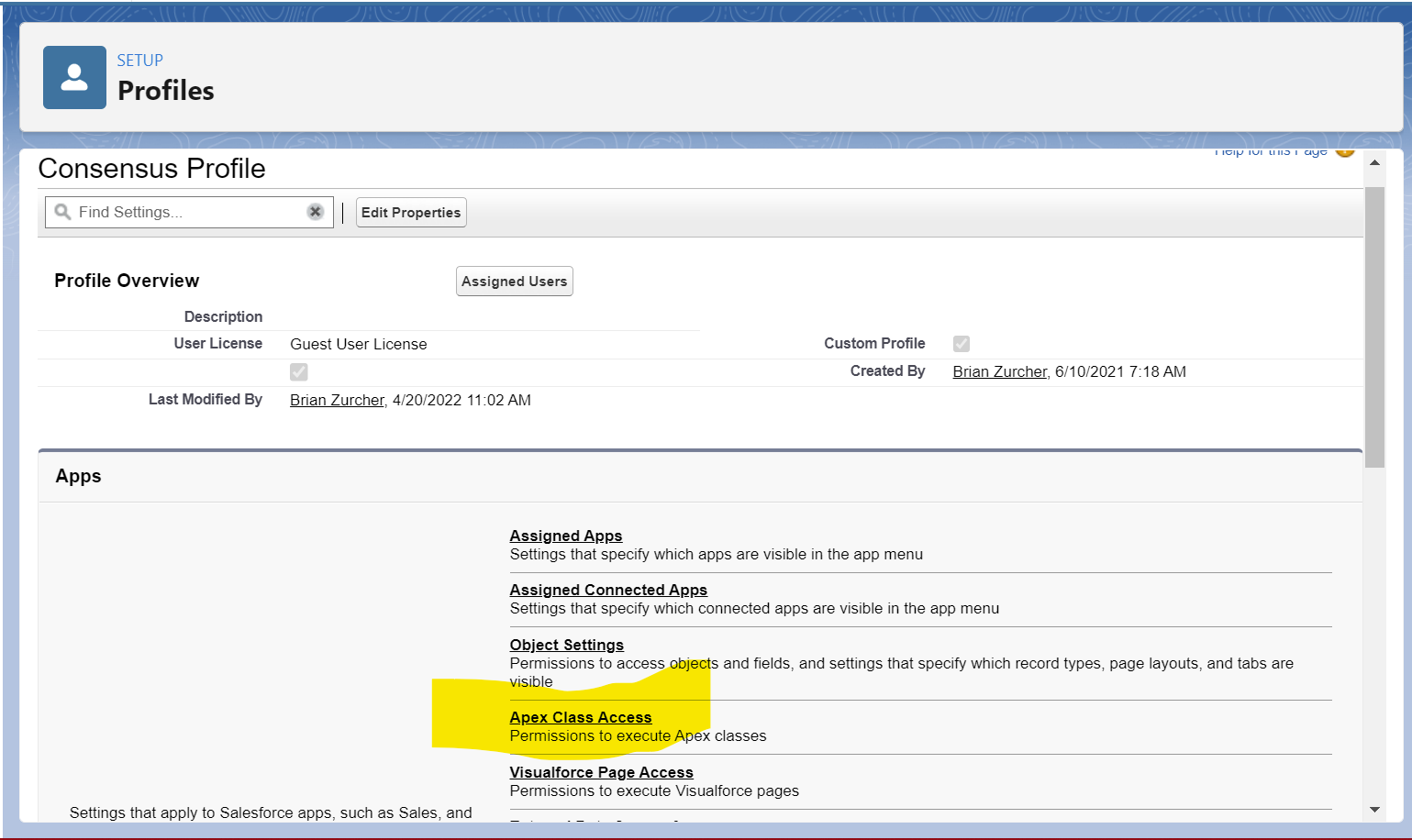
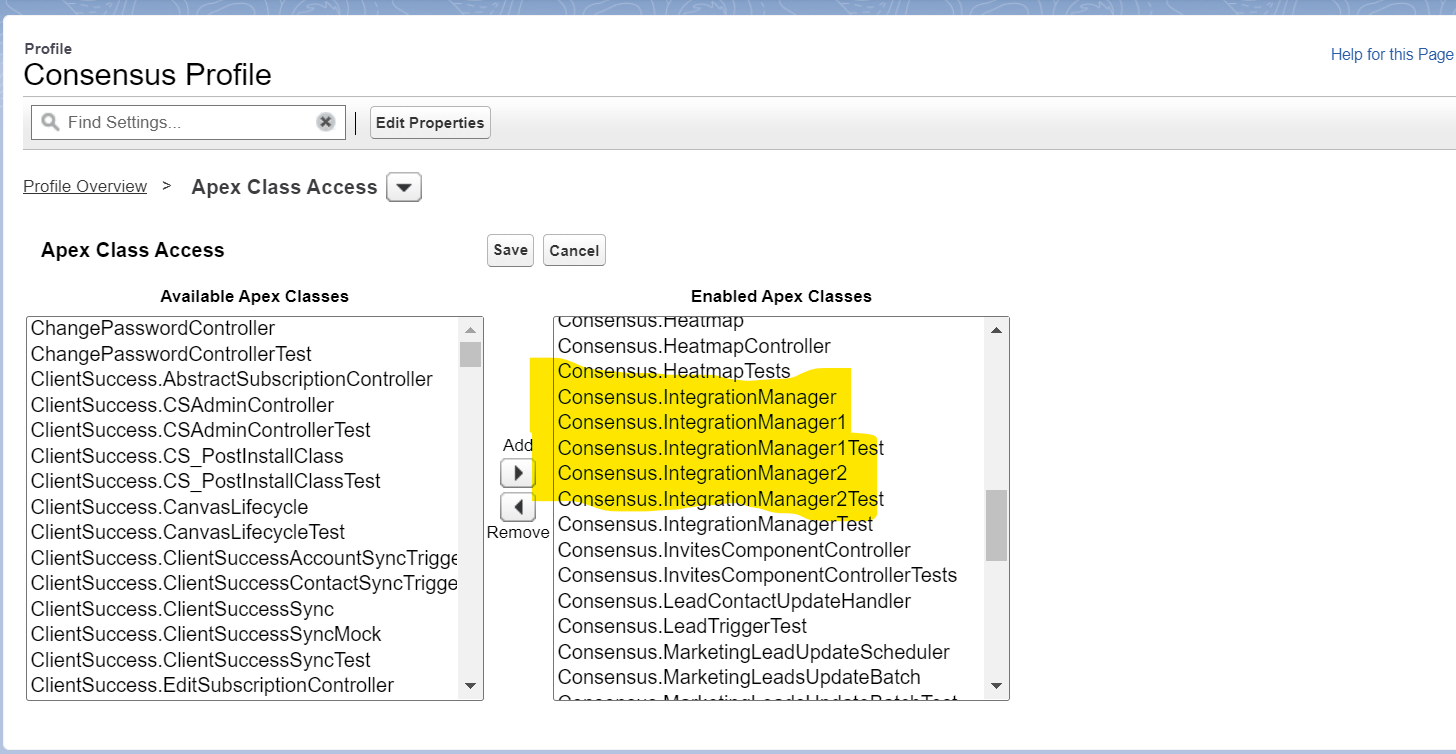
*LINK TO VIDEO WALKTHROUGH*: https://play.goconsensus.com/9fd6dcfa

