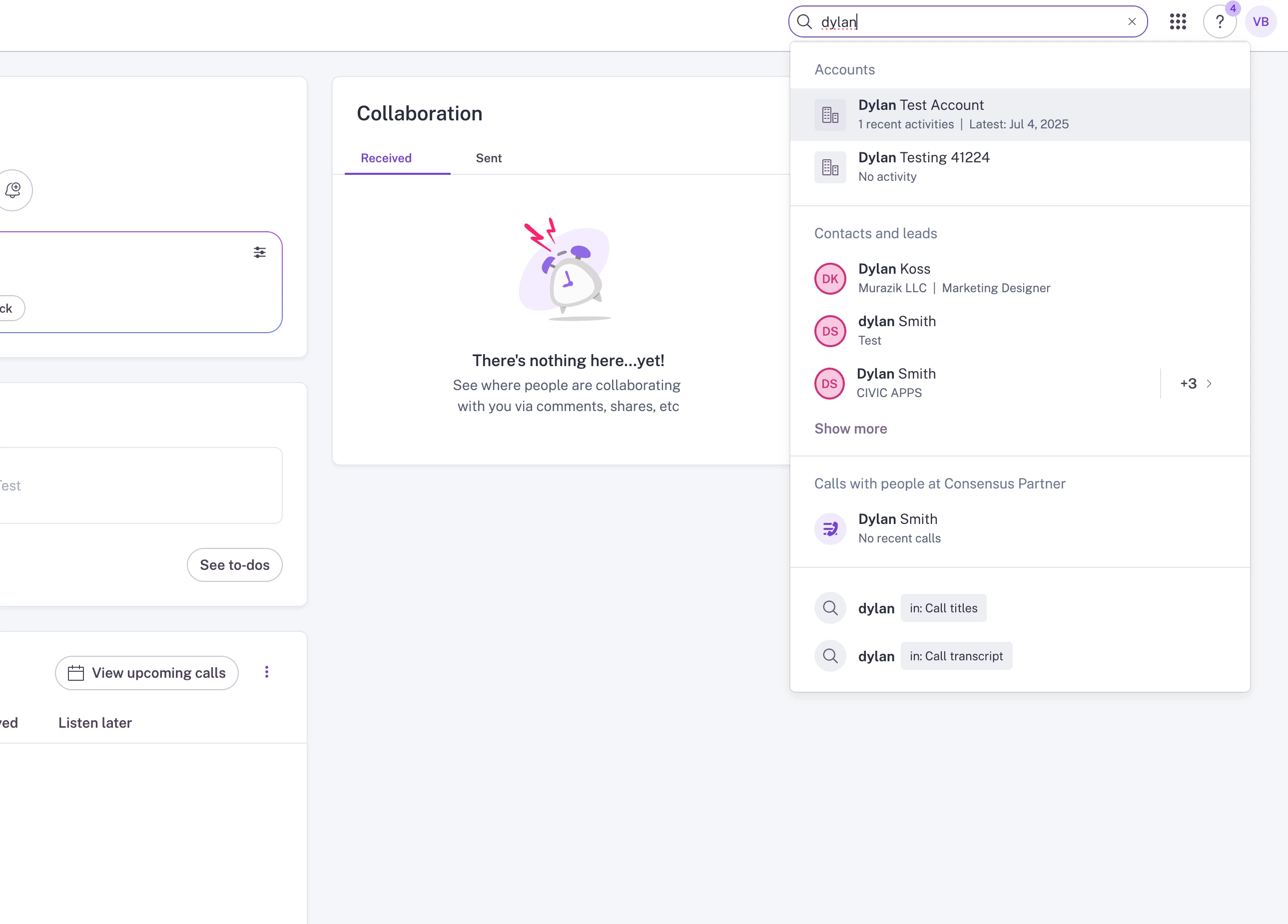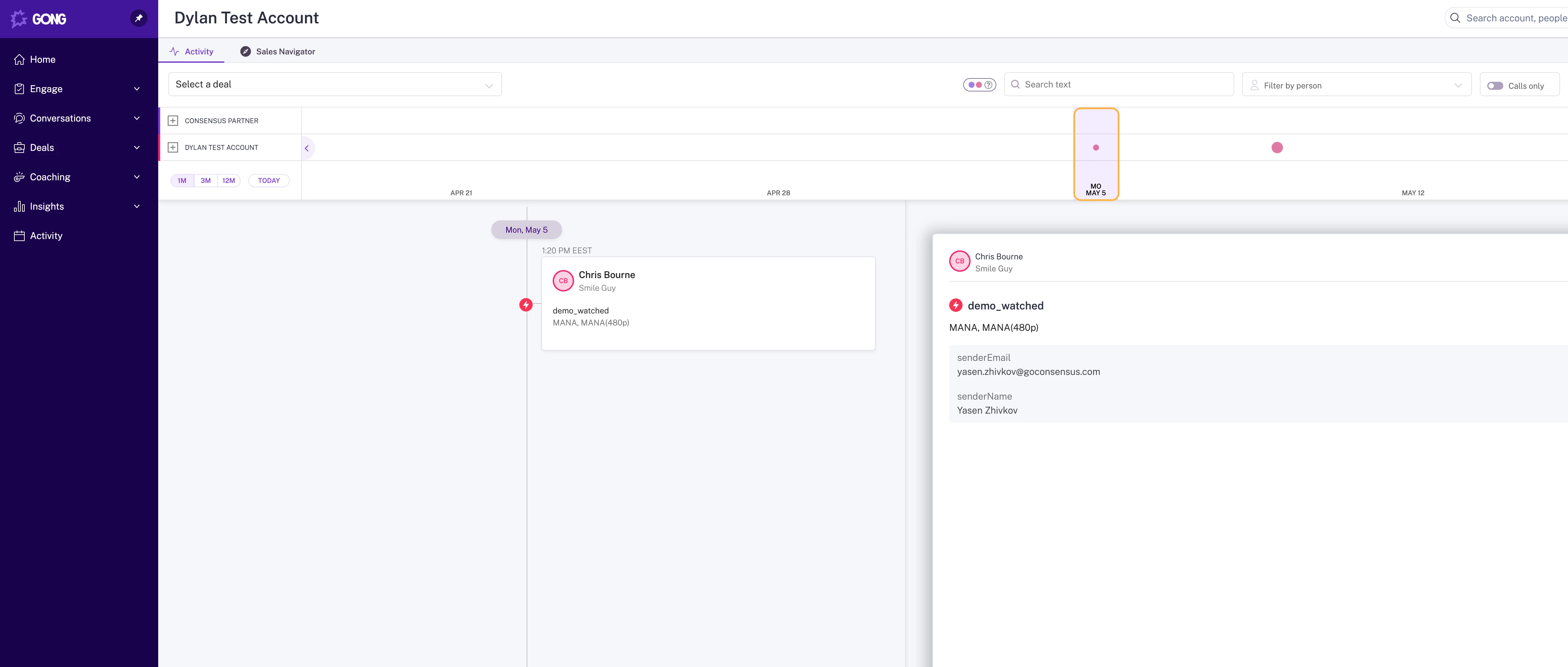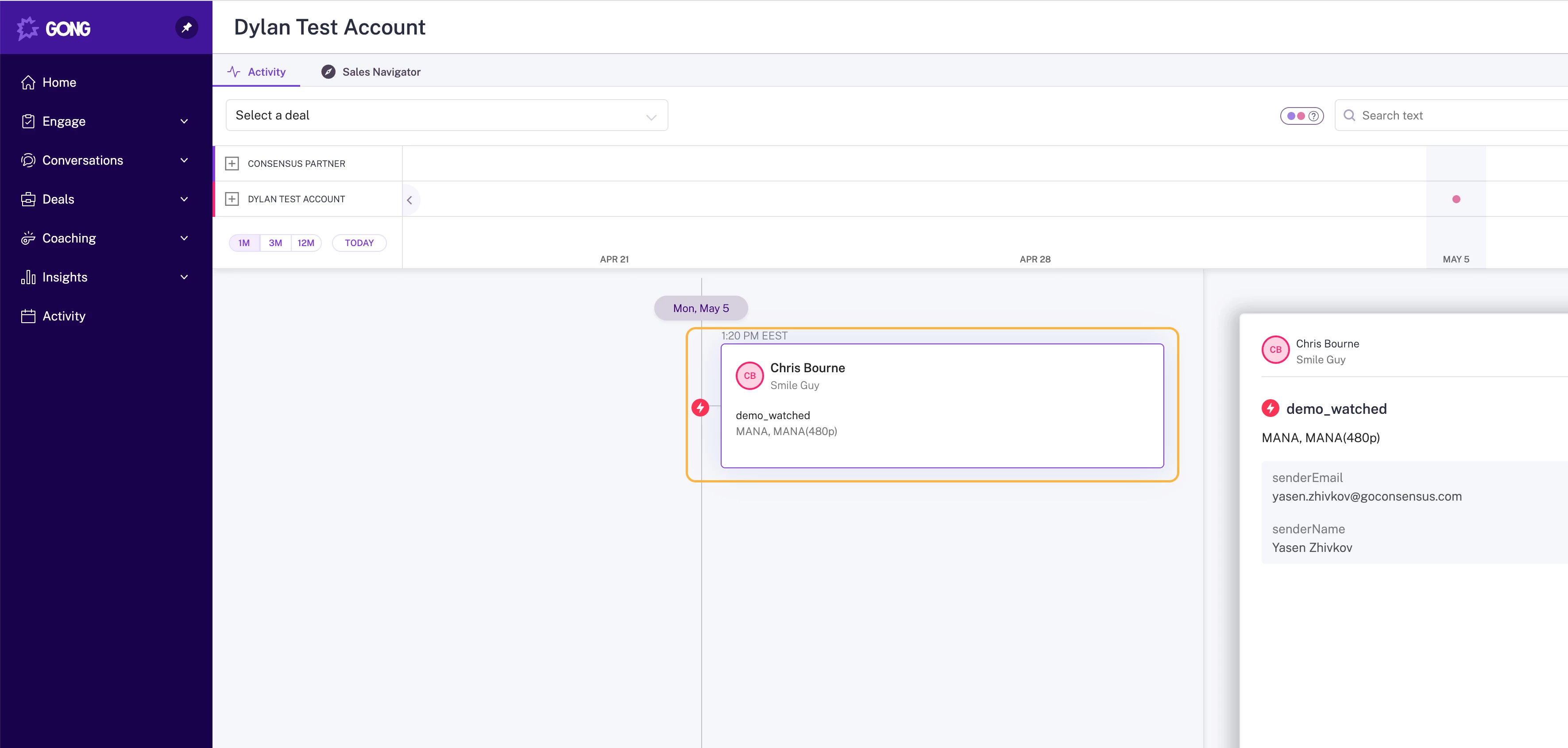This document outlines the features and benefits of our integration with Gong.
The integration is designed to streamline your workflow and provide deeper insights into customer engagement by connecting our platform directly with your Gong environment.
Prerequisites
Before you begin, please ensure you have the following:
-
An active Consensus account.
-
An active Gong account.
-
Administrative privileges in both Consensus and Gong to authorize the integration.
Authentication & Setup
Before you can use the integration, a user with administrative privileges in both platforms must first establish the connection between Consensus and your Gong instance. That person would need to be:
- Admin in Consensus
- Technical Administrator in Gong
How to Authenticate:
-
Navigate to the Integrations Page: In our platform, go to
https://app.goconsensus.com/integrations/partner-apps. -
Find Gong: Locate and click on the "Gong" integration card.
-
Connect to Gong: Click the "Connect" button. You will be redirected to Gong and prompted to authorize the connection.
-
Authorize Access: Follow the on-screen prompts in Gong to grant the necessary permissions. This will securely link the two platforms via OAuth. The scopes that must be approved are:
-
api:integration-settings:write → used for loading Snap extension in Gong.
-
api:digital-interactions:write → used for creating Demo Engagement Events in Gong.
-
-
Confirmation: Once authorized, you will be redirected back to our platform, where the “Connect“ button should be changed to "Disconnect", meaning the connection has been established successfully.
Once Gong and Consensus are connected, you can start using the integration.
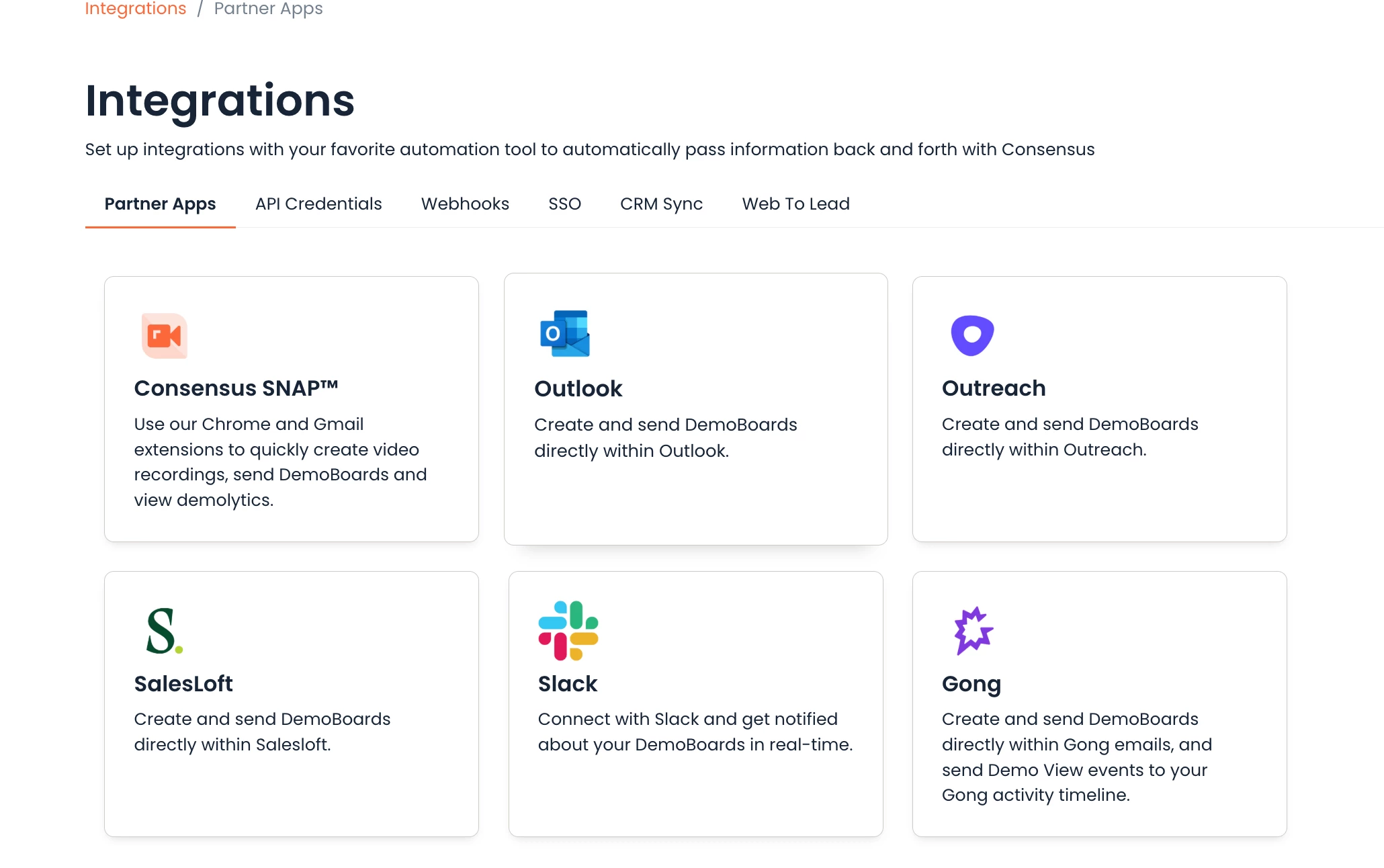
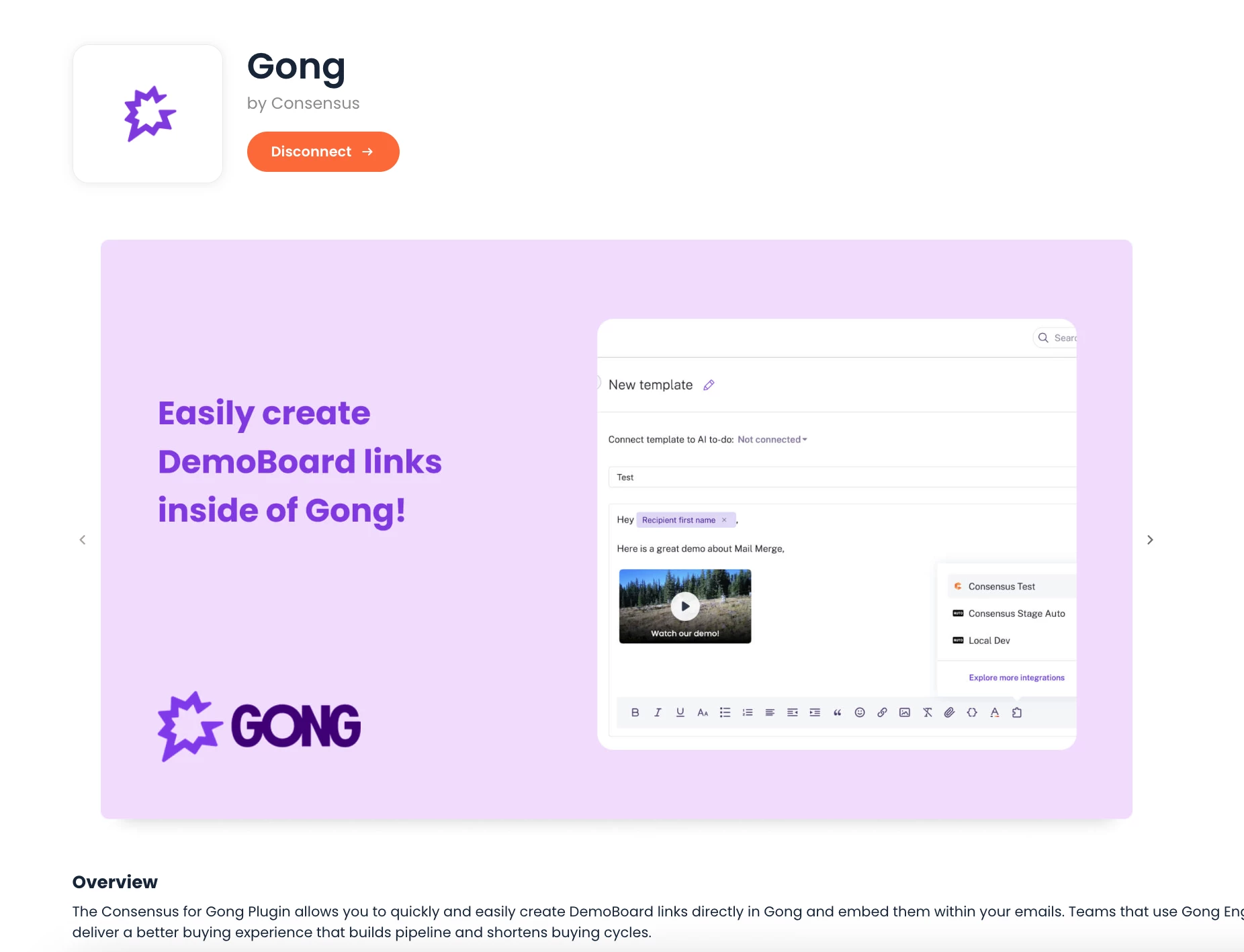
Create DemoBoards in Gong for Ad-Hoc Emails
This feature brings the power of DemoBoards directly into the Gong Engage interface, allowing you to create and share them seamlessly within your existing sales workflows.
Key Benefits:
-
Save Time and Increase Efficiency: By creating DemoBoards without leaving Gong, you eliminate the need to switch between different applications. This context-switching is a major time-sink, and keeping you in one place allows you to focus on what matters: communicating with your prospects.
-
Seamless Workflow: The integration is designed to feel like a natural part of Gong Engage. You can create a personalized DemoBoard for a prospect while drafting an email, ensuring that your outreach is both timely and relevant.
-
Personalization at Scale: Quickly generate a unique DemoBoard for any ad-hoc email you send, tailoring the content to the specific needs and interests of each recipient.
How to Use This Feature:
-
Compose an Email in Gong: Open Gong Engage and begin composing a new email to a contact.
-
Launch the App: In the email composition window, click on the “Integrations” icon and select “Consensus“.
-
Login to the App: If that is your first time you load the App in Gong, you will need to login with email and password or SSO.
-
Create a DemoBoard: Once you’ve logged in, start building your customized DemoBoard experience.
-
Insert DemoBoard: Once you can insert the DemoBoard in your email. There are three options:
-
Insert Link
-
Insert Button
-
Insert Thumbnail
-
-
Send Your Email: Complete your email and send it. The recipient will now have a personalized DemoBoard to view.
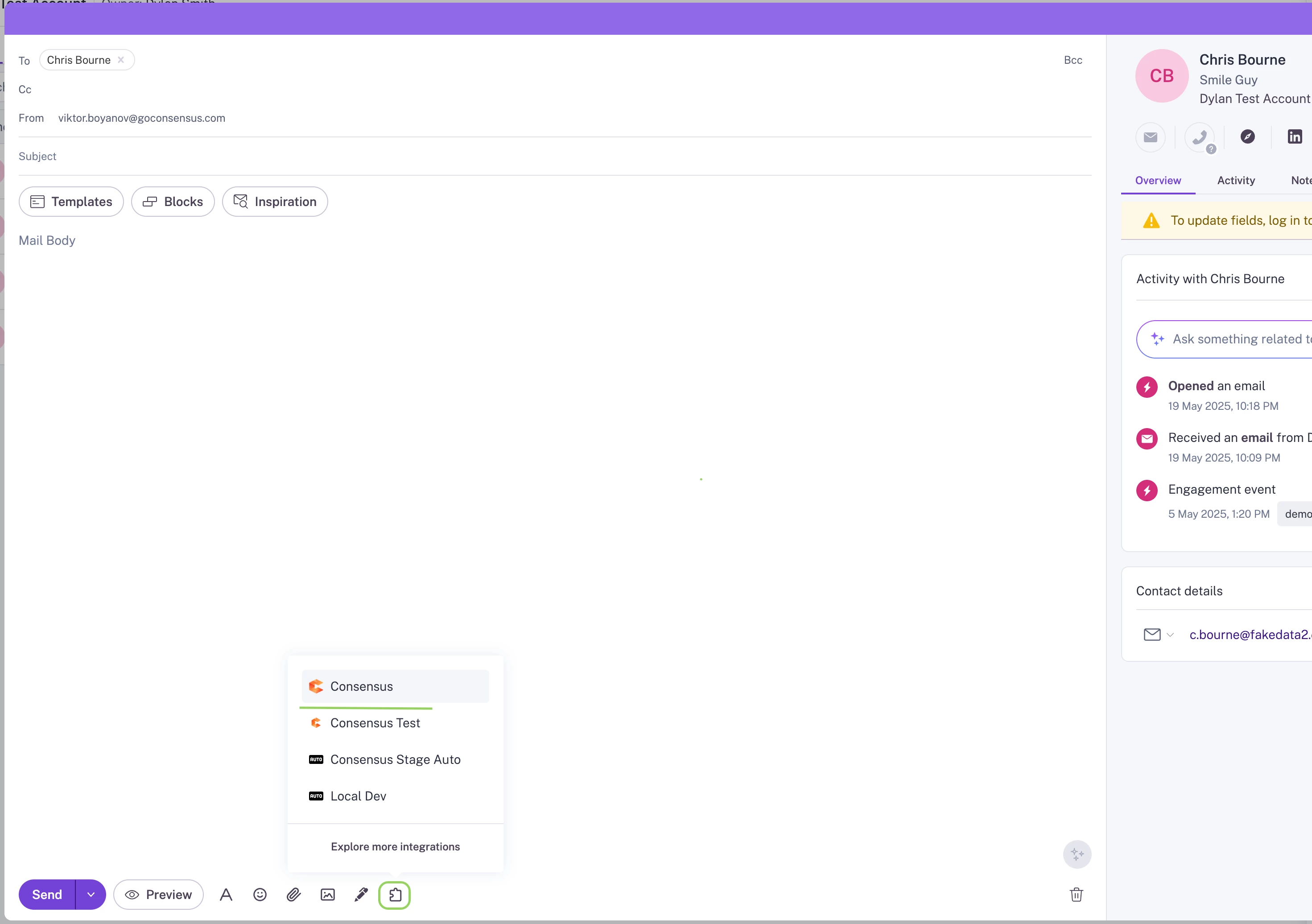
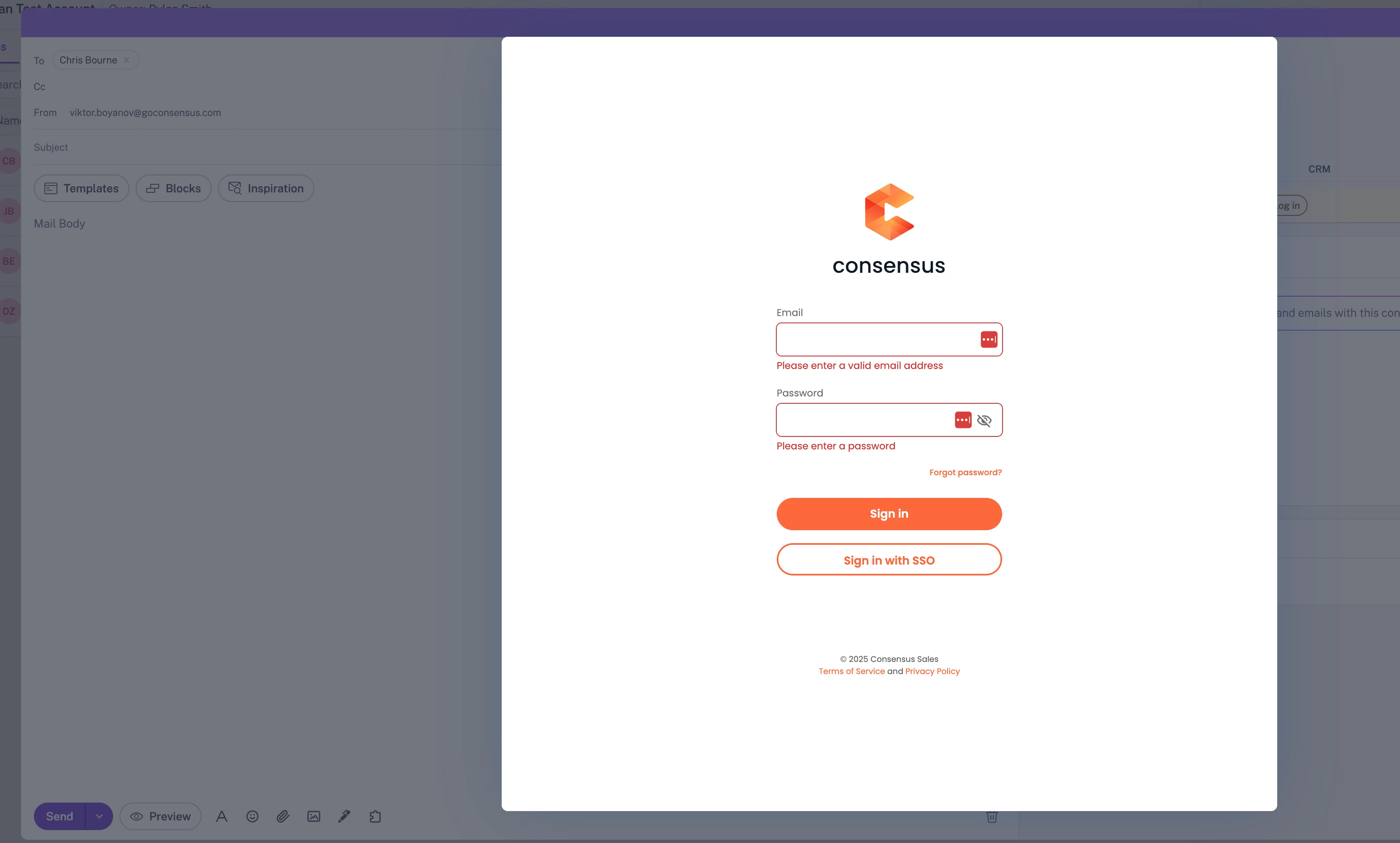
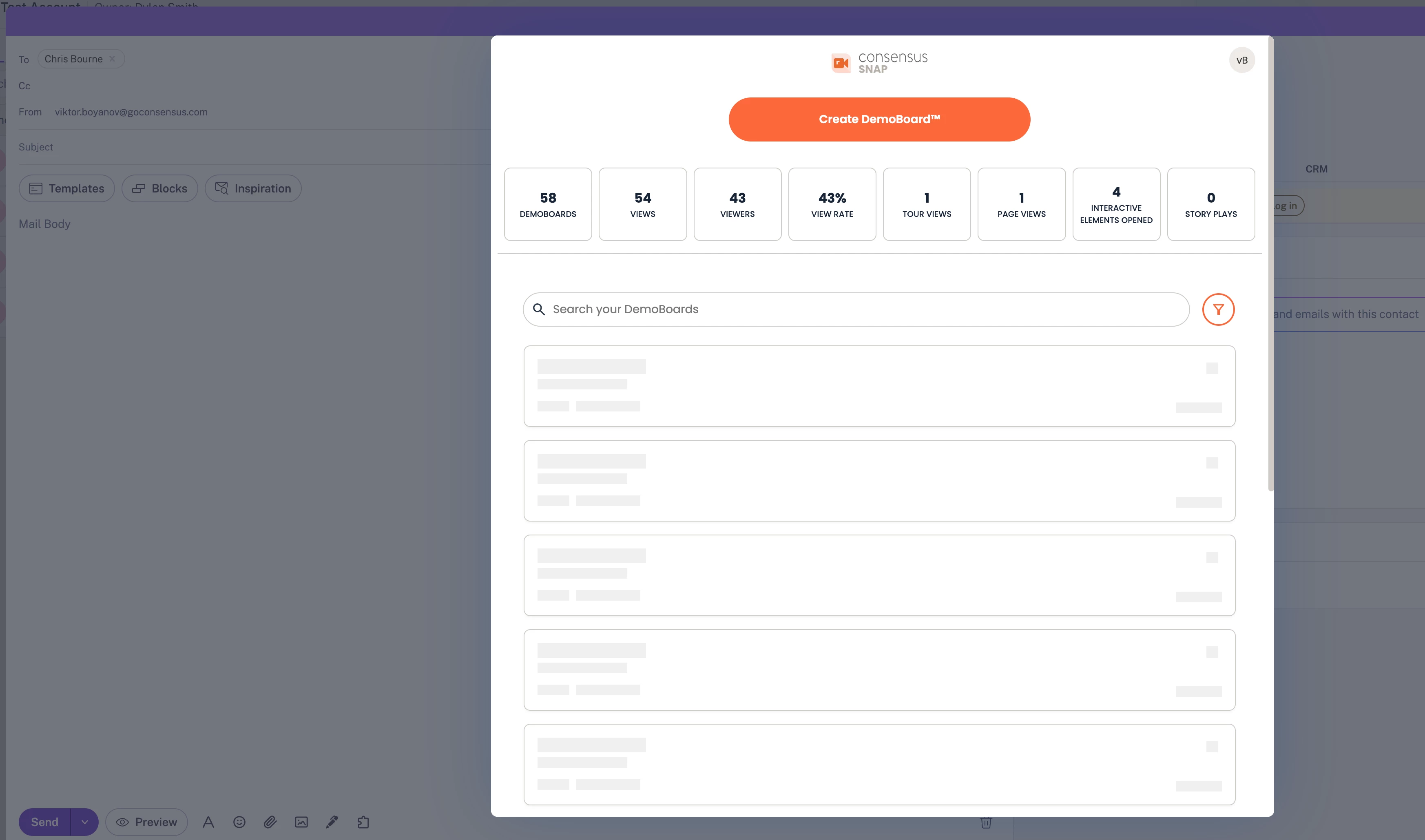
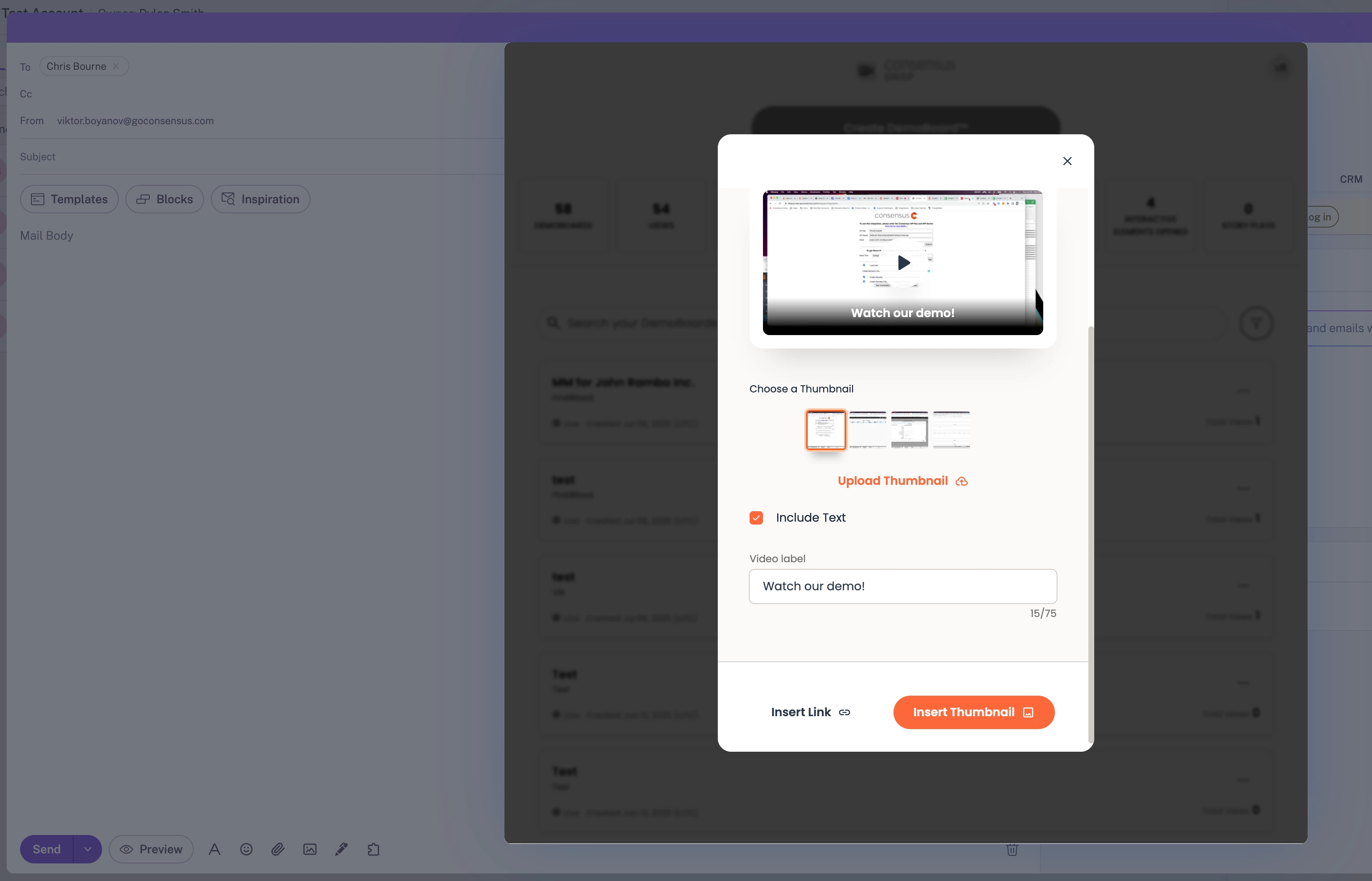
Note: More information on how to send a Demo through Snap can be found Here. The only difference is that in Gong you insert the DemoBoard link in the email, instead of copying it.
Track Demo Engagement with Events in Gong
Understanding how and when your prospects interact with the content you send is crucial for effective follow-up. This feature pushes "Demo Watched" events directly into the account's activity feed in Gong.
Key Benefits:
-
Complete Visibility of User Engagement: See exactly when a contact has watched a demo you've sent. This activity is logged alongside other key interactions like calls and emails, giving you a holistic view of account engagement.
-
Timely and Informed Follow-ups: Armed with the knowledge that a prospect has just viewed your demo, you can tailor your follow-up to be more relevant and timely. Reference the content they just saw and address potential questions.
-
Identify Engaged Contacts: Easily spot the most interested prospects by tracking who is interacting with your DemoBoards. This helps you prioritize your efforts on the leads that are most likely to convert.
How to See Engagement Events:
The most common ways to see Engagement Events would be to either look into the Contact’s Activity Timeline or the one for the whole Account.
Note: In order for the Event to be visible in Gong, the contact that has watched the Demo must already exist in Gong.
Accessing the Contact Activity Timeline:
-
Navigate to a Contacts: In Gong, go to “Engage -> People” OR “Engage -> Account -> Select the Account”
-
Find the right Contact: Search for the Contact and open it.
-
View the Activity Timeline: Click on “Activity“ in the right side panel that will appear after you open the contact.
-
Locate the Event: You will see a new event logged as "Demo Watched" with the name of the Demo, time of viewing and the name of the contact that watched it.
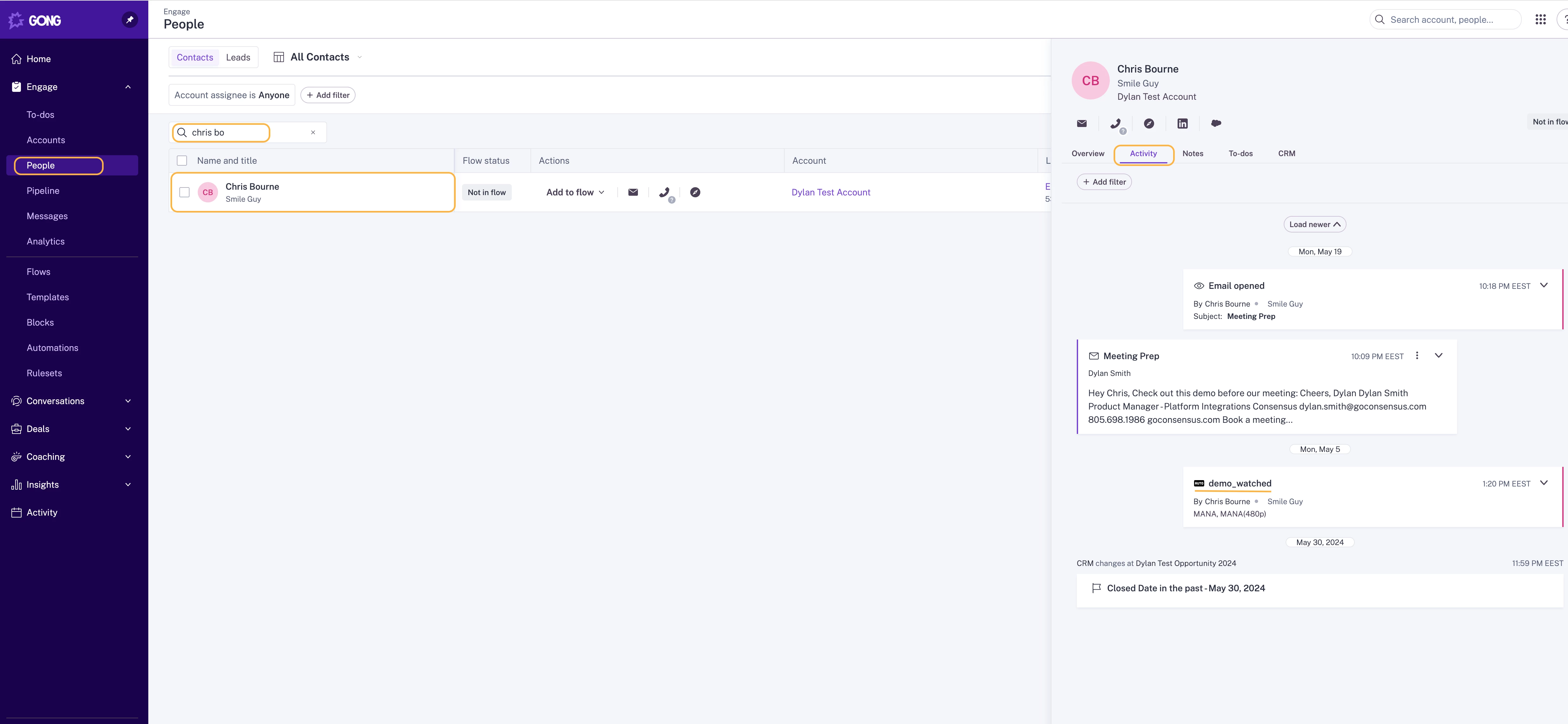
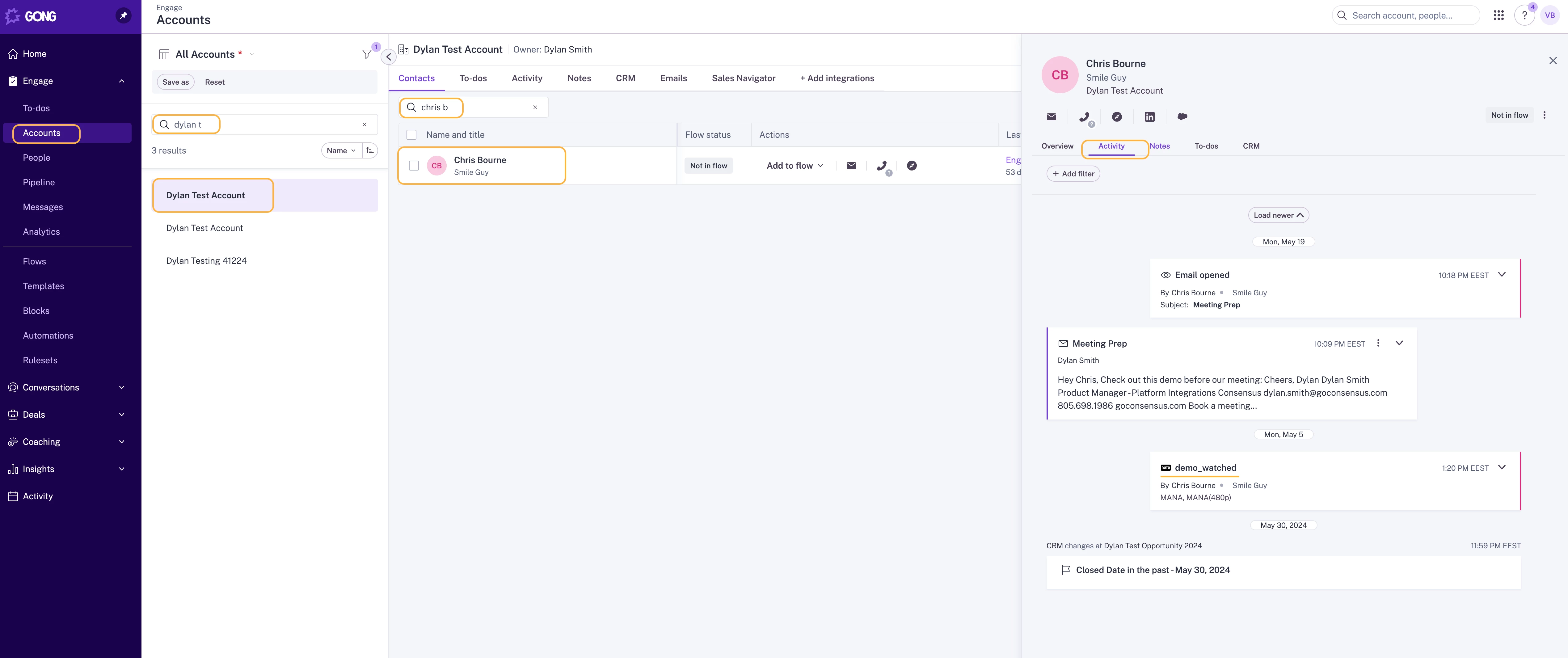
Accessing the Account Activity Timeline:
-
Navigate to the Account Activity Timeline: In Gong, enter the account name in the top-right search and select the account.
-
View the Activity Timeline: You will view all of the account’s activities (Emails Opened, Calls, Demo Watched events) for the selected time period.
-
Locate the Event: Select the correct date and find the “Demo Watched“ event you would like to view.