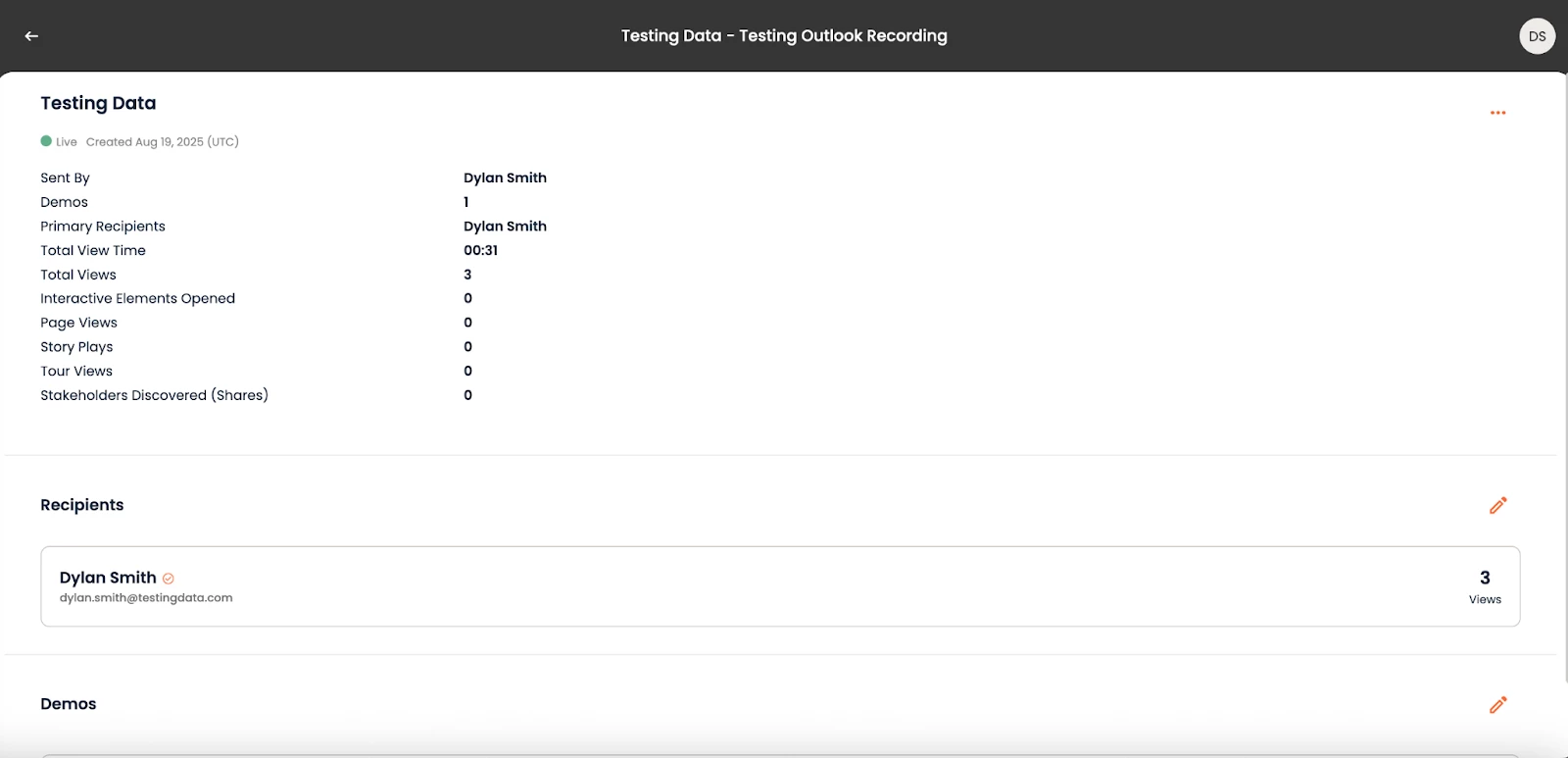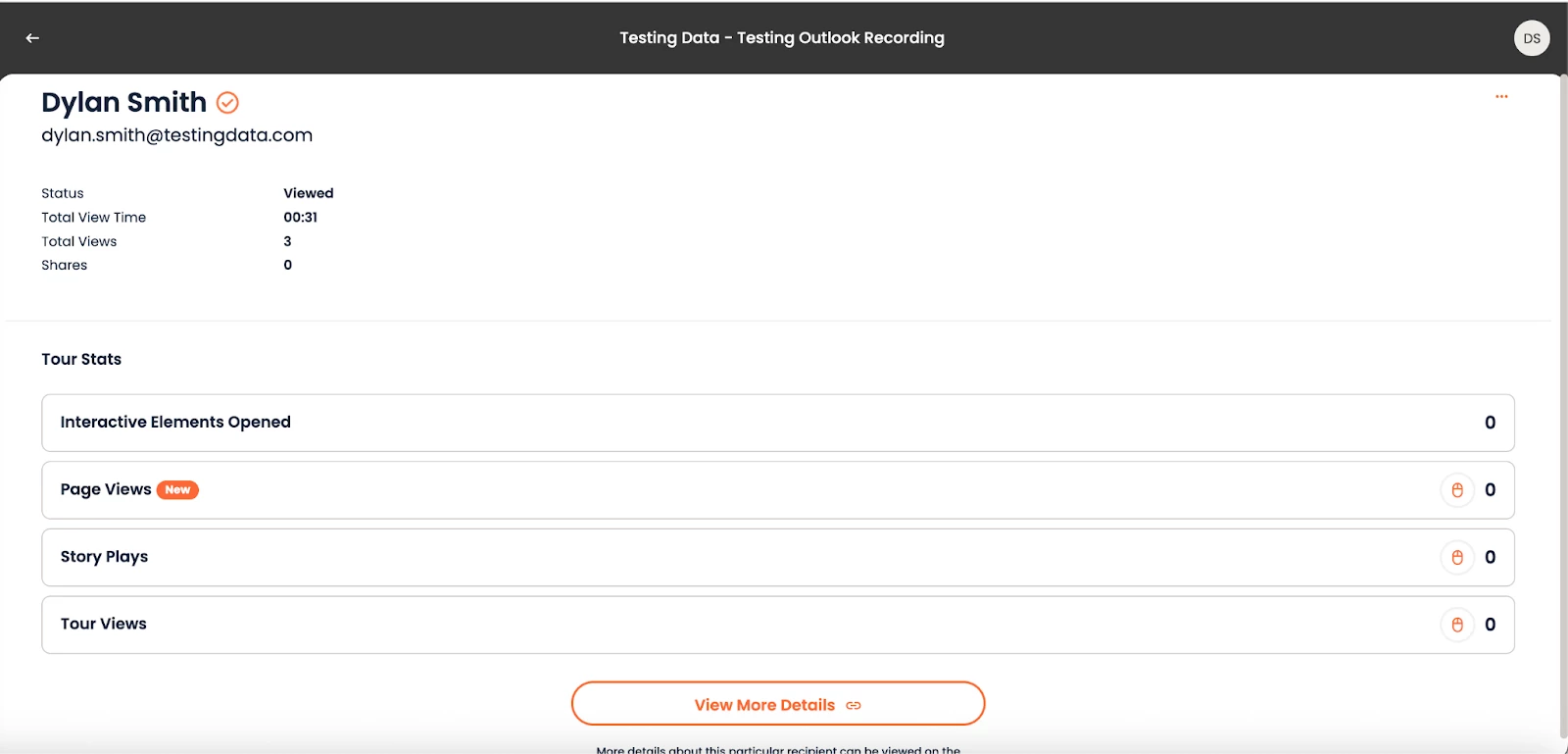Consensus <> Seismic Integration
This article provides a step-by-step guide on how to install and use the Consensus <> Seismic integration.
Step 1: Install the Consensus App in Seismic
To begin, you will need to install the Consensus application in your Seismic account. As the app is currently in beta and not yet submitted/approved on the Seismic Exchange, you can install it using the following distribution link:
https://apps.seismic.com/install?appId=b7e4d3bf-1606-4f06-b9e9-88f8ee18c0f4
Important Note: The Administrator installing the app must be an active administrator within your Consensus account and share the same email address. During the installation, a callback URL is used for authentication, and we receive your Seismic Org ID and the installer's email address to validate access.
Step 2: Enable the Integration
After installation, you will be prompted to enable the integration with the appropriate delegated user and accept the required permissions.
The delegated user you select can be any user that also has a Consensus Account. This delegated user is who will show on the activity feed as the “Creator” of new links into Seismic, and will be the “owner” of the Consensus links when saved to each user’s workspace. It’s best practice to utilize a more general integration user - such as ‘integrations@abc.com”
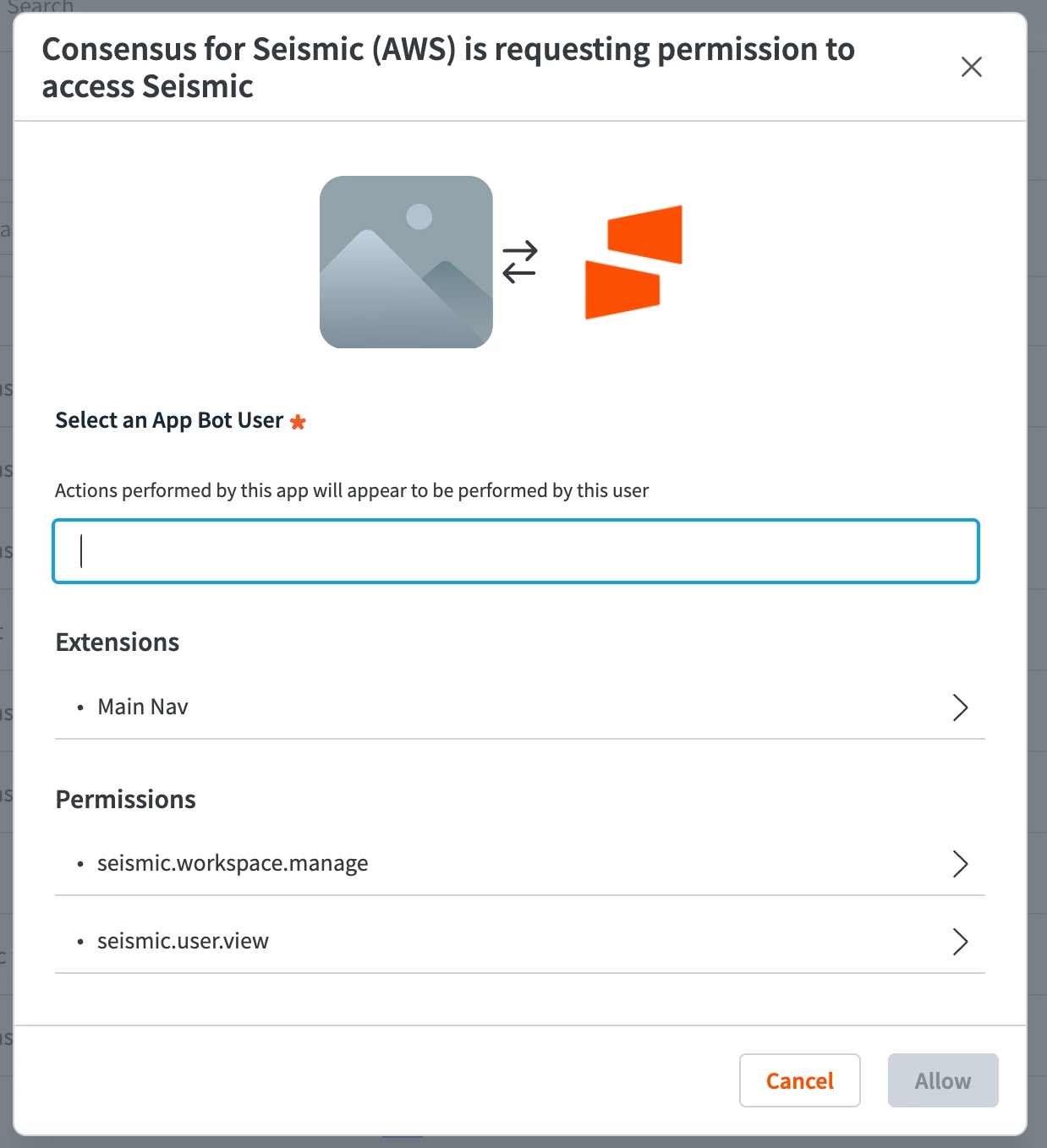
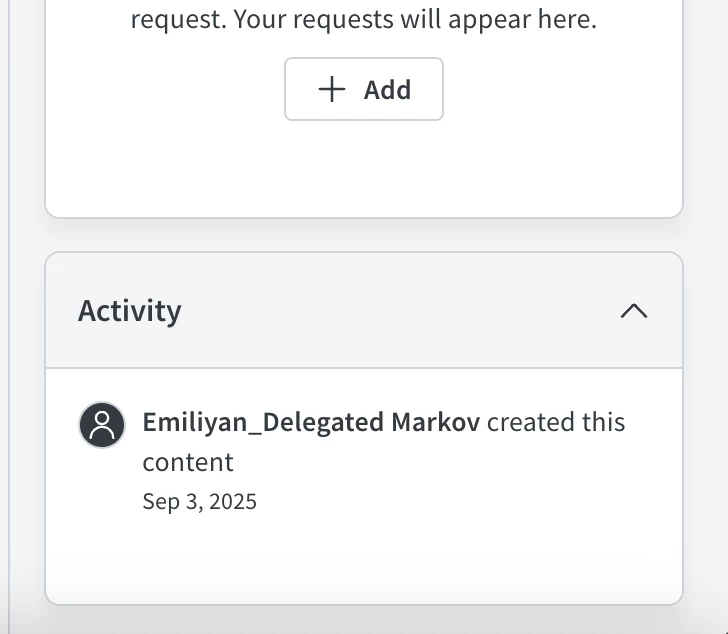
Step 3: Log in to Consensus from Seismic
Once the integration is enabled, users can log in to Consensus directly from the main navigation on the left side of the Seismic interface. This allows them to create new demoboards or save existing ones to their Seismic workspace.
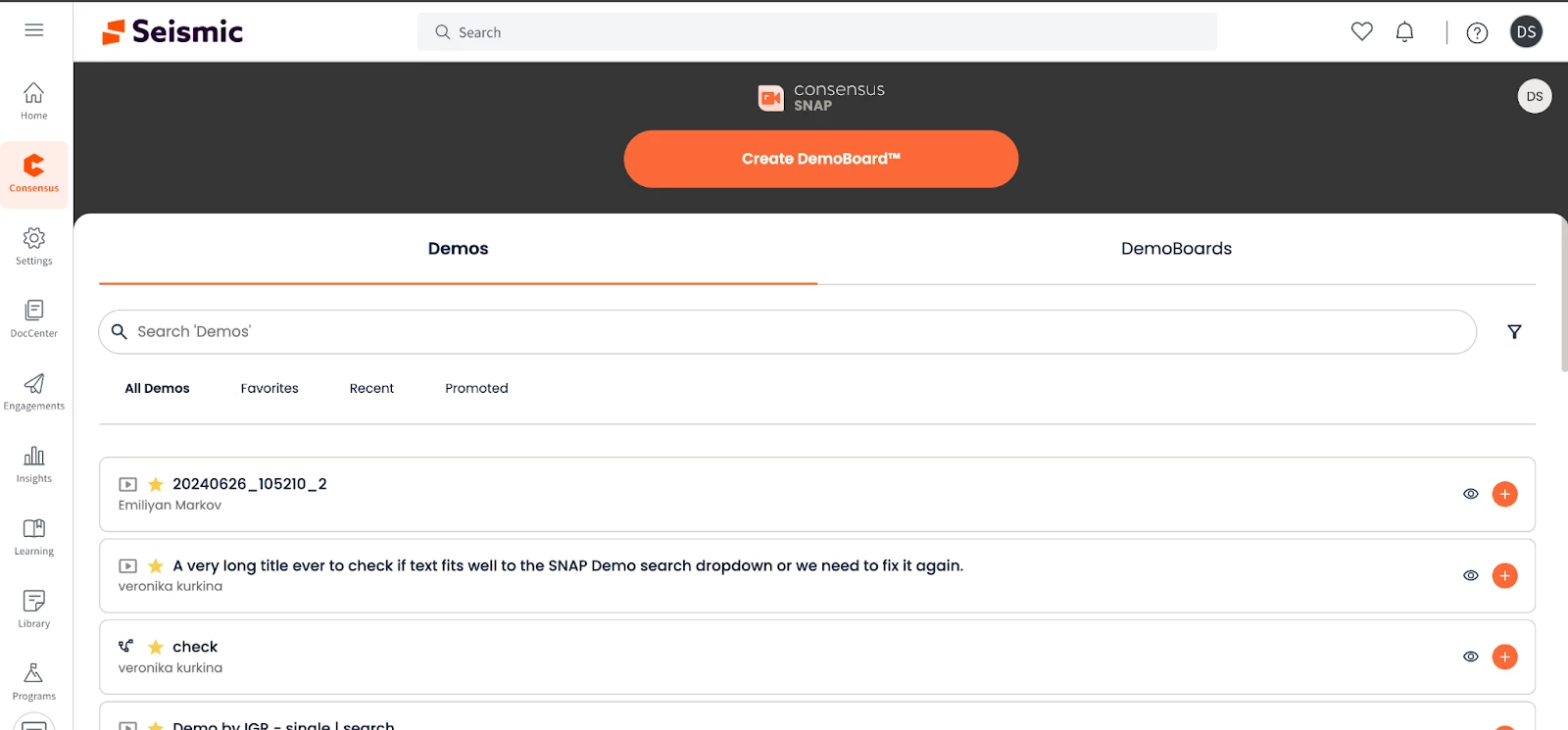
User Email Matching: For the integration to work correctly, a user's Seismic account email address must match the email address they use to log in to Consensus. This ensures that the system can accurately identify the correct user and save demoboards to the matching Seismic folder ID.
Upon a user's first login to Consensus through Seismic, a new folder named "Consensus DemoBoards" will be created within their personal Seismic Workspace. This dedicated folder will serve as a single location for all demoboard links that are “saved to workspace.”
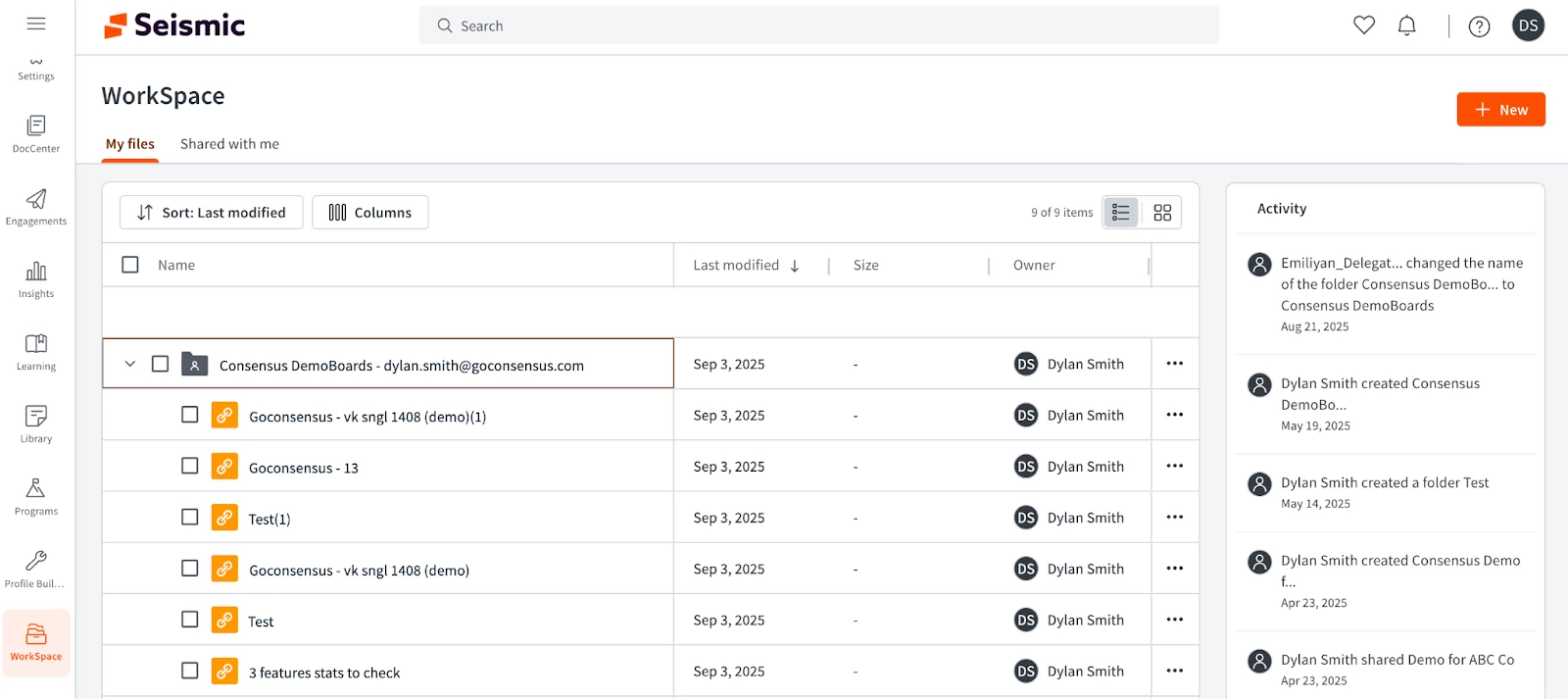
From within the embedded Consensus application, users can create new demoboards as they normally would or access their historical demoboards. When a user is ready to share a demoboard, they will have two options:
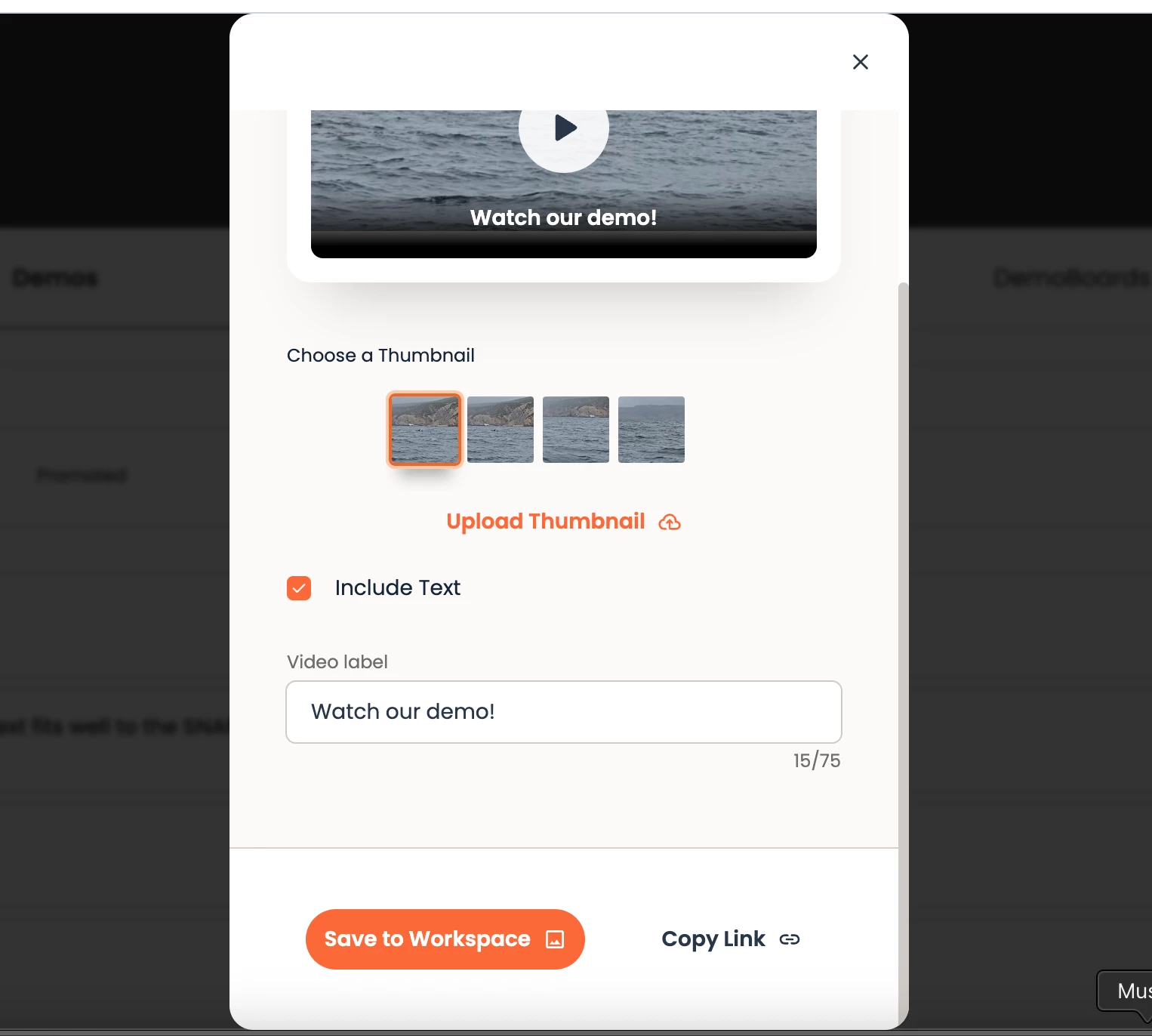
Option 1: Save to Workspace This option saves the demoboard link as a content item within the user's personal Seismic workspace. It is the preferred method for sharing demoboards in a Seismic Digital Sales Room. Once saved, the link can be easily included in a new or existing Digital Sales Room.
Option 2: Copy Link This option allows users to simply copy the demoboard link. If they do not want to save it to their workspace or prefer to share it through another method (e.g., email), they can use this option.
Step 4: Editing DemoBoards
To add recipients, demo content, or to just edit general details about your DemoBoards within Seismic, users can open the embedded application, and visit their “DemoBoards” tab. This will show a list of all historical demoboards created by that user. They can select one to share it, or edit details.
- Edit Recipients (add new recipients, or delete recipients)
- Edit Demos (add new demos, rearrange demo playlists, or delete demos from a DemoBoard)
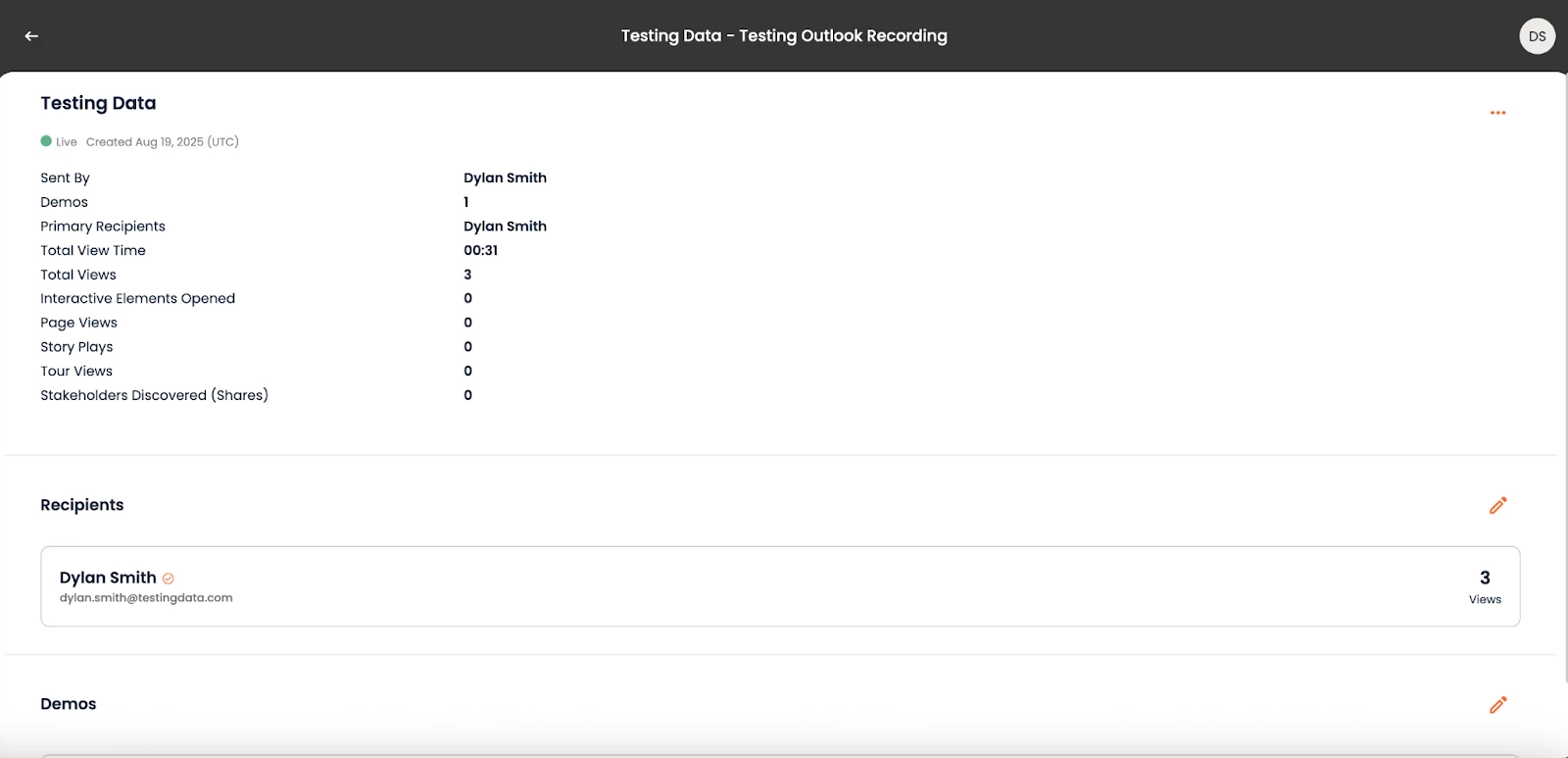
Step 5: Analytics
While the integration does not currently push custom analytics to Seismic, demoboards shared through the platform will still provide valuable tracking information.
- General View Counts: Any demoboard link within a Seismic Sales Room will be tracked for general view counts, appearing as a "clicked" link.
- Live Send: The Seismic Live Send feature will track how long a demoboard link is interacted with.
- Detailed Demolytics: For more granular data, users can access their historical demoboards from within the embedded Consensus application. This provides additional stats on overall demoboard views, individual demo views, and per-recipient views. For even more detailed information, such as heatmaps and session analytics, users can follow the links back to the Consensus web application.