How to Create DemoBoards Within Highspot for Digital Sales Rooms
Feature State - Closed Beta (Feature Flag needs to be enabled from Highspot Account Team)
Highspot and Consensus Overview
Digital Rooms let sellers create a single, highly personalized microsite for centralizing content and communication that starts with your buyer's purchasing journey and evolves throughout the customer relationship. They’re ideal for established prospect relationships that benefit from tailored buyer enablement, post-sales customer onboarding, and relationship management.
When a Digital Room recipient opens a Digital Room, they see a dynamic landing page that serves as a single source of resources and support during their buying journey.
Learn more about Highspot Digital Rooms.
Consensus is a B2B SaaS platform that automates the product demo process by offering interactive, personalized video demos on demand. It helps sales and marketing teams reduce time spent on live demos by enabling prospects to explore product features relevant to their needs. The platform also empowers internal champions at prospective companies to share tailored demo content with decision-makers, streamlining the sales cycle. Additionally, Consensus provides detailed analytics on prospect engagement, helping sales teams prioritize their follow-up efforts effectively.
Learn more about Consensus.
A Consensus DemoBoard is a branded personalized product experience player generated by a Sales Rep within Consensus for a specific Organization/Recipient(s). It includes the DemoBoard name, Demo(s) to send, organization, and recipient details. Learn more about Consensus DemoBoards.
Availability
This feature is available for users with Highspot (E1, E2, or E3) and Consensus licenses.
Pre-Requisites
- Highspot admin needs to enable Highspot Digital Room in feature previews (till Digital Rooms go GA).
- Highspot admin needs to get Feature Flag enabled for the customer domain by the Highspot Services representative
Feature Description
Users can now create and share Consensus DemoBoards from Highspot Digital Rooms, without leaving the Highspot App.
Steps Involved
- Click on the content block and select the ‘Add Consensus DemoBoard’ option from the ellipsis.
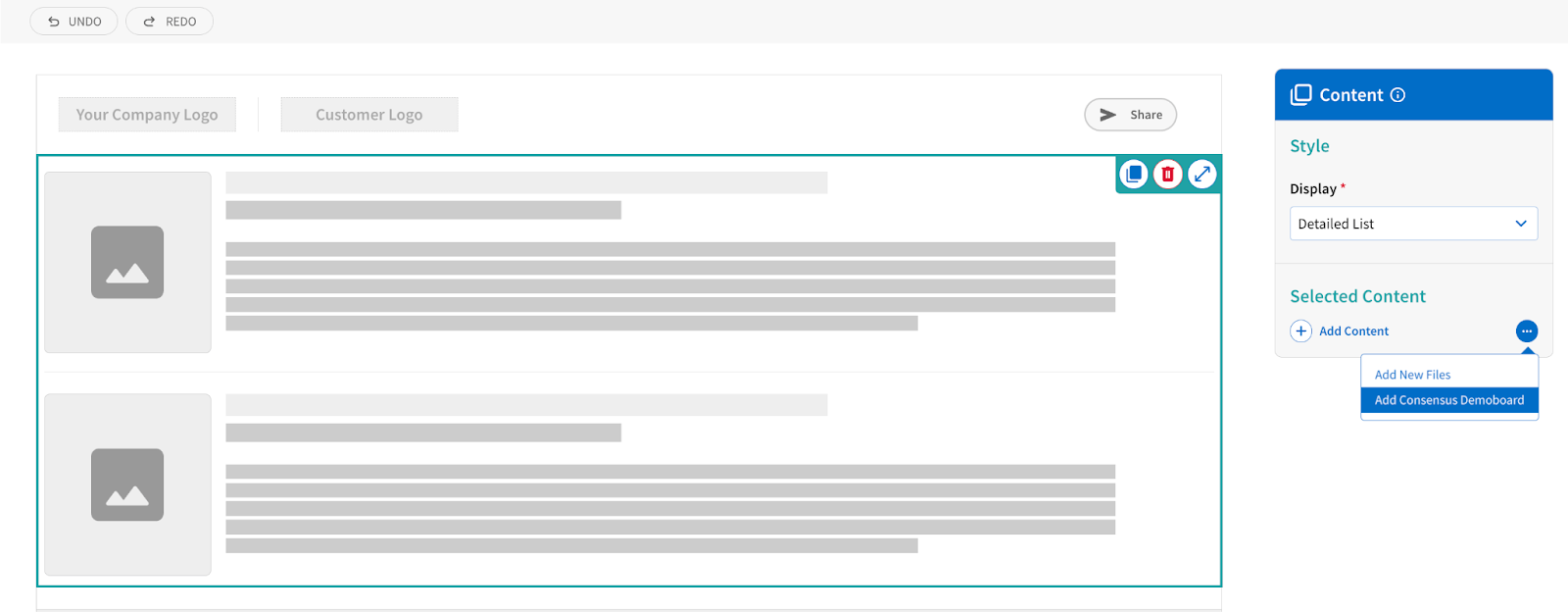
- This invokes the Consensus DemoBoard creation process in an iFrame
- Log in with the Consensus credentials in the iFrame (if you still need to log in), to launch the DemoBoard creation.
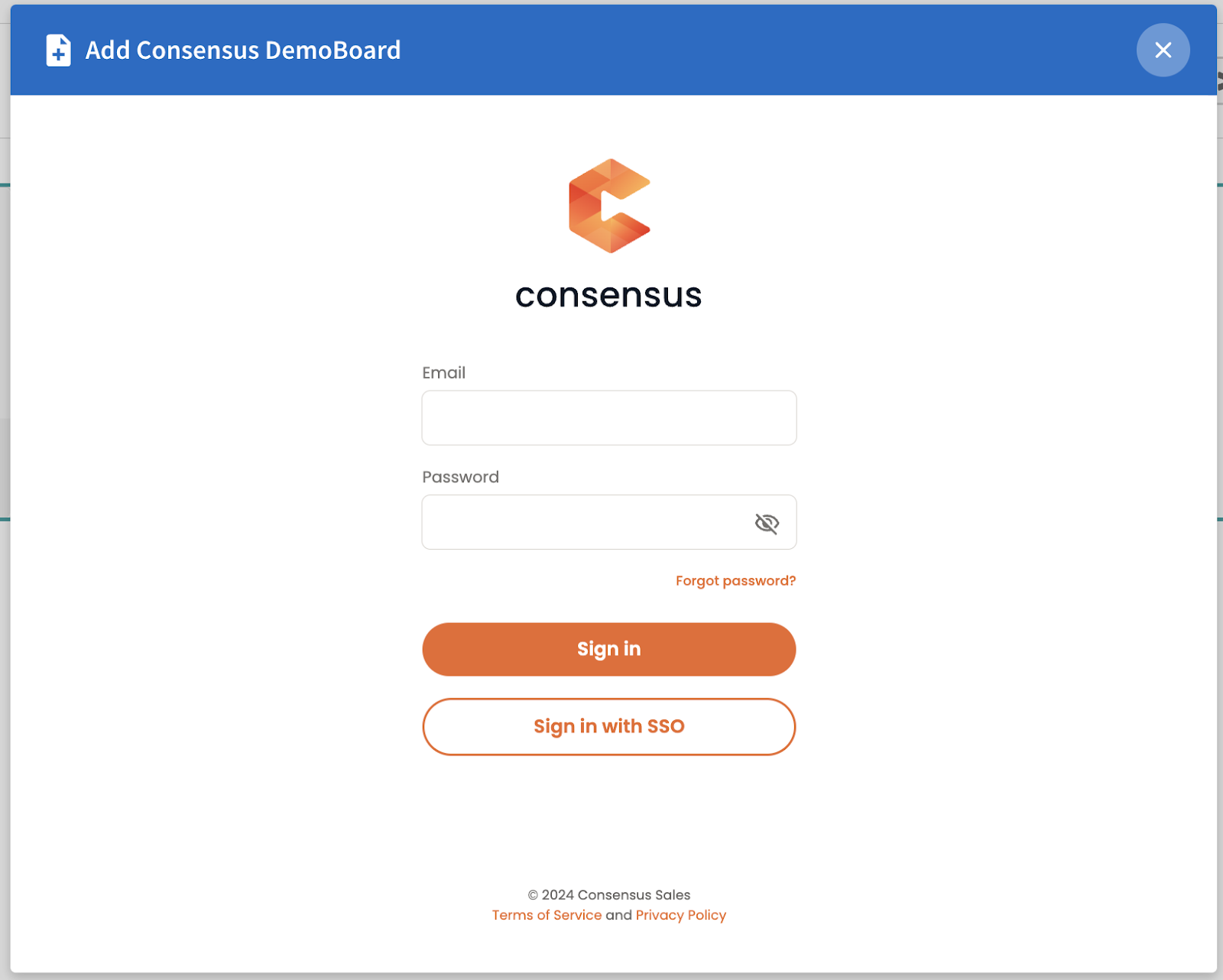
- Select a Demo, create a Playlist with multiple demos, or record a new demo and click on Next to proceed to the next step. Click on Cancel to abort the DemoBoard creation process.
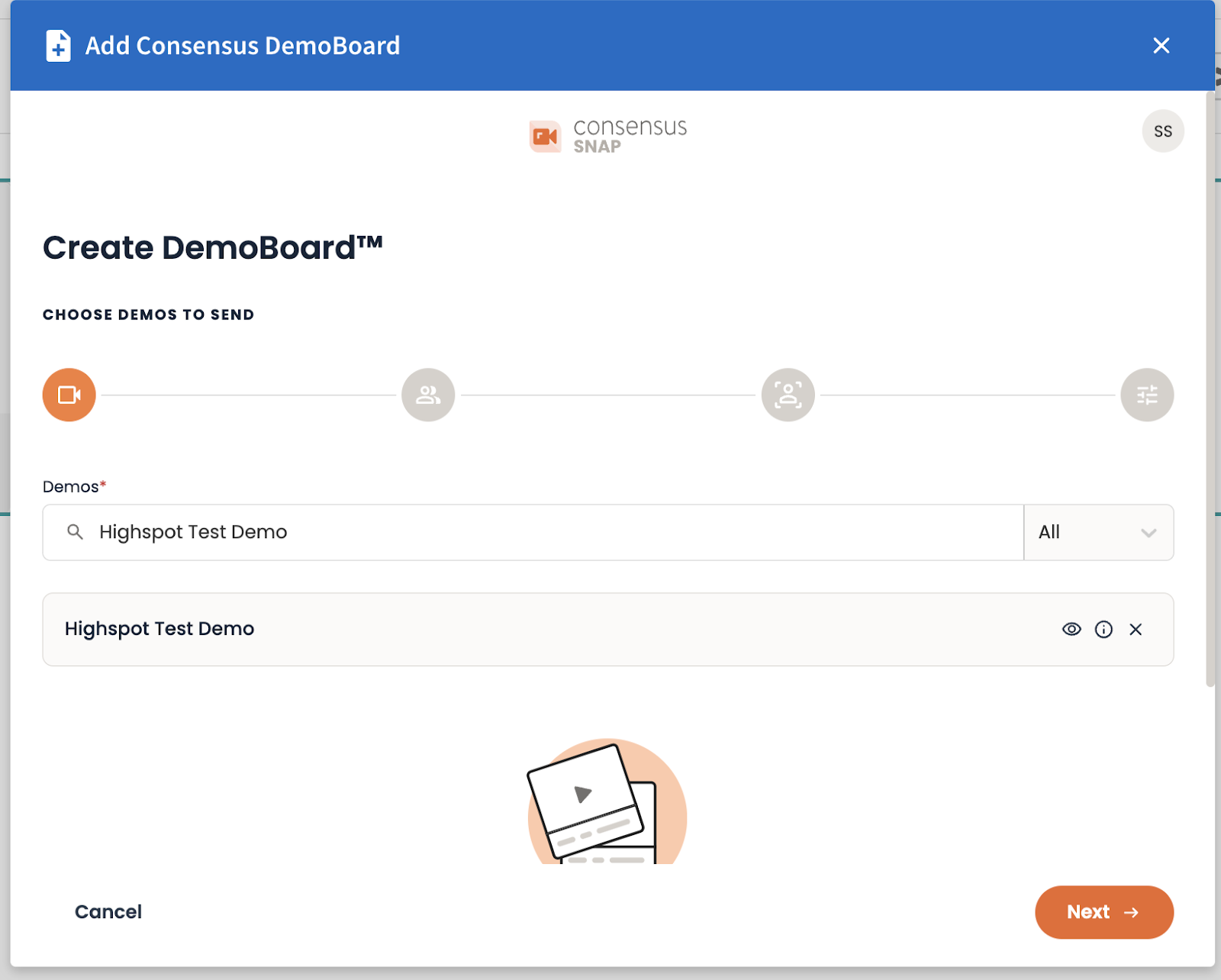
- Provide DemoBoard Name, Organization, First Name, Last Name, Email, and click on Next to proceed. If you’ve enabled CRM Sync for Salesforce this is where you can also choose the associated Account and Opportunity for your DemoBoard. Click on Back to go to the previous step. Click on Cancel to abort the DemoBoard creation process.
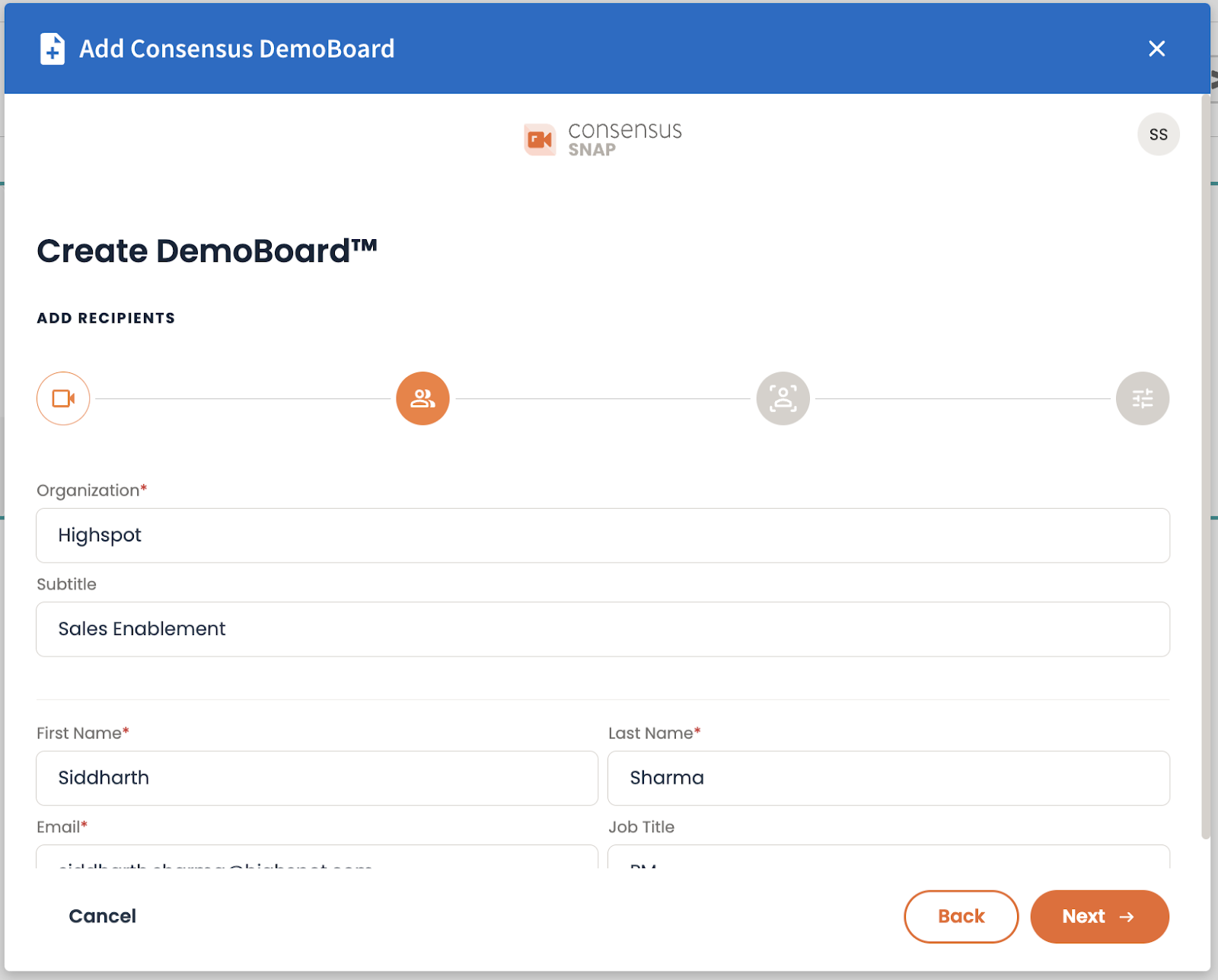
- Optionally, provide a Personal Intro Video and click on Next to proceed. Click on Back to return to the previous step. Click on Cancel to abort the DemoBoard creation process.
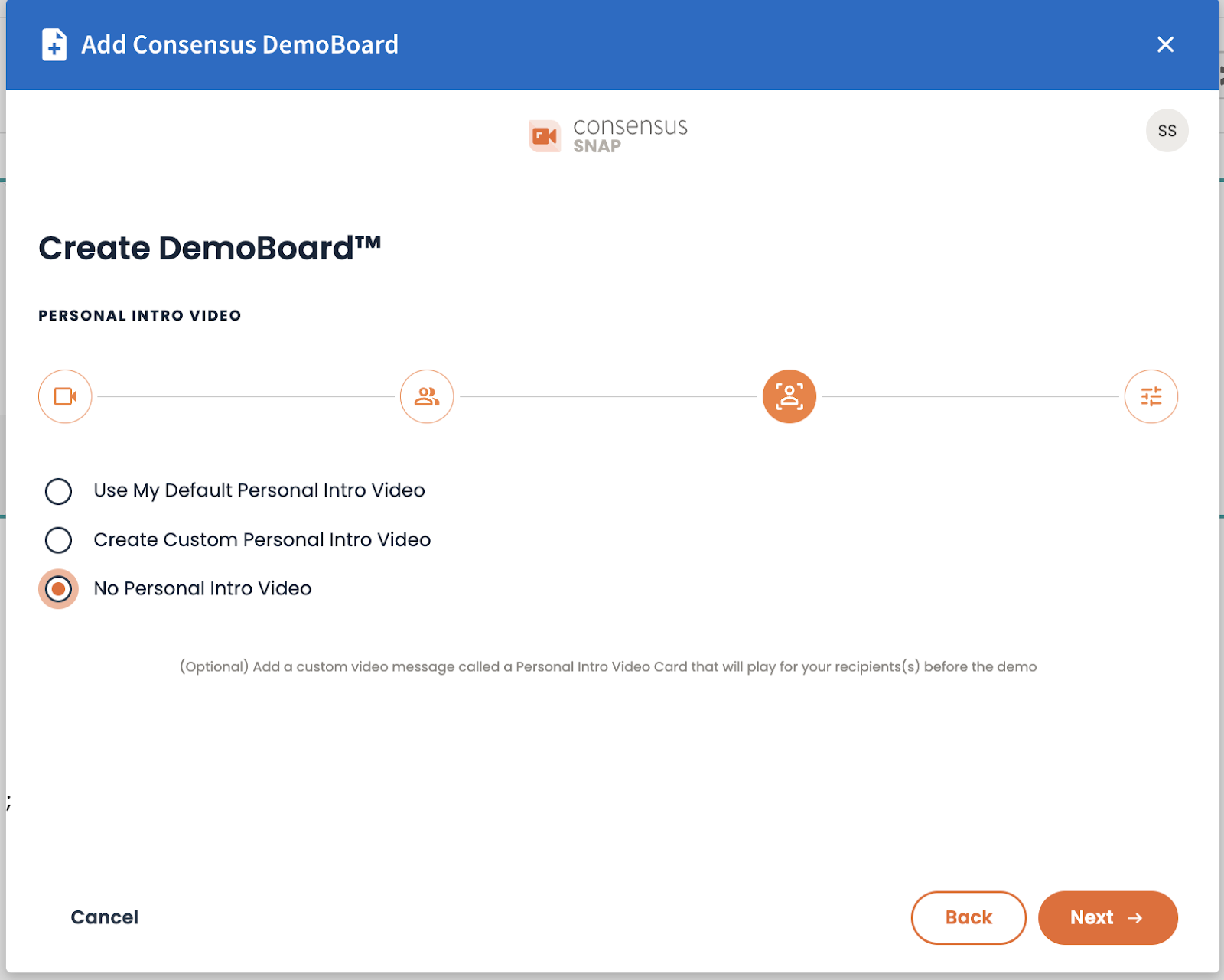
- Finally, provide additional options and click ‘Create DemoBoard’ to create the Consensus DemoBoard link. Click ‘Back’ to go to the previous step. Click on Cancel to abort the DemoBoard creation process.
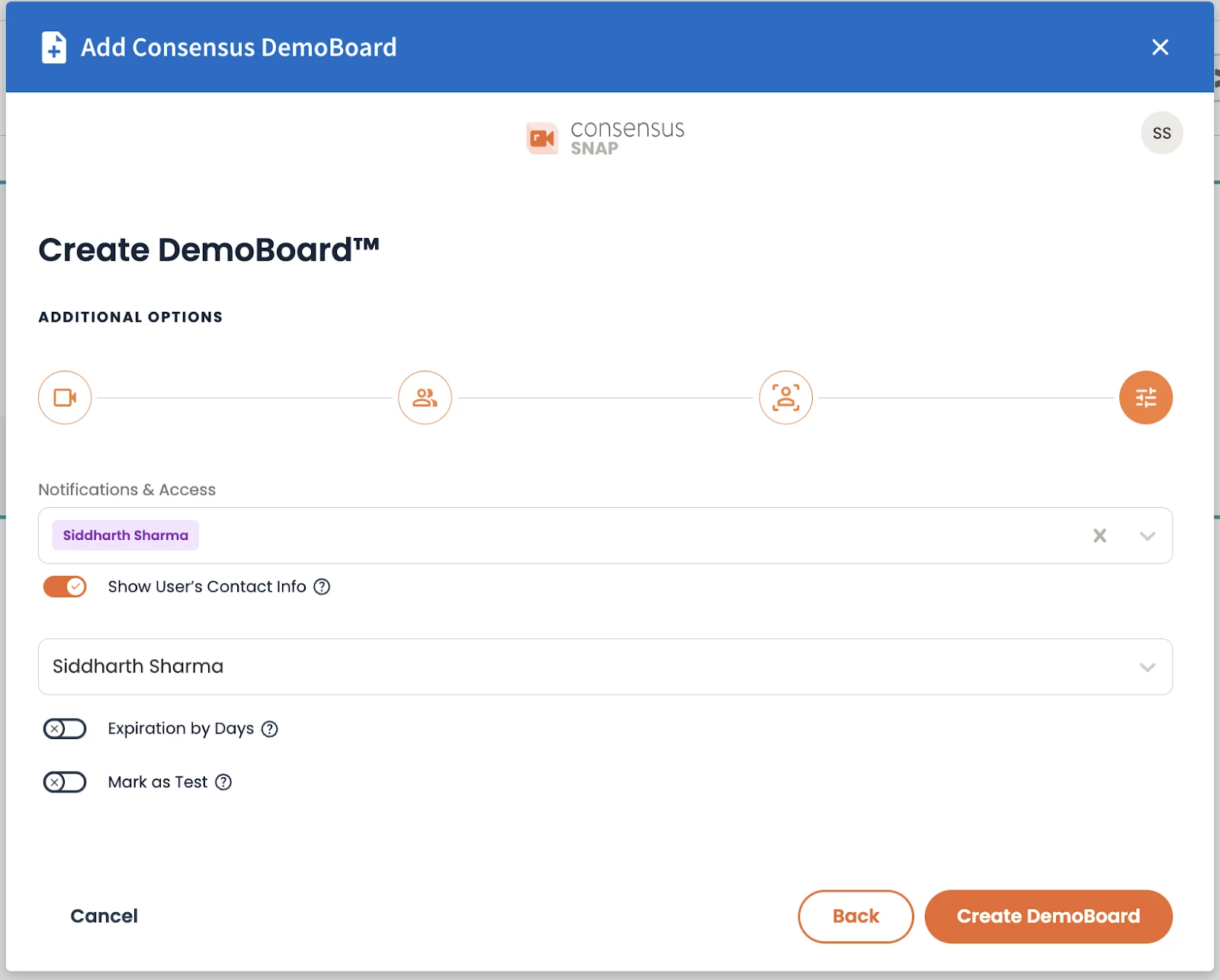
- The ‘Add Link’ modal is launched. The URL, Title, Spot and a demo thumbnail come pre-populated. Provide the required details (Spot, Usage Label as External), and the optional details (if needed). Ensure ‘Use embed code’ is checked ON. Click the ‘Add’ button. The Consensus DemoBoard link is saved in the selected spot and is embedded in the Digital Room content block.
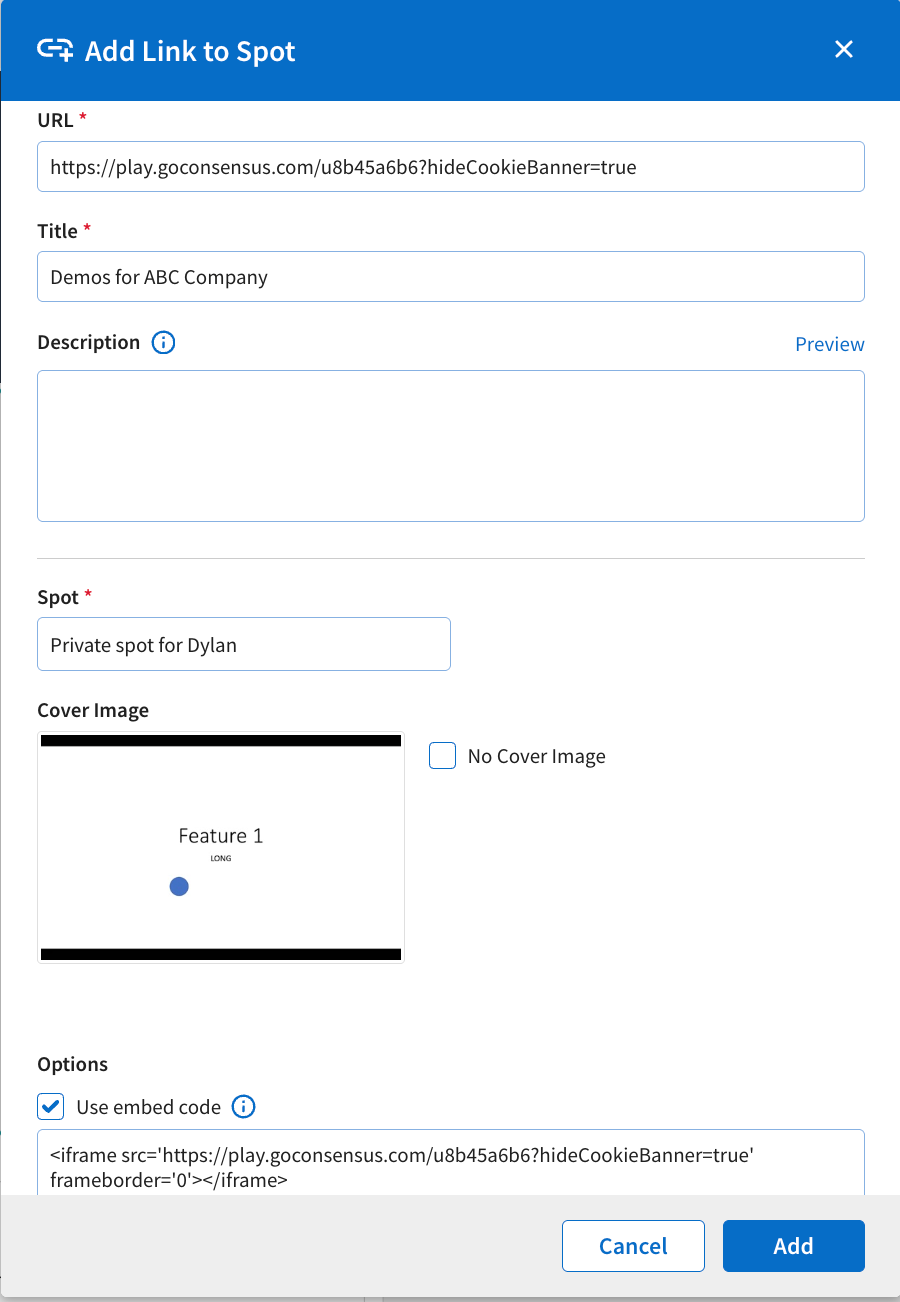
- Select ‘Inline’ as the Display, to view the embedded item. Note that a content block can only have one piece of content if the display is chosen as Inline. If multiple items are added in the content block and the Display is changed to Inline, all the items will be removed except the item that was added first.
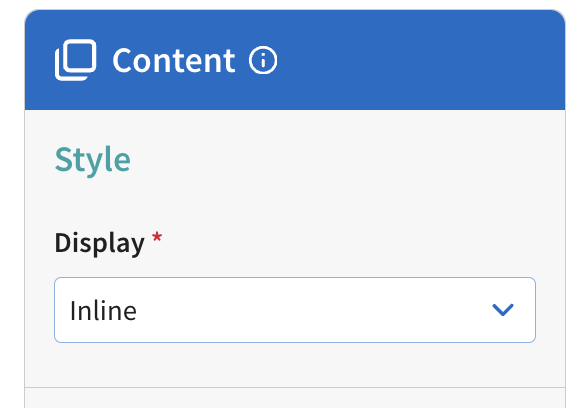
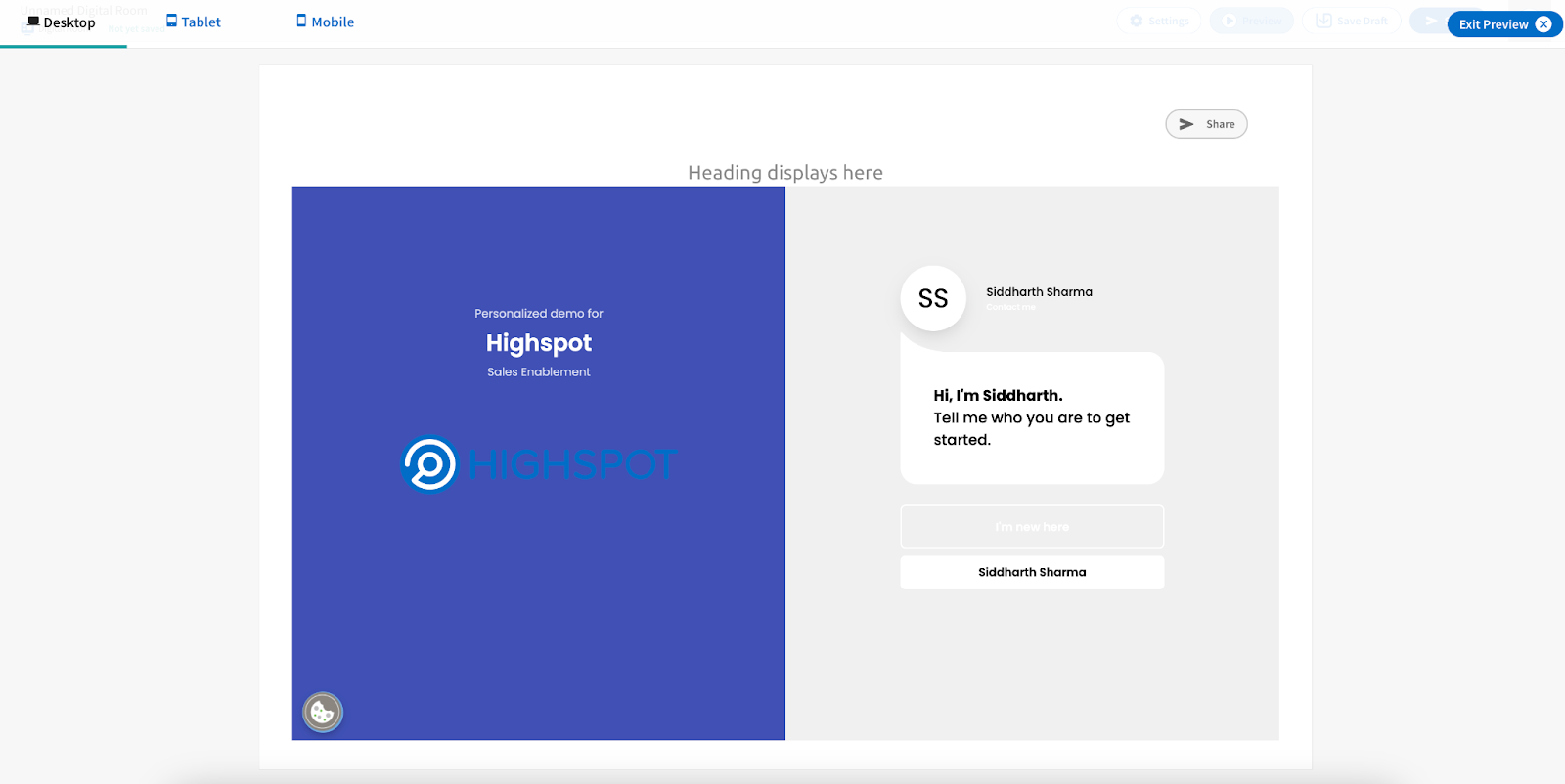
- Add other necessary items and get the Digital Room ready to be shared.
- Save the Digital Room. Share it with the required recipients from the existing Digital Room window or the Engagement Center in the Highspot App.
- All email recipients added during the DemoBoard creation process, are also pre-populated as recipients when sharing your Digital Sales Room via email:
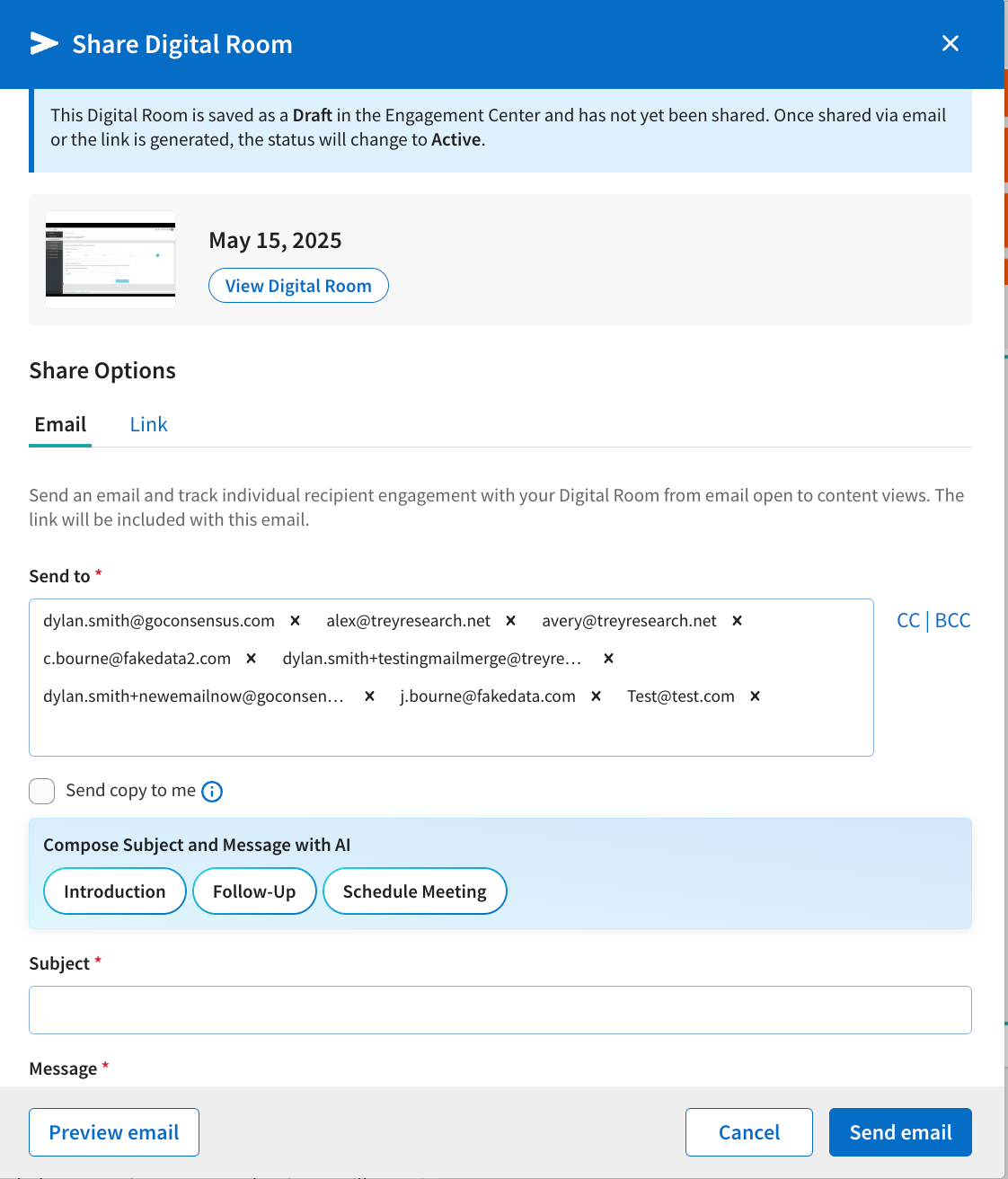
Analytics
Consensus DemoBoard view analytics is available under Engagement Overview for the Digital Room in which the DemoBoard is shared.
When the recipient clicks on the shared DemoBoard link, Digital Room owner will be able to see the following details:
- Last Viewed
- Number of Views
- Viewing Duration