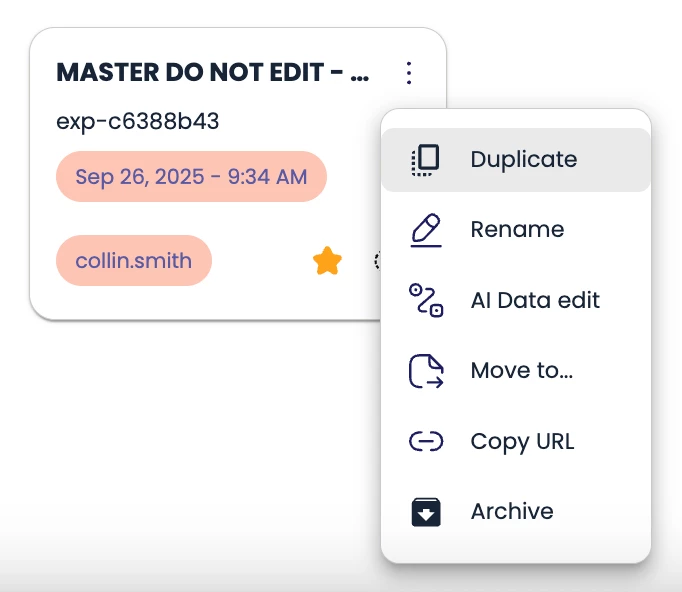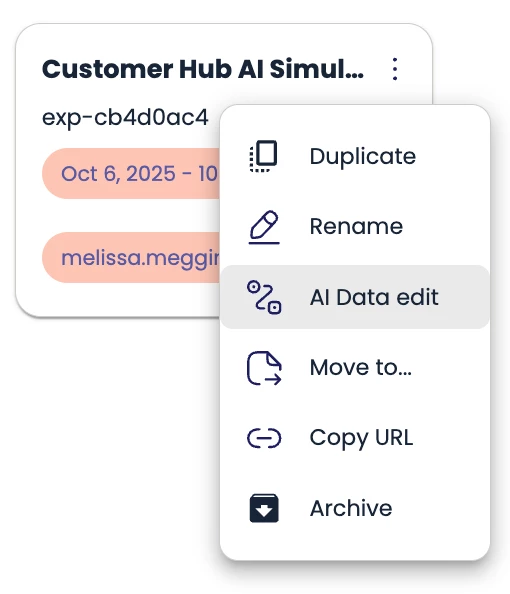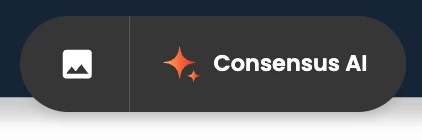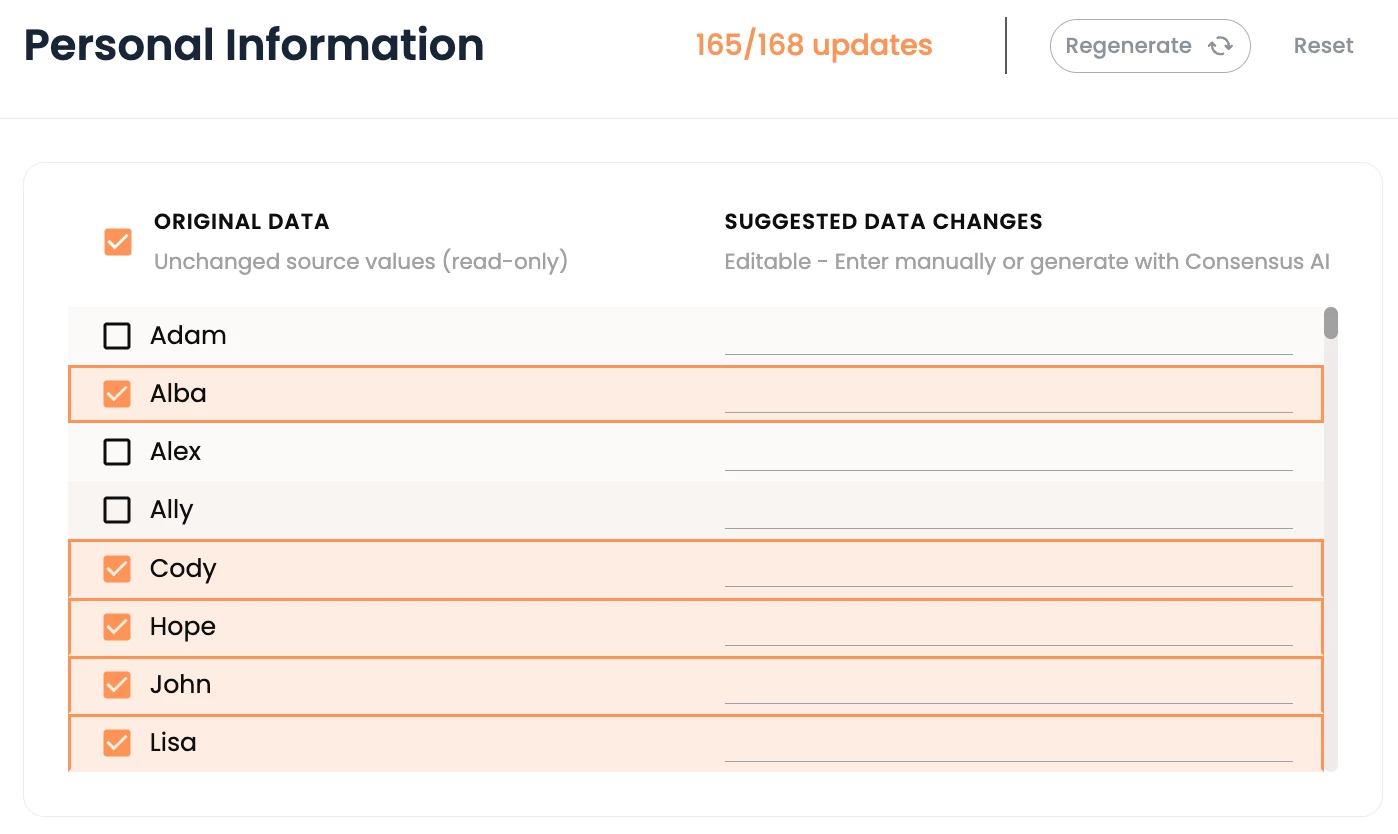To use the Simulations AI capabilities, your organization must have the Simulations module and have AI enabled on your account. Please contact your Consensus Rep to learn more.
Your entire team shares one demo tenant, so you're constantly running into each other, messing up each other's data, and are completely hamstrung from customizing a demo tenant for an upcoming meeting. Or, everyone has their own demo tenant, and it's impossible to customize that demo tenant in time for your next upcoming demo (healthcare) when the last demo was manufacturing.
These are all problems that simulation AI solves by allowing you to customize, personalize, and anonymize your demo tenant in seconds using artificial intelligence powered by Consensus AI.
How to access simulation AI.
- First, to access Simulations AI, you need to have purchased the Simulations module. If you're not yet a simulation customer, speak to your Consensus rep about whether Simulations are the right solution for your business challenge.
- Once you become a Simulation customer, ask your CSM to turn on Simulation AI.
- As of now, no default roles have it. It is turned on for specific users at simulation customer accounts.
Using Simulation AI.
- Once you're provided your post-implementation simulations (which your engineering leader will give you after your simulation implementation is complete), you can declare these to be master tenants. Master tenants are the simulations that everyone should duplicate off of and personalize, customize, or anonymize.
- Never touch the master tenant. Everyone works off of this. Think of it as a template.
- Always duplicate the master tenant before editing it with AI. Click the three dots and select "Duplicate"
-
- Now that you have a copy of your master template, you can rename it. I strongly recommend naming it with the customer name or vertical you are personalizing the data to, such as "Microsoft demo" or "healthcare demo."
- Click the three dots then select "AI data edit" to get started.
-
- To use one prompt AI personalization, you'll click the right button. For editing images, you'll click the left button, Which is at the bottom of your simulation editor screen.
-
- Select Consensus AI to get started.
- Start by selecting the category and selecting the specific data points you'd like AI to personalize. You can select all by checking the box up top or individual items.
-
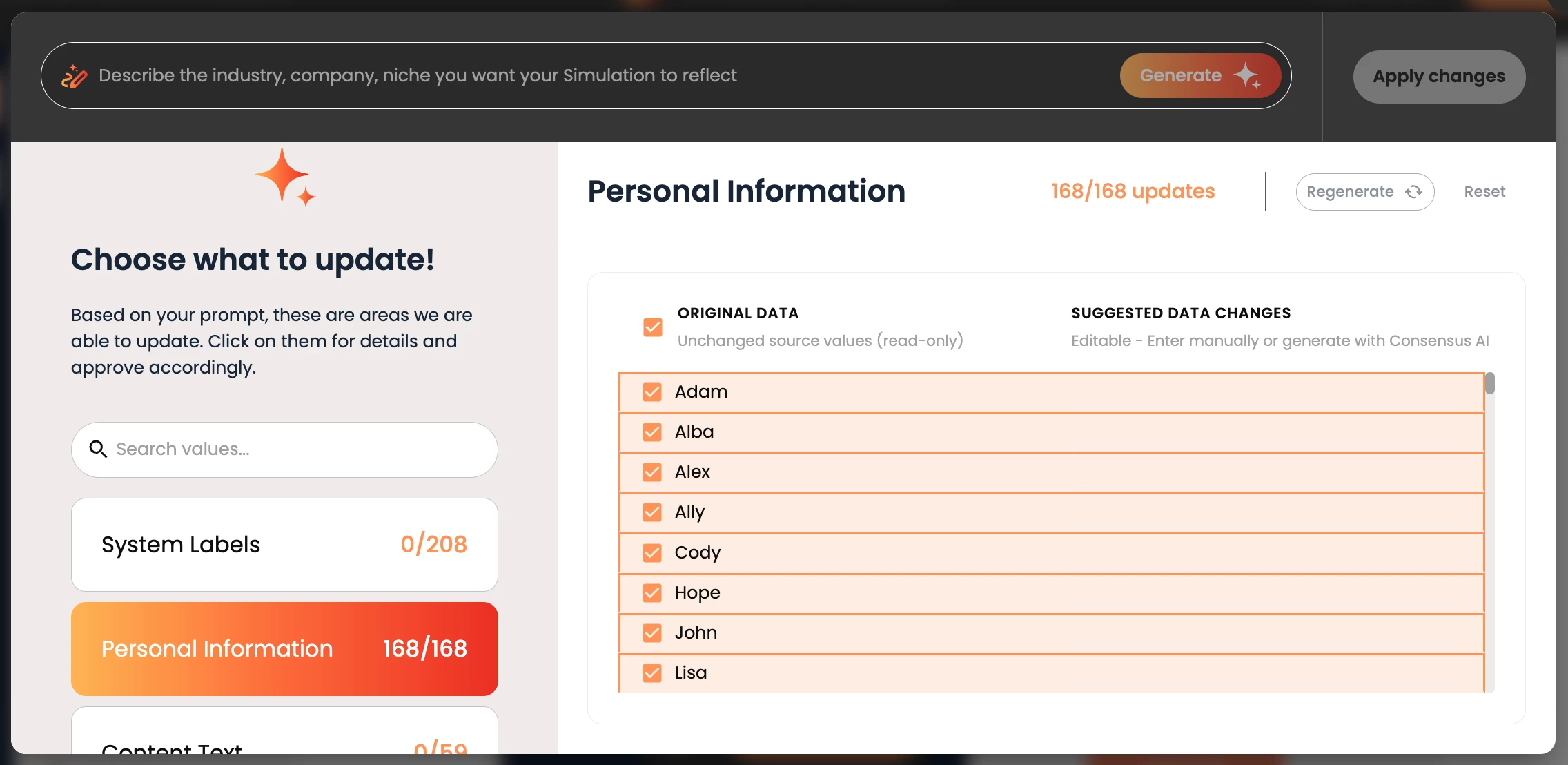
- To unselect a specific data point, simply click the checkbox next to it.
-
- Once you have selected the categories you want AI to customize, write the prompt in the top prompt box. An example might be, "I am pitching to a hospital executive. Please personalize this data to be relevant to what they would want to see. Consider using U.S. hospitals as the theme."
- Then click Generate And watch AI magic do the rest.
-
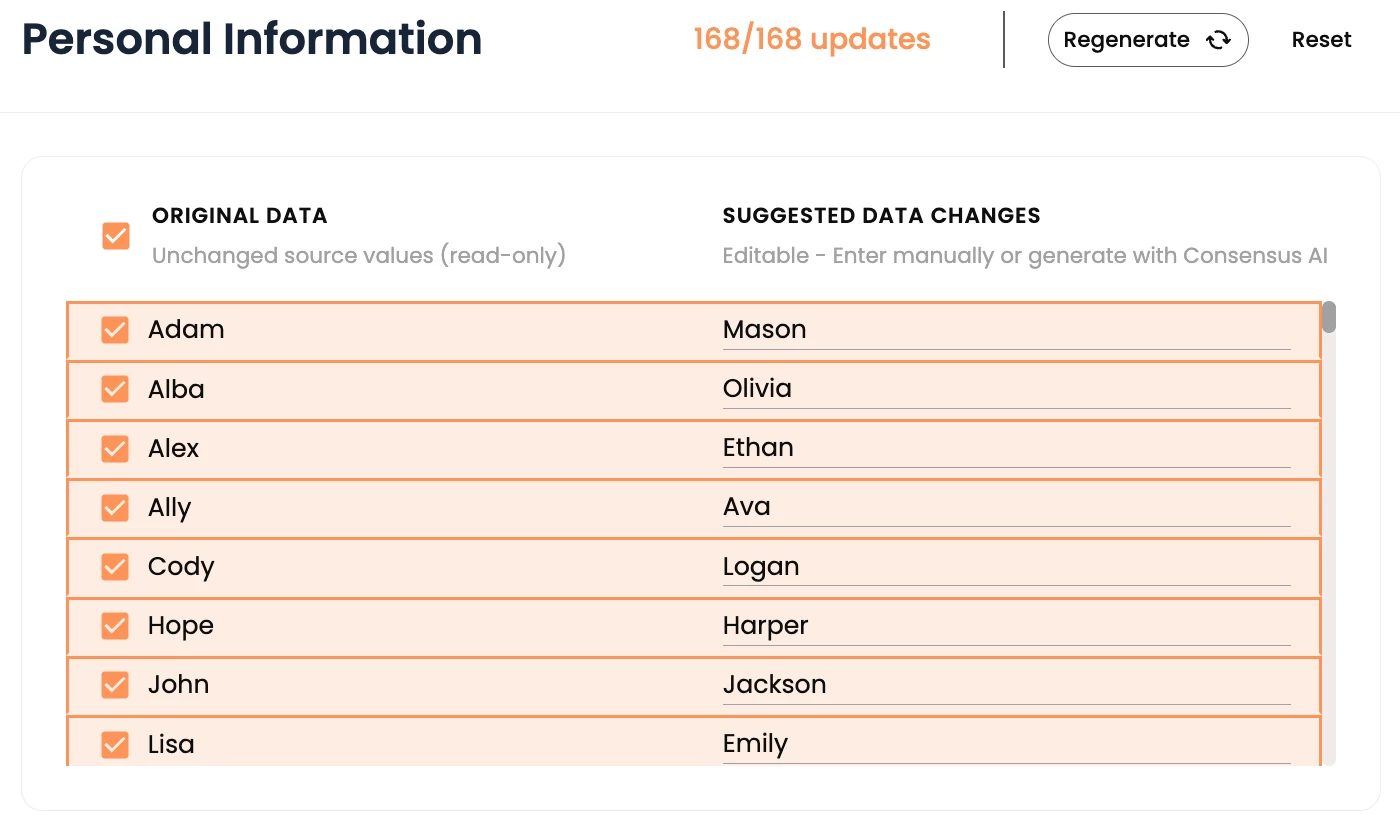
- Notice AI has completely personalized all of the selected data based on your prompt. Now you can regenerate, reset, or apply changes.
- Regenerating will regenerate the data via an AI prompt in totality.
- Resetting will reset the specific selected items to their original state. So if there are a few items that you do not want AI to edit, select those and click reset.
- Apply changes will do exactly that. It will apply the AI data changes to your simulation.
-
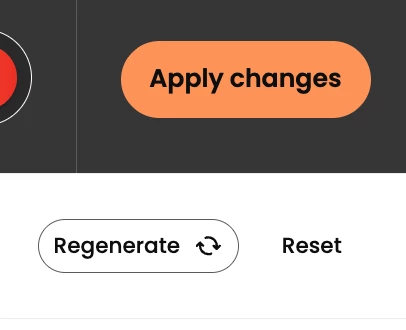
- *It is important to note that you should never let AI edit buttons or fixed portions of your application that will not change, as you do not want to come across as disingenuous or inauthentic. You should only use AI to edit data, names, and images.
- Boom! Just like that, AI has edited your entire simulation to be personalized, customized, or anonymized based on your AI prompt. Now show it off by demoing it live in your next meeting.
Wondering where to start or what prompts to use:
Don’t worry we got you covered! Here are a few example prompts from our VP, Product, Collin Smith:
- General Update - I'm demoing to the SVP of Apple Education. Please edit the data to be relevant to them.
- General Update - I'm demoing to a US hospital executive. Please edit the data to be US healthcare themed. Feel free to name actual hospitals where relevant
- Updating names - Please anonymize these names to common British names
- Updating names - Please change these names to famous baseball players
If you have any other questions reach out to our support team via our in-app chat or email us at support@goconsensus.com.