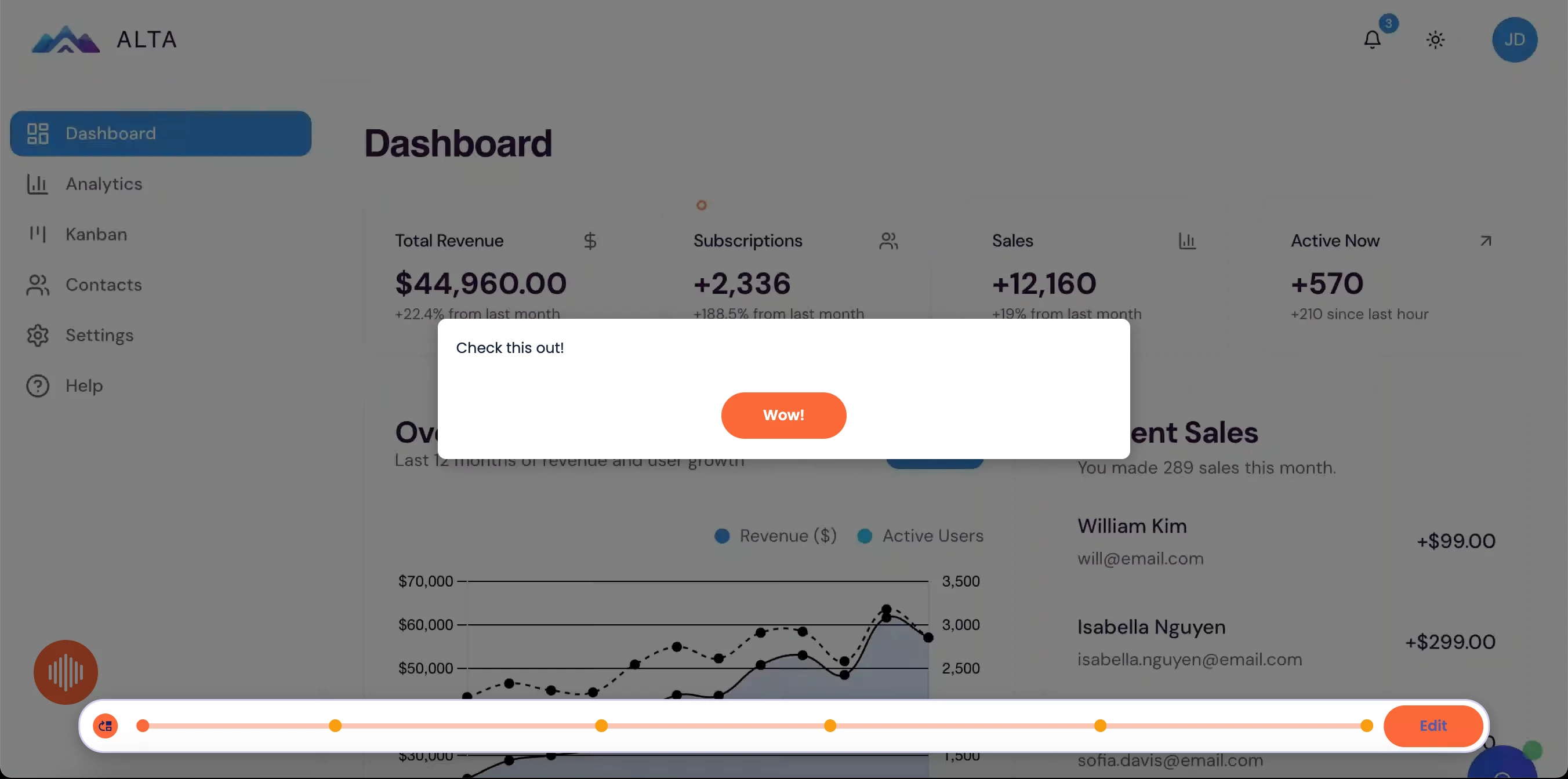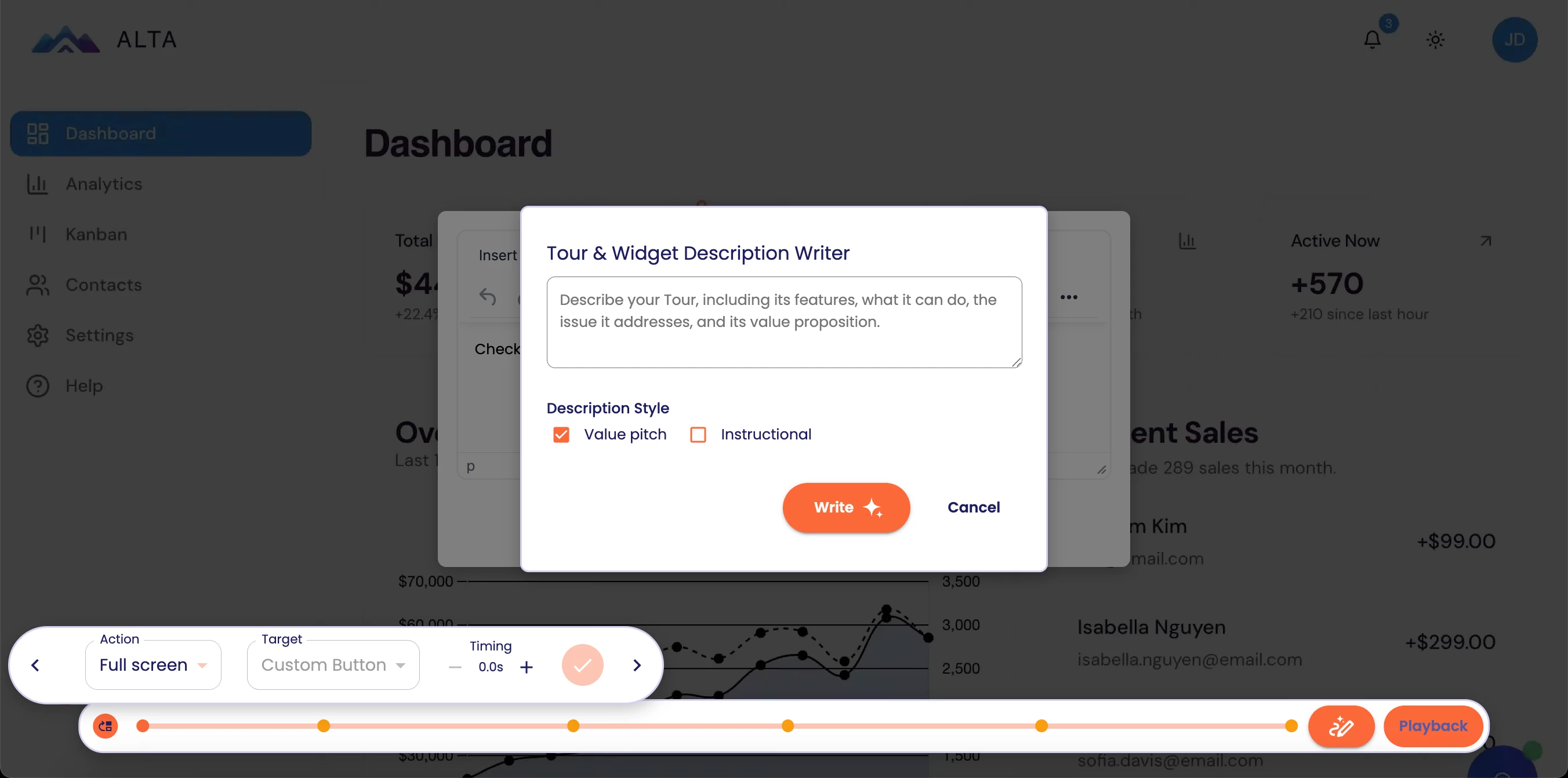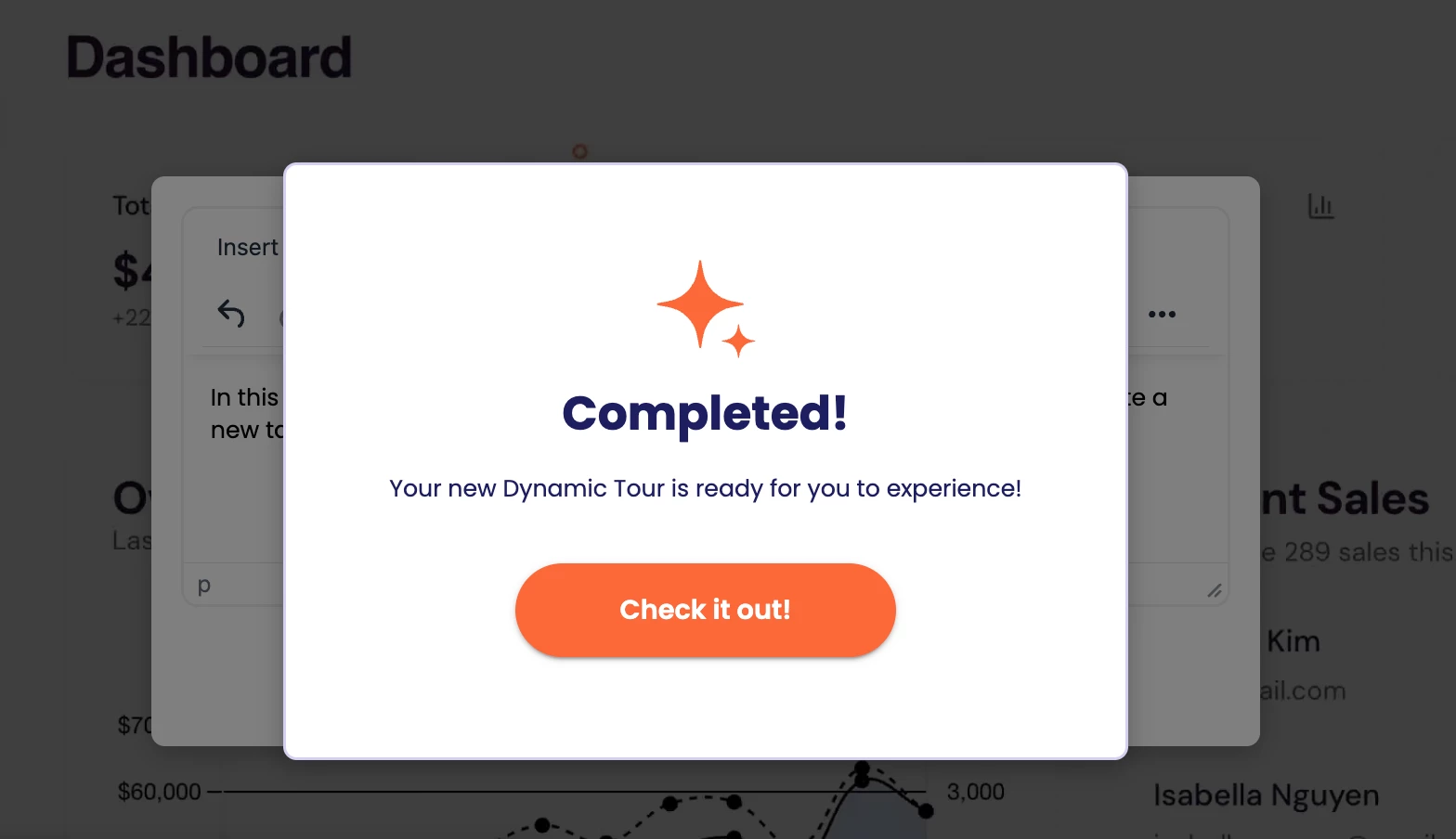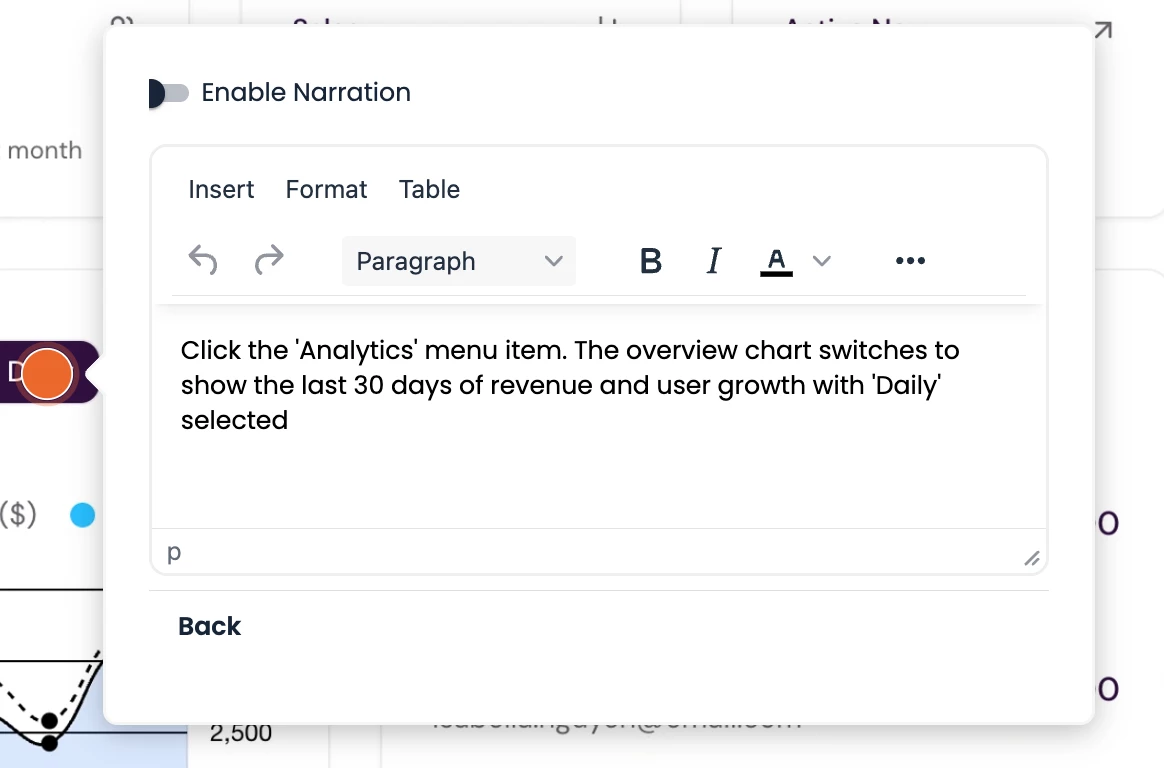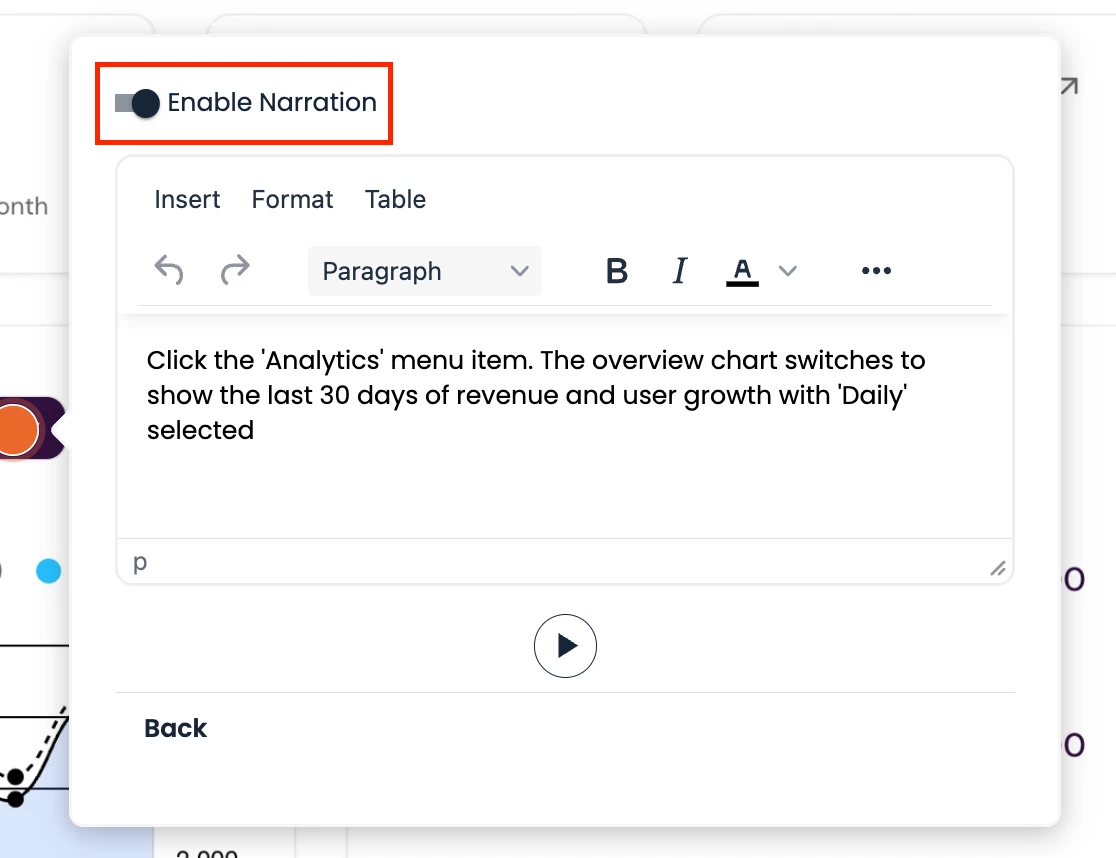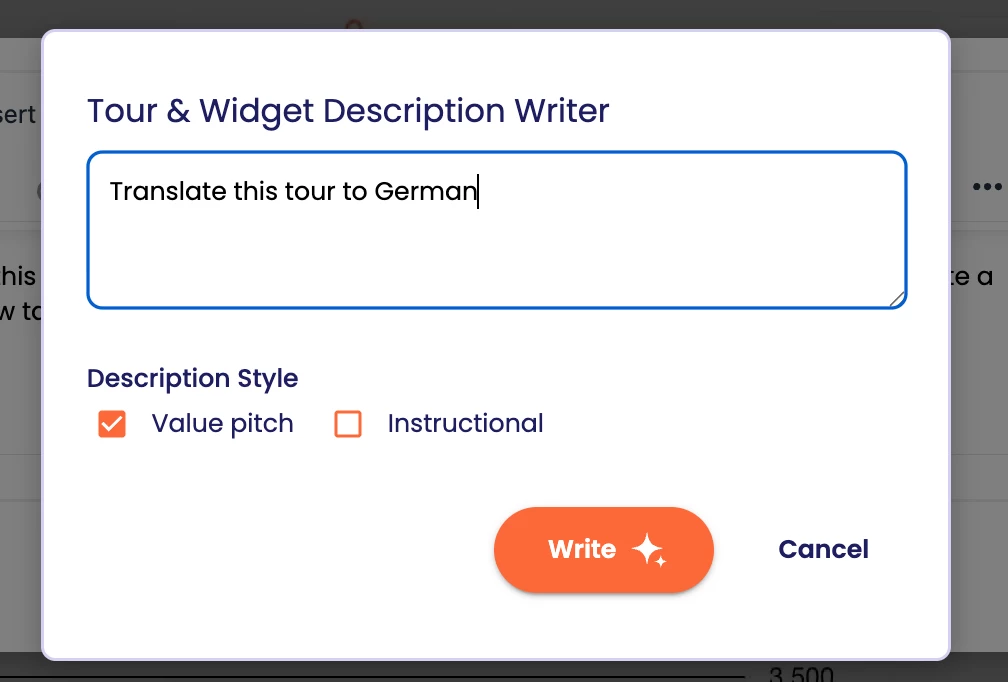Interactive Product Tour is available here.
To use the Dynamic Tour AI capabilities, your organization must have the Dynamic Tours module and have AI enabled on your account. Please contact your Consensus Rep to get started.
You have a meeting in 30 minutes and need to present a Dynamic Tour for your upcoming marketing launch. Or you're getting on a demo in 25 minutes and need to ensure your solution works perfectly, so you want to build a Dynamic Tour that runs the buyer through the exact workflow to demo live. The only thing standing in the way of getting a Dynamic Tour built in that amount of time is writing the perfect script.
Now, Dynamic Tour AI will look at the Dynamic Tour you built and write the perfect, relevant, professional script for you. It will also narrate the script and translate it into any language you want in seconds.
Create Dynamic Tours in minutes and have them translated, published, and sent faster than ever before.
How to Enable on Your Account
- This feature is only available to organizations with the Dynamic Tour module on their account. Without owning that module, you will not have access.
- Ask your CSM to turn on Dynamic Tour AI and Voice Narration AI.
- Add the Dynamic Tour Creator role to your account permissions.
- Start building!
How to use Dynamic Tour AI.
- Once your Dynamic Tour has been created, you will land in what we call tour enrichment mode.
-
- Click “Edit” in the bottom right-hand corner, then type in a description of the tour. Feel free to focus on the tour's value to train the AI to emphasize this language.
-
- Choose your description style.
- Value pitch is focused on sales and marketing use cases.
- Instructional serves a customer success or support use case and is very step-by-step focused.
- After a few seconds of thinking, AI will write the entire script for your Dynamic Tour.
-
- Every call-out and click event will be paired with an AI-generated script that you can edit to fit your style. We often say AI will get you 90% there, yet to get it exactly the way you want it will take a little bit of your effort.
-
- Once the script reads to your satisfaction, it's time to enable narration. To do that, toggle on narration so the dot is on the right-hand side.
-
- You will notice that a Play button appears beneath the callout script. Preview the Dynamic Tour callout narration before accepting it by clicking the orange check box.
- Please note that we will not push the voice-over narration until you have previewed it first to maximize quality assurance.
-

- Once you accept the voiceover narration, the checkbox will turn light orange, as seen below.
-
In just a few minutes, you created a Dynamic Tour using AI accompanied by voice over narration
Bonus: Translations
- If you want to translate this Dynamic Tour into another language, go back to your library, click the three dots, and select "Duplicate."
-
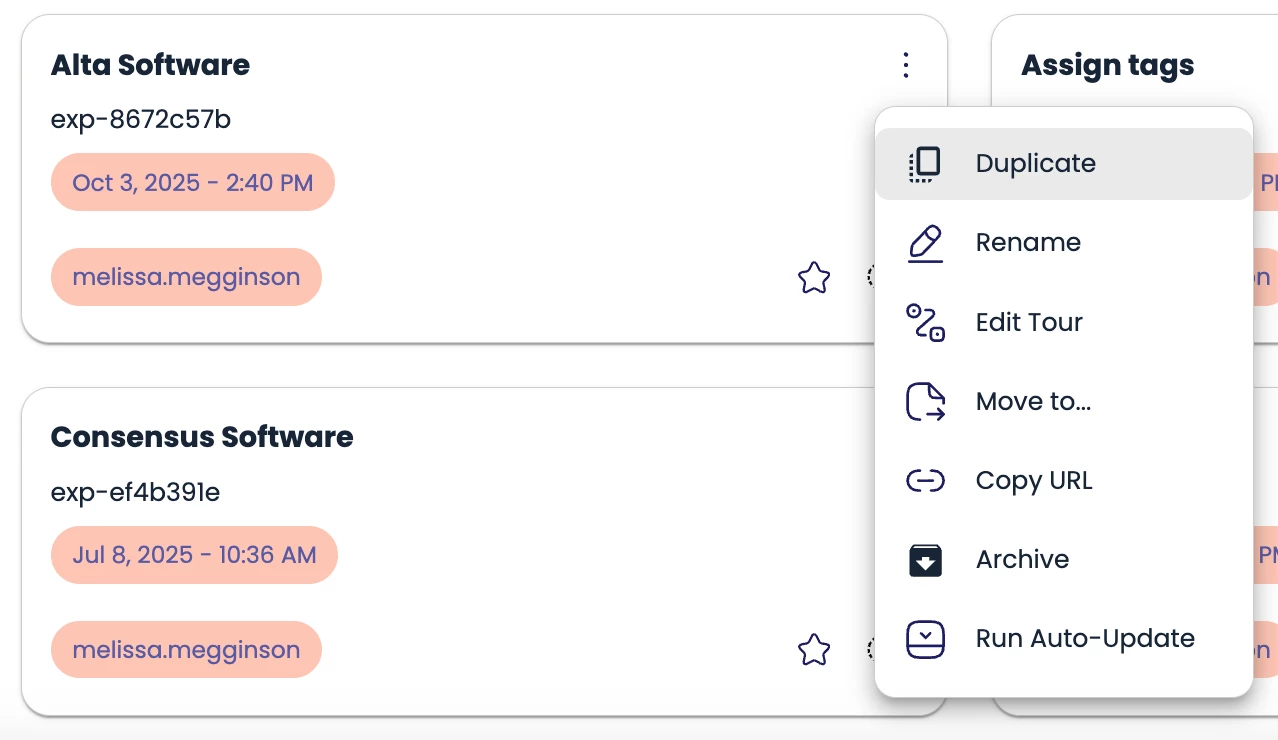
Pro tip = Rename this newly duplicated Dynamic Tour to the new language version so you can easily find it and add it to your discovery demo, demo board, or public link. So you may want to call it “German - Alta Software” so you know that version is the German version
-
- Lastly, repeat the process you just did above starting at step 1 by selecting edit tour say "Translate this tour to German." Or whatever language you please.
-
- Finally, please have a native speaker review the call-out and translation for accuracy before publishing. We use OpenAI language translation, and it is certainly not perfect.
Now that you have created a Dynamic Tour, you can send it to buyers or present it live through a:
- Discovery Demo
- Single Experience Demo
- Standard Personalization Demo
Use a DemoBoard or Public Link to track the buyer’s responses and usage.