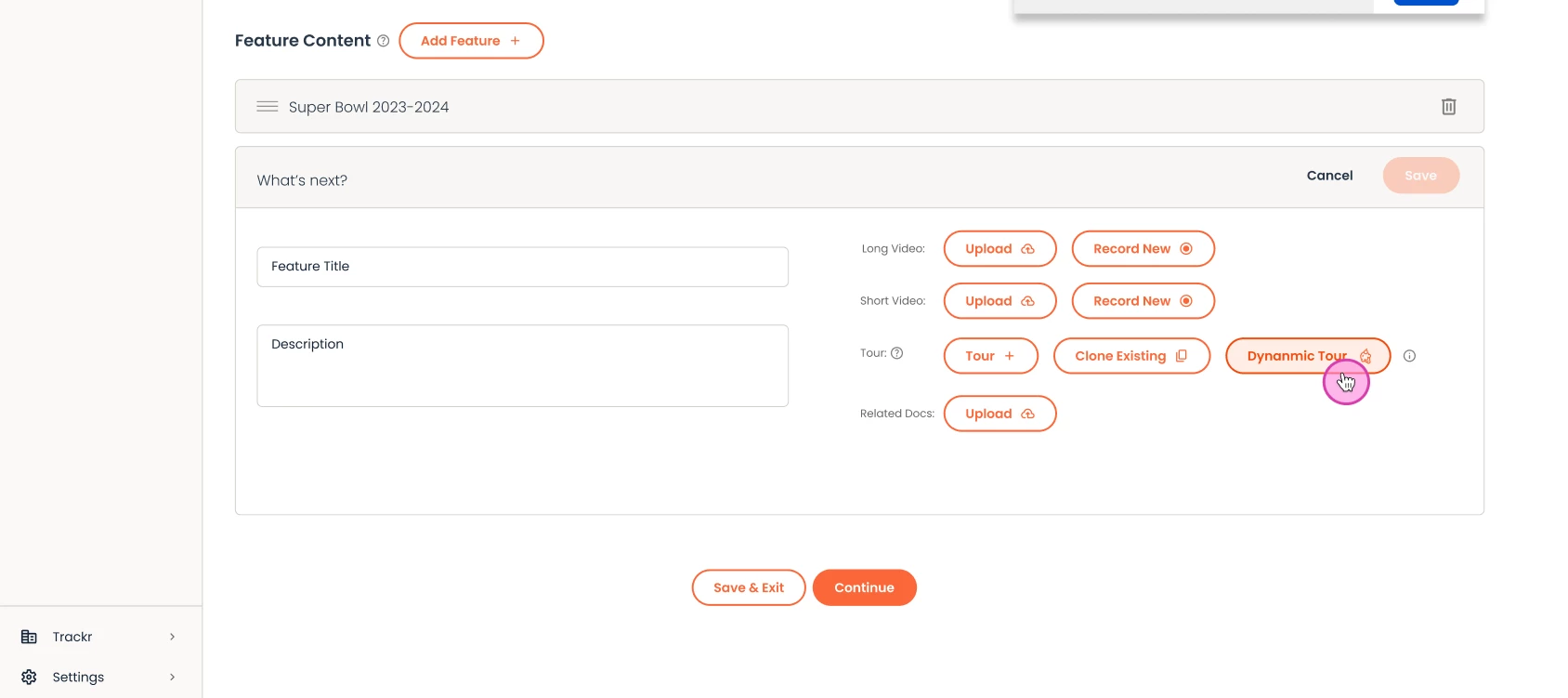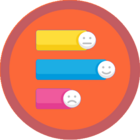Adding Dynamic Tour to a Consensus Demo
At Consensus, we understand the importance of delivering personalized, interactive demos that captivate your audience and accelerate the sales process. One of the standout features to achieve this within our platform is the Dynamic Tour. Here’s a comprehensive guide on how to add a Dynamic Tour to your demo, and utilize the search functionality and the favorites section in the ReachSuite integration for a streamlined experience.
What is a Dynamic Tour?
A Dynamic Tour is an interactive, personalized journey through your product, designed to address the specific needs and interests of your buyers. This feature integrates video, product interaction, and automated discovery to create a seamless, engaging experience that simplifies the buying process.
Key Benefits of Dynamic Tours:
- Personalized Experience: Customize the demo content to fit the unique needs of each potential customer, increasing engagement and relevance.
- Interactive Content: Allow prospects to interact with your product, making the experience more immersive and impactful.
- Automated Insights: Gather valuable data on buyer interactions and preferences, helping you tailor follow-up efforts effectively.
How to Add a Dynamic Tour to Your Consensus Demo:
- Ensure you have the appropriate roles: Confirm that you have the necessary system roles such as Admin, Content Manager, and Dynamic Tour Creator. The Dynamic Tour Creator permissions MUST be applied to custom roles to unlock this feature for your Content Creators.
- Access the Demo Builder: Log in to your Consensus account and navigate to the Demo Builder section.
- Create or Edit a Demo: Choose whether to create a new demo or edit an existing one. Select the relevant Standard Demo to open the Demo Builder interface.
- Select Dynamic Tour: In the Demo Builder, find and click on the option to add a Dynamic Tour.
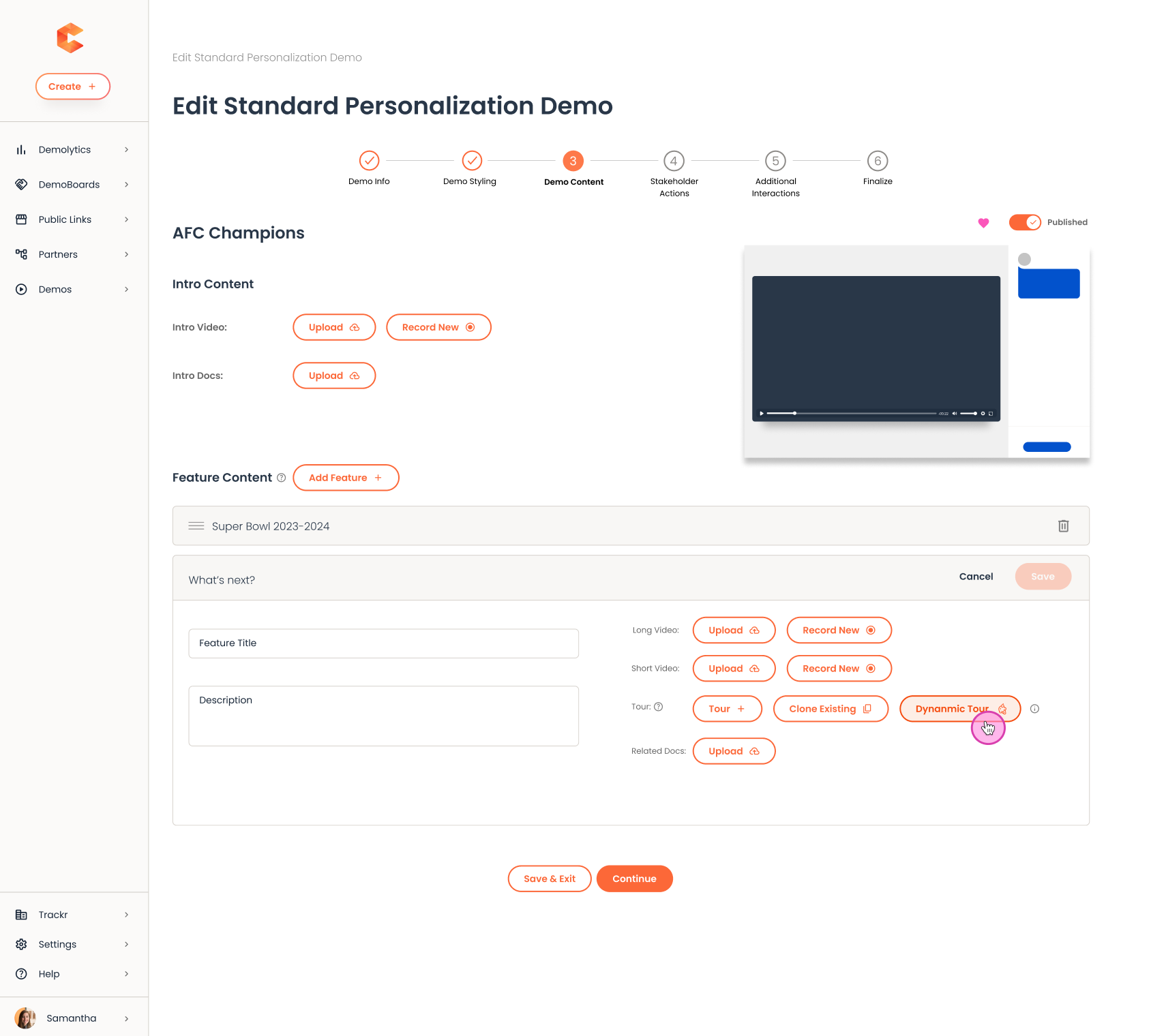
- Find your Dynamic Tour: In the right hand drawer, you will see two tabs ‘All Dynamic Tours’ or ‘Favorites’ which will bring the Dynamic Tour created in ReachSuite right into your Consensus Demo!
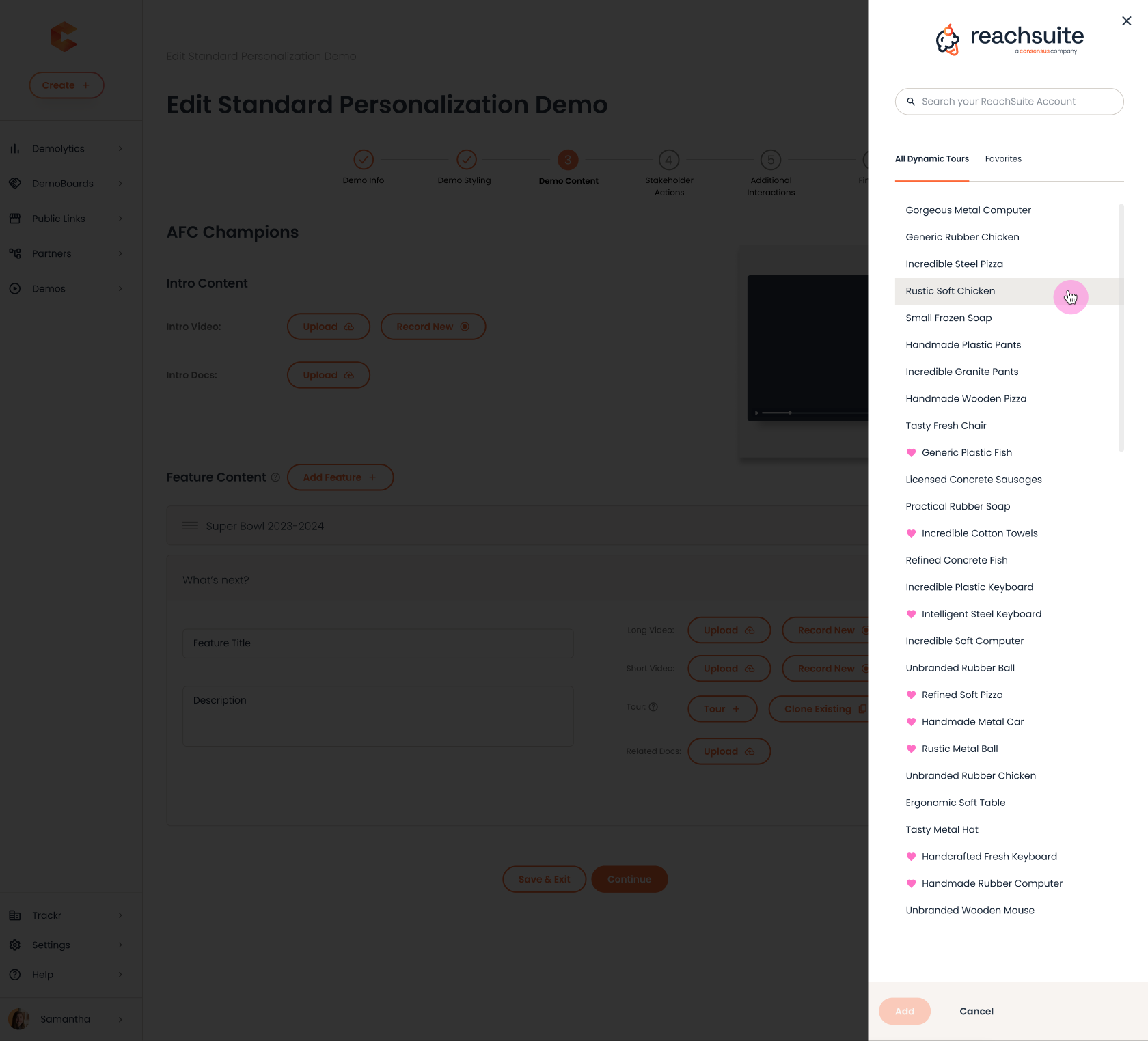
- Personalize the Experience: Tailor the tour content to address specific buyer needs and pain points.
- Review and Test: After setting up your Dynamic Tour, review the demo to ensure functionality. Make necessary adjustments for optimal user experience.
- Publish and Share: Publish your demo and share it with your prospects. Use the insights from buyer interactions to refine future demos.
Feedback and Support
We value your feedback and are constantly looking to enhance your experience with our features and integrations. If you face any issues or have suggestions, please engage with our community or use the blue chat bubble on the right-hand corner of your screen to contact support.
For more information and to activate the Dynamic Tour feature or the ReachSuite integration, please speak to your Customer Success Manager (CSM).
By incorporating Dynamic Tours and leveraging the ReachSuite integration, you can significantly improve the quality and efficiency of your product demos, leading to quicker sales cycles and higher close rates. Start optimizing your demos today!