Sound Like a Pro
Elevate Your Demo Audio in Minutes with Adobe Podcast
You’ve poured hours into perfecting your product demo. The visuals are crisp, the walkthrough is seamless, but what about the audio? A tinny, echo-filled, or noisy voiceover can instantly undermine the professionalism of your presentation, distracting viewers and diminishing the impact of your message. Fortunately, you don’t need a state-of-the-art recording studio to achieve crystal-clear audio. The secret weapon you might be overlooking is Adobe Podcast.
Originally designed with podcasters in mind, this powerful, free, AI-driven tool is a game-changer for anyone creating demos, tutorials, or online presentations that can transform your amateur audio into studio-quality sound with just a few clicks.
The Magic of AI-Powered Audio Enhancement
Adobe Podcast’s speech enhancement tool analyzes your audio file and intelligently filters out background noise, reduces echo and reverb, and equalizes your vocal tones to make them fuller and more present. Imagine erasing the distracting hum of your computer fan, the echo from an empty room, or the faint sound of traffic from your recording, leaving only your clear and professional-sounding voice.
The best part? It’s incredibly simple to use. You don't need to be an audio engineer or understand complex software. The process is as straightforward as uploading a file and letting the AI do the heavy lifting.
A Quick Guide to Enhancing Your Demo Audio
Ready to give it a try? Here’s a simple, step-by-step guide to improving the audio of your next demo using Adobe Podcast:
-
Record Your Demo: As you record your demo, focus on delivering a clear and concise message. Don't worry too much about minor background noise; Adobe Podcast is designed to handle that.
-
Export Your Video/Audio: Once you're done, export the video as it’s own file.
-
Visit the Adobe Podcast Website: Open your web browser and navigate to the Adobe Podcast website. You'll likely need to sign in with a free Adobe account.
-
Upload Your File: Look for the "Enhance Speech" tool. You'll see an option to upload your file. Simply drag and drop your file or select it from your computer.
-
Let the AI Work Its Magic: Adobe's AI will then process your audio. This can take a few minutes, depending on the length of your file.
-
Download Your Enhanced Audio: Once the process is complete, you can preview the enhanced audio, make subtle changes, and download the new, improved version. Your demo is ready for upload and publish!
The difference is often night and day. What was once a distracting and amateurish recording will now be a clean, professional voiceover that commands attention and lends credibility to your demo.
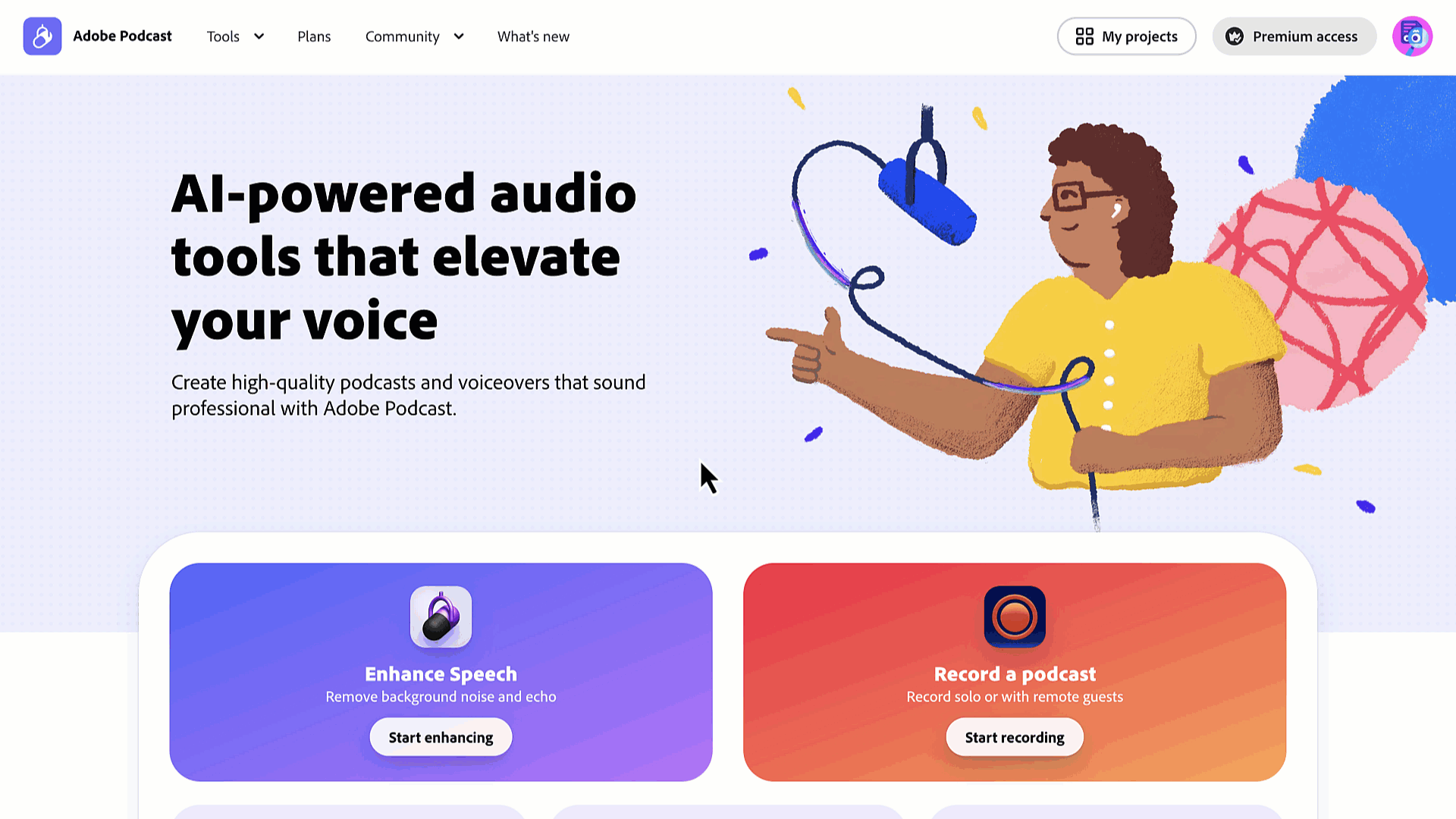
Tips for the Best Results
While Adobe Podcast is a powerful tool, a little preparation can go a long way:
-
Start with the Best Possible Recording: The better your initial recording, the better the final result will be. If possible, record in a quiet room and use an external microphone rather than your computer's built-in mic.
-
Don't Overdo It: The "Enhance Speech" feature can sometimes be too aggressive, leading to an overly processed sound. Listen to the enhanced audio carefully to ensure it still sounds natural.
-
Consider the Premium Version for More Control: While the free version is incredibly capable, a premium subscription offers more features, such as the ability to adjust the enhancement strength.
In a competitive digital landscape, every detail matters. By taking a few extra minutes to clean up your demo's audio with a tool like Adobe Podcast, you can significantly elevate the overall quality of your presentation and leave a lasting, positive impression on your audience.

